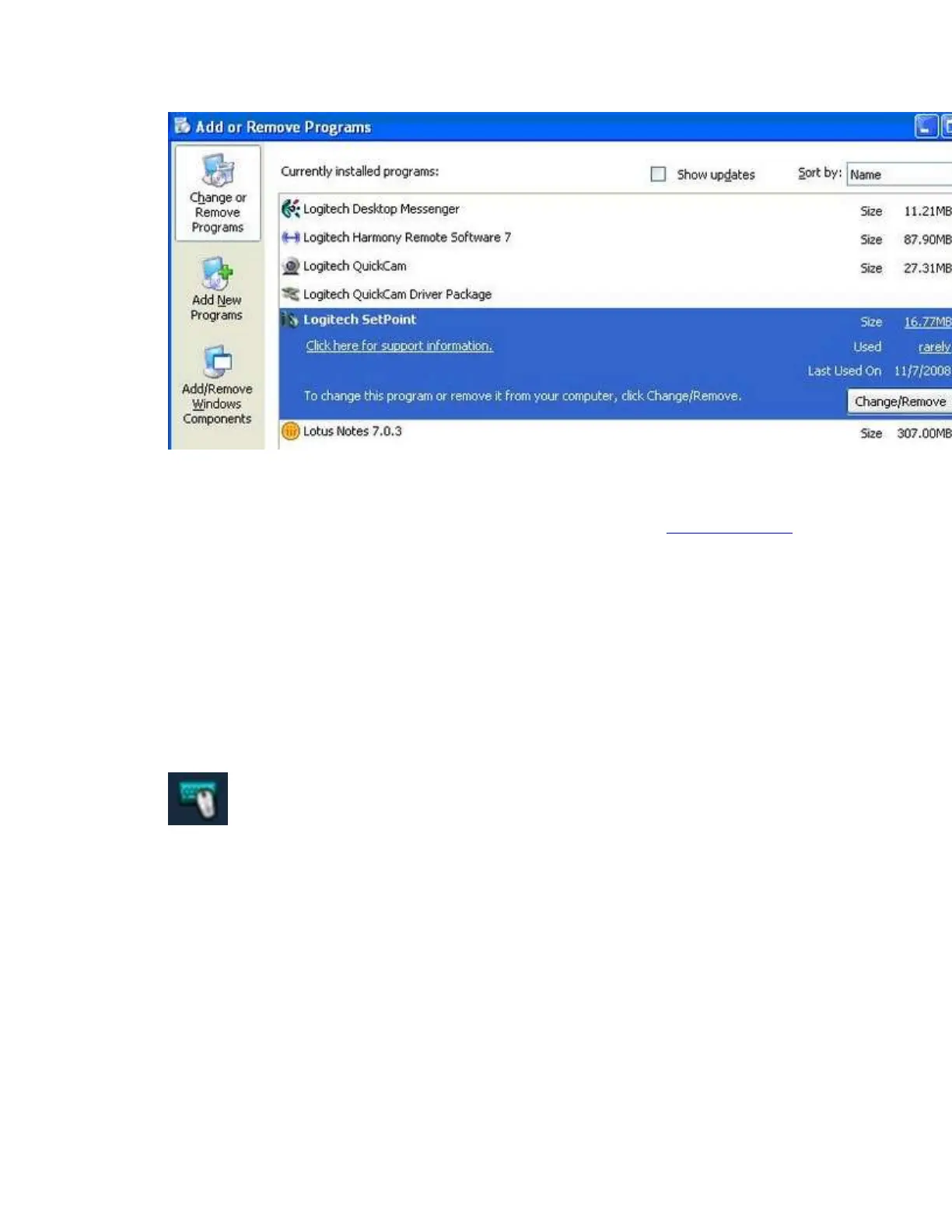3. Click the Change / Remove button and follow the on-screen instructions to uninstall
SetPoint.
4. Download and install the latest version of SetPoint from the K750 Downloads Page.
NOTE: You may need to restart your system after SetPoint has been installed.
5. After your system restarts, open SetPoint to verify that the My Keyboard tabs is
available.
If the My Keyboard tabs are still missing:
1. Right-click on the SetPoint icon in the system tray (at the bottom right corner of the
screen next to your clock) and select Exit.
2. Select Exit.
3. Click on the Windows Start button .
4. Choose Run.
5. Type %windir% in the Run dialog box.