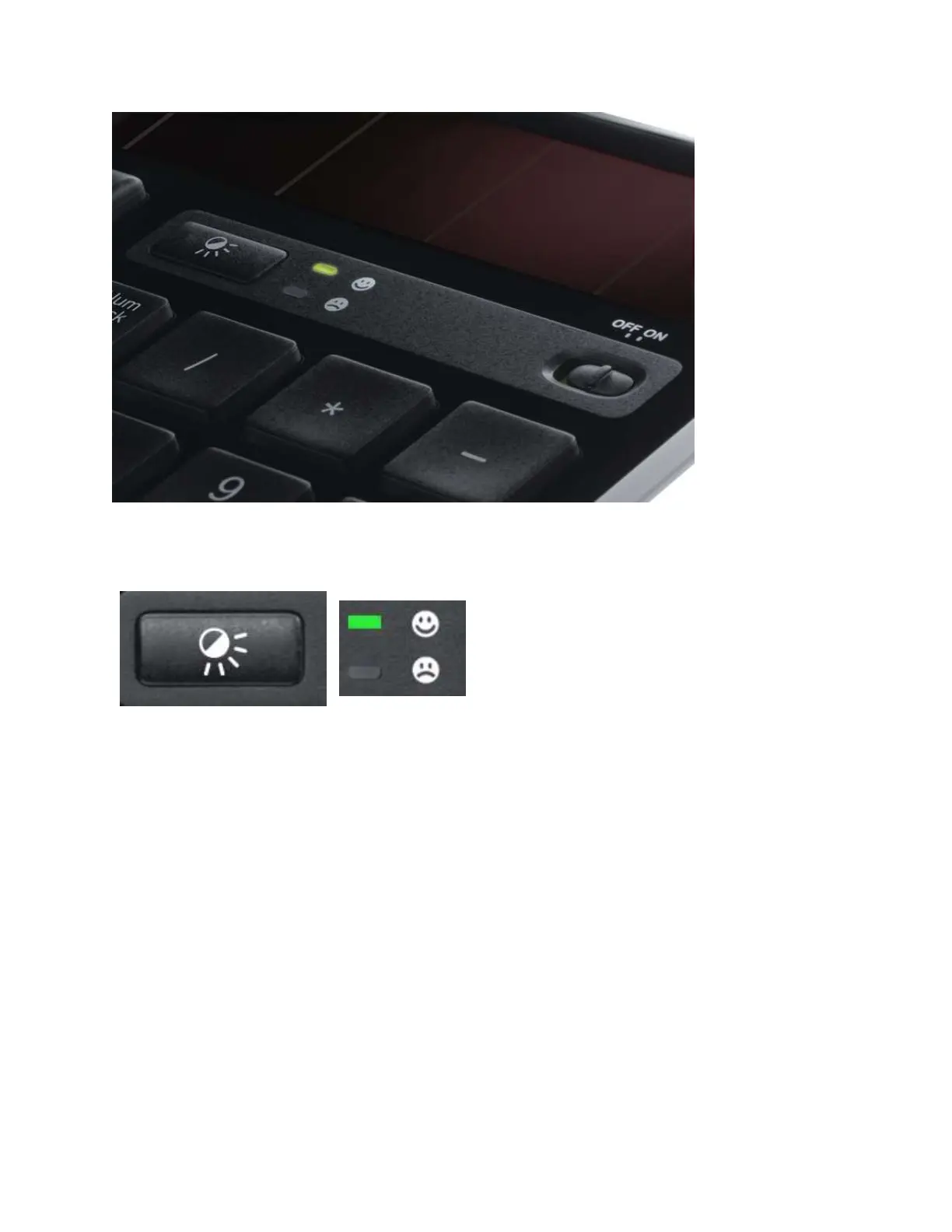Green LED on the keyboard lights up
Solar App registers at 100 lux or higher
If you press the Light-Check button and the red LED lights up instead, or the Solar App displays
a low LUX level, this could mean that the solar cell has a problem.
Num Lock disabled after Windows 10 starts
By default, the Num Lock on your keyboard is disabled each time Windows 10 boots up after a
shutdown or restart.
To configure your operating system so that Num Lock stays on during startup, please contact
professional support for your operating system. This requires advanced changes that need to be
done under the guidance of a professional technician.
Wireless product not working properly when also using a USB 3.0 device