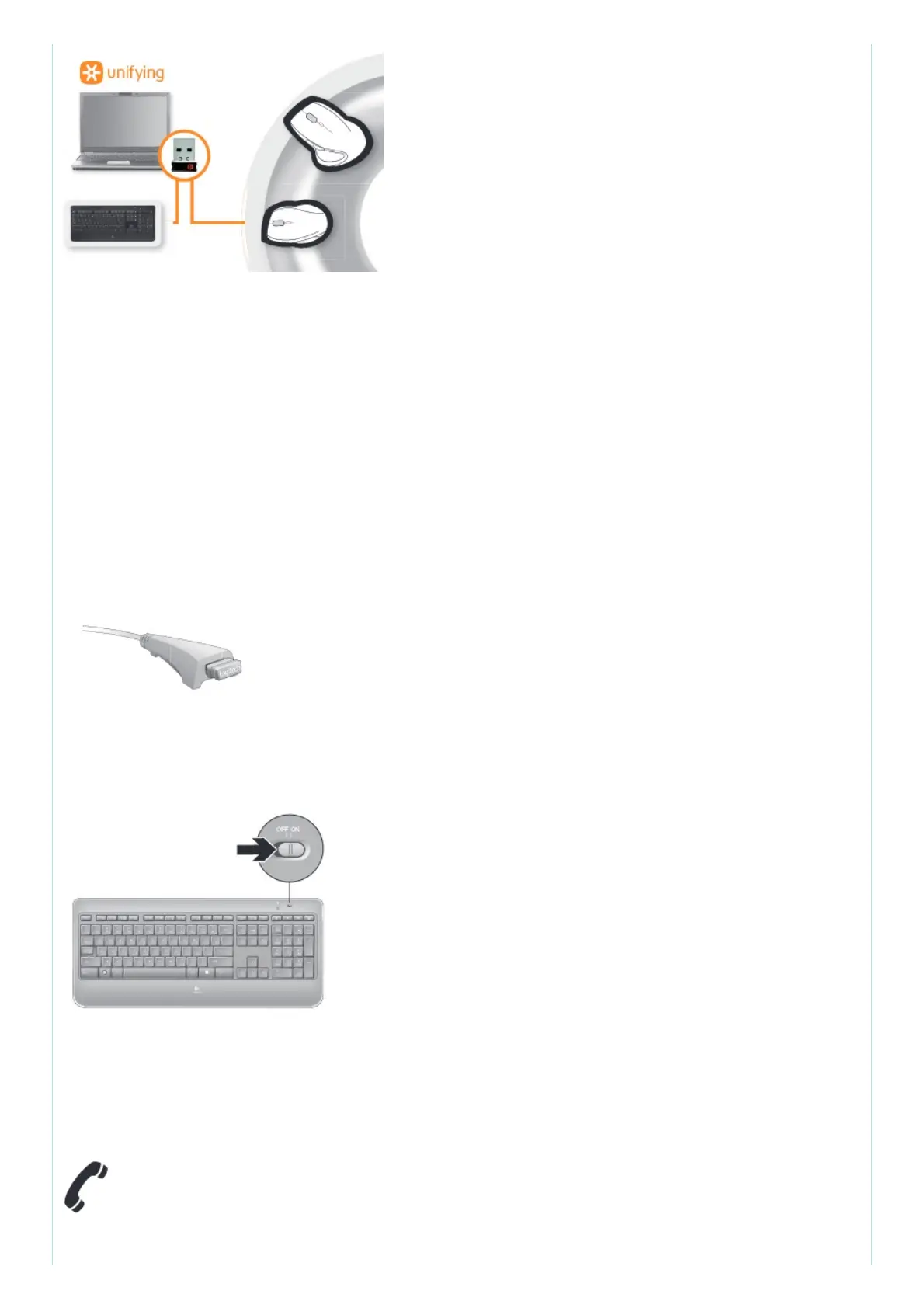Plug it. Forget it. Add to it.
You’ve got a Logitech® Unifying receiver. Now add a compatible wireless keyboard or mouse that
uses the same receiver. It’s easy. Just start the Logitech® Unifying software* and follow the
onscreen instructions. For more information and to download the software, visit
www.logitech.com/unifying
*Go to Start / All Programs / Logitech / Unifying / Logitech Unifying Software
Help with setup
Keyboard is not working
1. Check the Unifying receiver. Also, try changing USB ports.
2. Move closer? Try moving the keyboard closer to the Unifying receiver, or plug the Unifying
receiver into the receiver extender cable to bring it closer to the keyboard.
3. Check battery level
4. Is the keyboard turned on? Slide the keyboard Off/On switch to the On position. The keyboard
Status LEDs should light up.
5. Re-establish the connection. Use the Unifying software to reset the connection between the
keyboard/mouse and Unifying receiver. Refer to the Unifying section in this guide for more
information (p. 13).
6. Restart the computer.
www.logitech.com/support
