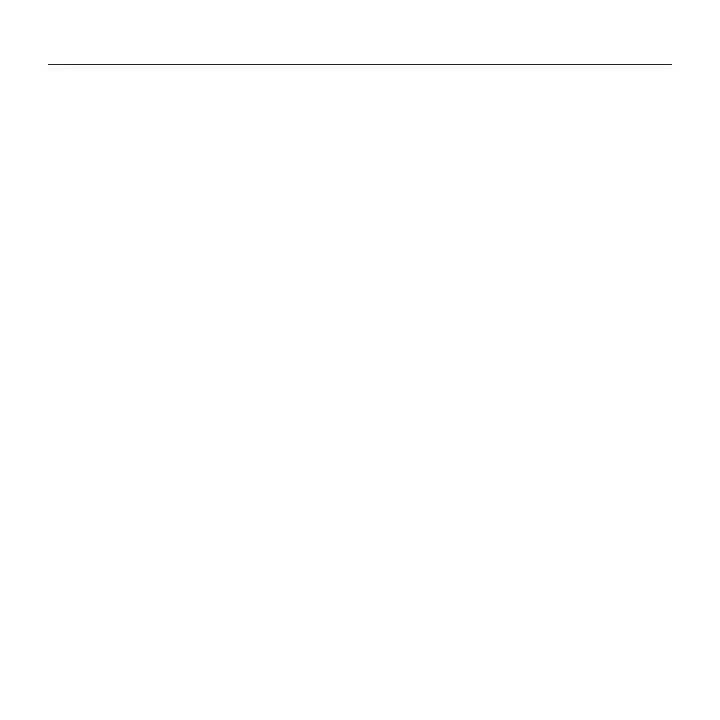Wireless Illuminated Keyboard
English 5
4. Complete Bluetooth pairing on your Apple device:
Mac OS® X:
a. Go to System Preferences > Bluetooth.
b. Click the “Setup new device” (+)
button, and follow the on-screen
instructions.
c. Choose “Logitech K810 ” from
the device list.
d. Click “Continue.”
Apple iOS® (iPad® or iPhone®):
a. In Settings, choose General >
Bluetooth, and then turn on
Bluetooth.
b. Choose “Logitech K810” from
the Devices menu.
Note: If your Apple device requests a PIN, enter the code using the keyboard and not the virtual
keyboard on your Apple device.
The keyboard and your Apple device are now paired. The light above the Bluetooth key
you have selected turns blue for 10 seconds.
5. Go to www.logitech.com/support/wirelessilluminatedkeyboard to download and
install software for your Mac to fully activate the function keys and to specify
backlight settings
