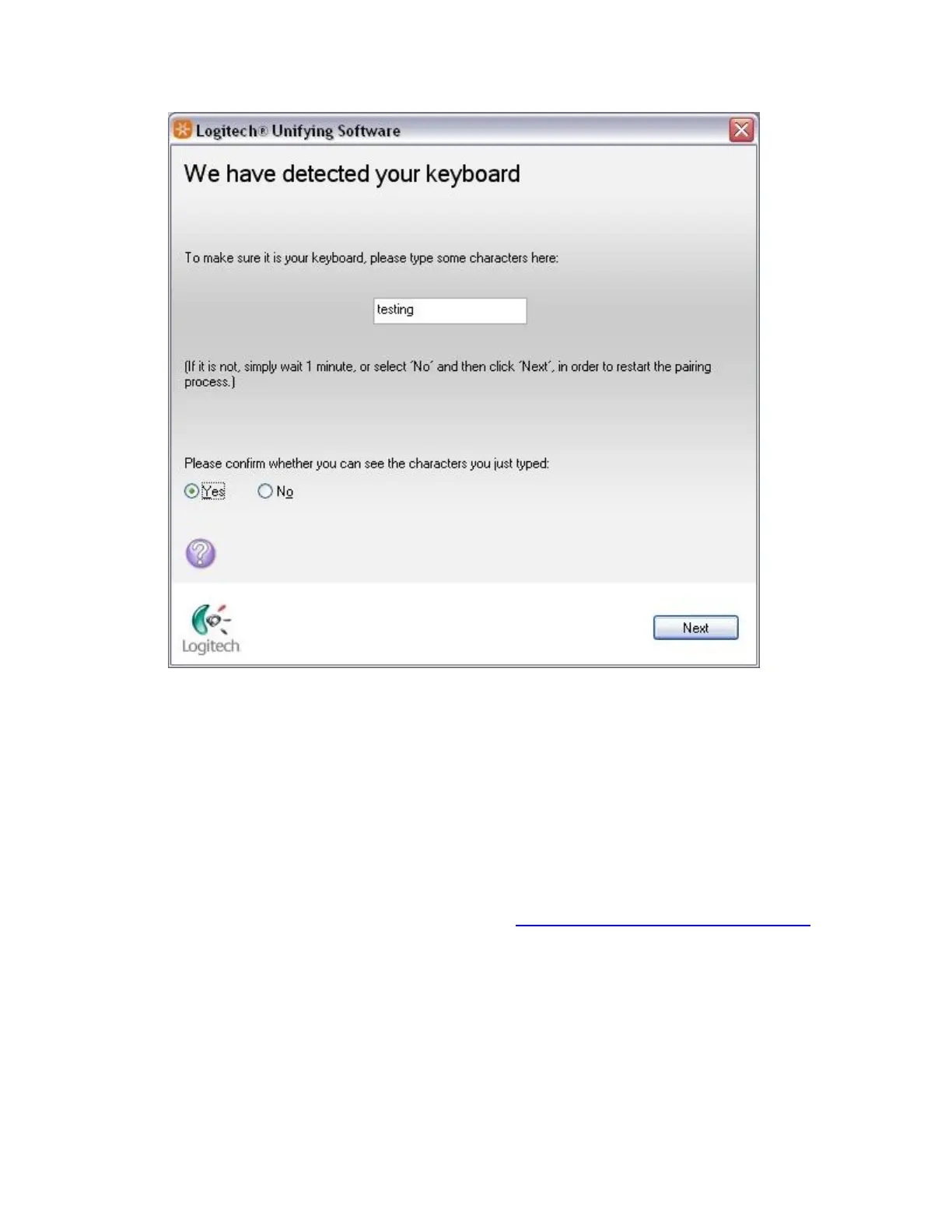If your device doesn't work right away, wait a minute to see if it connects. If it doesn't,
select No and then click Next to restart the pairing process from Step 1 above.
5. Click Finish to exit the Logitech Unifying Software (or Pair Another Device to pair
additional devices). Your device should now be connected.
+Mouse buttons do not work as programmed in SetPoint
When the mouse buttons aren't working the way you programmed them to, the problem is
usually with the configuration. You can check and change your mouse button settings in the
Logitech SetPoint mouse and keyboard software. See Knowledge Base article 360023401473 for
more information.
+Unable to customize my mouse or keyboard in SetPoint
Normally, you should be able to customize your mouse or keyboard settings in the Logitech
SetPoint mouse and keyboard software on the My Mouse / My Keyboard tab.
