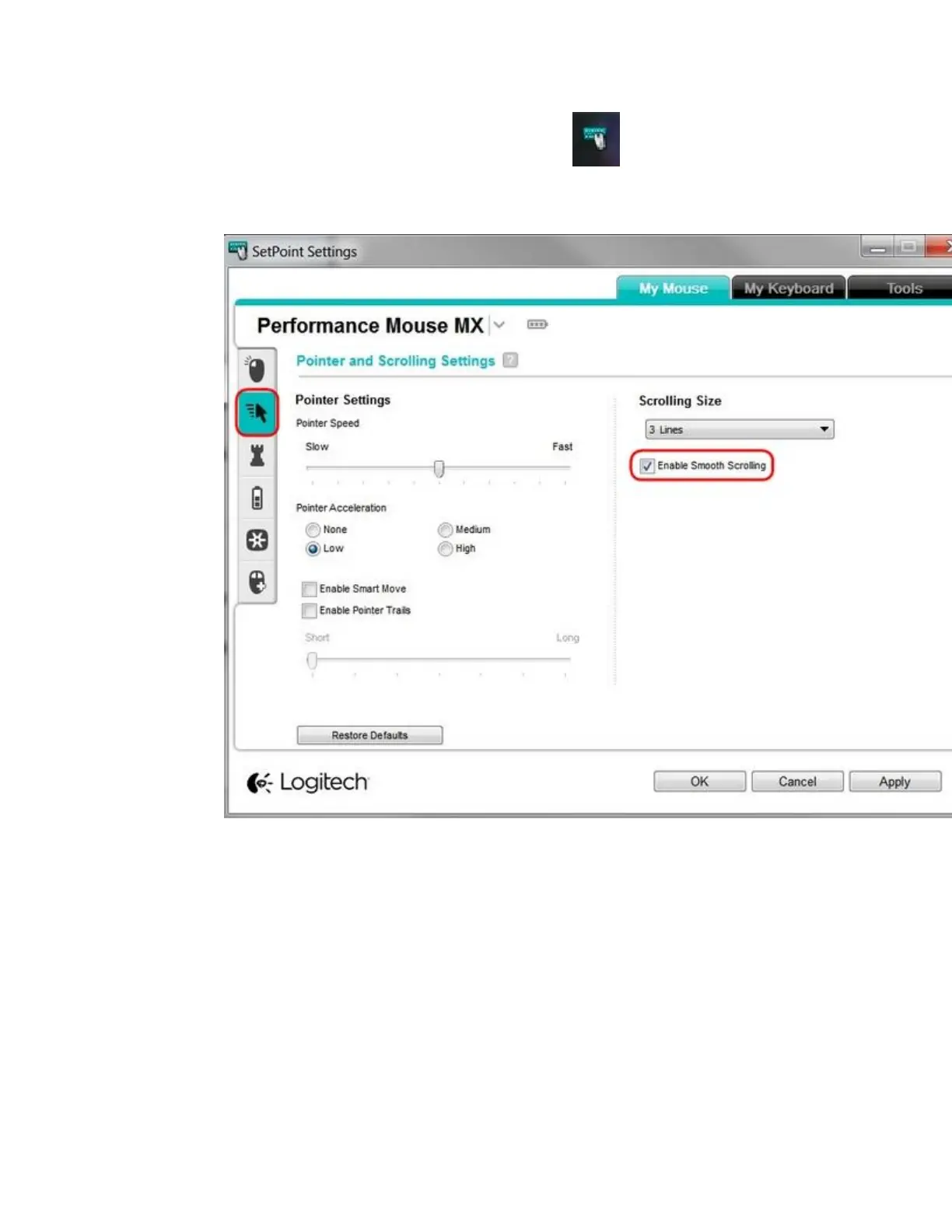1. Launch SetPoint by clicking the SetPoint icon in the Notification area and
select Mouse and Keyboard Settings.
2. Click on Pointer Settings, and clear Enable Smooth Scrolling.
3. Click Apply and then OK to exit the SetPoint User Interface.
NOTE: When you disable smooth scrolling in SetPoint, it will be disabled for everything:
Chrome, Internet Explorer, and the Windows 8 Start screen apps.
+Wireless product not working properly when also using a USB 3.0 device
When using a USB 2.0 2.4GHz wireless peripheral device (such as a mouse, keyboard, or
headphones) with a PC that also has a USB 3.0 peripheral device plugged in, you may
experience erratic operation caused by interference. This is especially likely to happen when
using USB 3.0 remote hard drives or flash drives.
