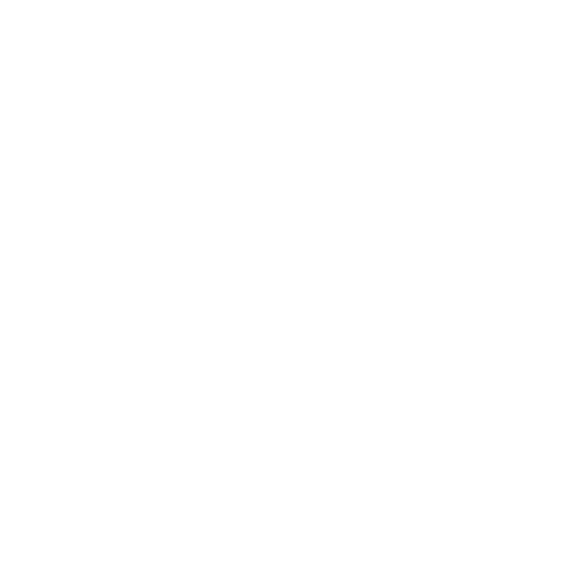8 English
MAKE MEETUP
THEDEFAULTDEVICE
Ensure that MeetUp is chosen as
the camera, speaker and microphone
in your video conferencing
applications. Please consult
the application documentation for
further instructions on how to do this.
NOTE REGARDING 4K VIDEO
The USB 2.0 cable included with
MeetUp supports FullHD video
(up to 1080p). If you plan on using
4k video, please use a USB 3.0 cable
(not included).
STARTING A VIDEO CALL
After installing MeetUp and ensuring
it is the default device in your video
conferencing application, simply start
the application in the normal manner
and enjoy the benets of improved
audio and video.
PAIRING MEETUP
TOABLUETOOTH DEVICE
You can use MeetUp for audio calls
when paired to a Bluetooth device.
To pair your Bluetooth device
to MeetUp, follow these simple step:
1. Press and hold the Bluetooth
button on the remote control until
you see a ashing blue light near
the camera lens.
2. Place your mobile device in
Bluetooth pairing mode and select
“Logitech MeetUp”.
You are now ready to use MeetUp
for audio calls.
Pressing the Bluetooth button on the
remote after pairing will disconnect
the Bluetooth device (it will still
be “paired” but not “connected”).
Pressing it again will reconnect
the last paired device in range.