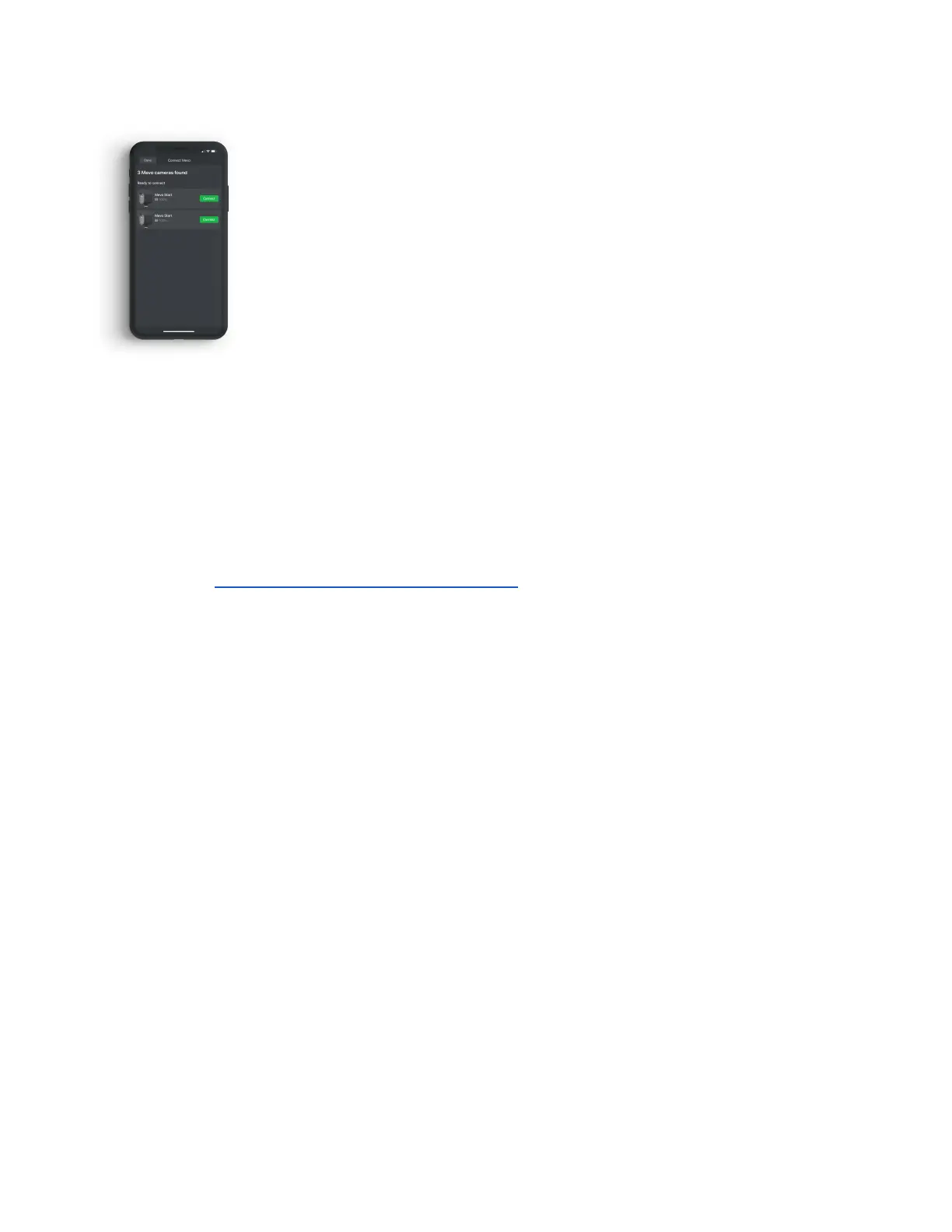Getting Connected to the Mevo
Multicam App
Power on your cameras by pressing the power button on the back until
you hear 2 beeps in ascending pitch. For the first time connecting,
Bluetooth LE is used to detect cameras nearby and initiate the
connection process. There are two primary ways to connect and live
stream with Mevo Multicam:
Streaming with a Local Network / WiFi
This uses an existing WiFi network or router to connect the cameras to your phone,
and then to the internet. From the setup screen, tap the green “Connect” button next
to each camera and follow the on-screen prompts. If you encounter difficulty
connecting to multiple cameras, a TCP or UDP firewall port may be blocked. For more
information, consult this article at help.mevo.com.
Streaming via LTE
This establishes a single camera as a Mevo Access Point, which serves as a bridge
for the other cameras to your phone’s LTE (cellular data) connection. Initially, you
may need to disconnect your phone from any WiFi networks you do not wish to use,
initiate the connection process by tapping on the green “Connect” button, and then
follow the on-screen prompts.
Mevo Start Reviewer’s Guide - Page 4