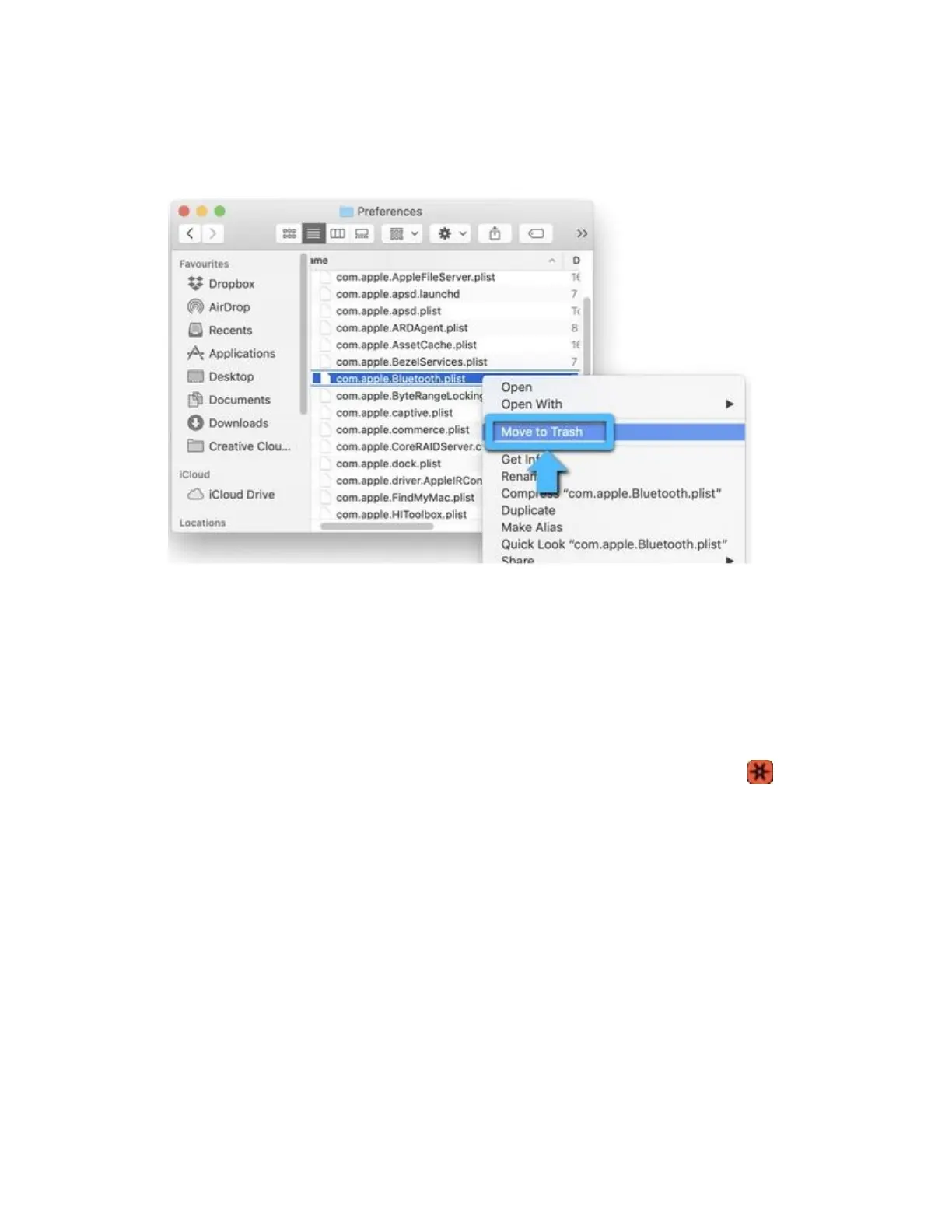6. In the Finder window that is open to the /YourStartupDrive/Library/Preferences folder,
right-click the com.apple.Bluetooth.plist file and select Move to Trash from the pop-up
menu.
7. If you are asked for an administrator password to move the file to the trash, enter the
password and click OK.
8. Close any open applications, then restart your Mac.
9. Re-pair your Logitech Bluetooth device.
+Connect your device to a Logitech USB receiver
NOTE: You can connect your device with a Unifying receiver other than the one included with
your product. You can determine if your Logitech devices are Unifying by this logo:
If you have purchased a spare USB receiver or have a USB receiver a spare receiver, and want to
connect a device to the receiver, here's how:
1. Plug the Unifying receiver into a USB port on your computer.
2. Press the connect button on the bottom of the mouse.
