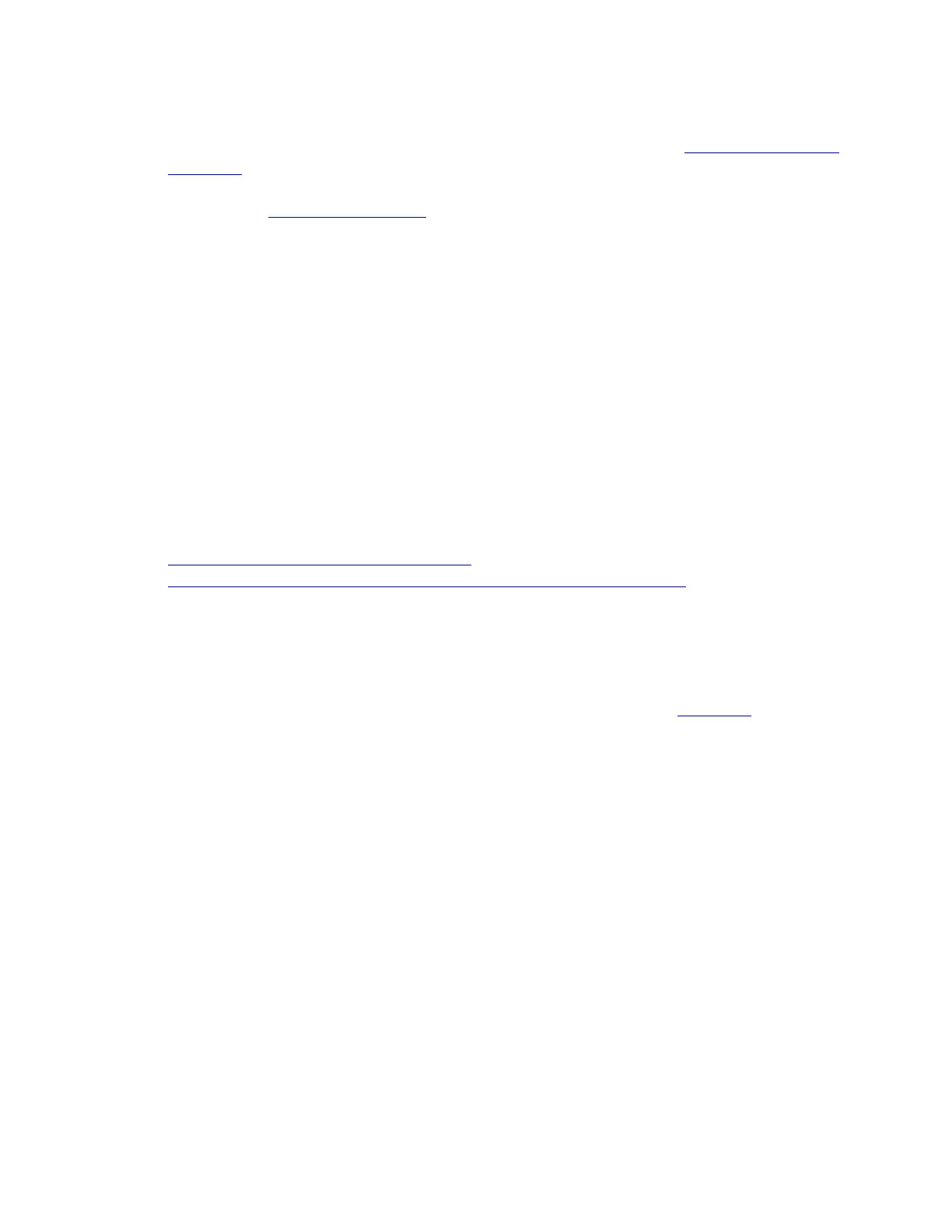Your device could be OFF or the battery has been completely drained. Please turn on
your device and make sure that the battery has sufficient charge. See Mouse battery status
indicators for more information on checking your battery status.
You may have an older version of Logitech Options installed. You can get the latest
version from logitech.com/options.
+Unifying devices not detected after updating to macOS 10.12.1 Sierra
After you update from macOS 10.12 Sierra to macOS Sierra 10.12.1, Logitech Options software
may not detect supported Unifying devices on some computers.
To fix this issue, unplug the Unifying receiver and then plug it back into the USB port. If
Logitech Options still doesn’t detect the device, you may also need to reboot your computer.
+Check for Bluetooth Low Energy support
There are two ways to check if your computer supports Bluetooth Low Energy (also called
Bluetooth 4.0 or later):
Use Logitech Options Software to check
Check directly in the computer advanced settings (experienced users)
Use Logitech Options Software to check
You can use Logitech Options to find out if your computer supports Bluetooth Low Energy
technology. If you don’t have Logitech Options software installed, you can download it.
After you’ve installed Logitech Options, open it, and in the lower right corner, click Add
Devices. In the Add a device window, in the right pane under Set up a Bluetooth device, you
should see a message letting you know whether or not your computer supports Bluetooth Smart
devices.
If your computer doesn’t support Bluetooth Low Energy, you can still use your device using
Logitech’s Unifying technology. Click Add Unifying Device and follow the on-screen
instructions.
Check directly in the computer advanced settings
On a Mac
As a general rule, your Mac should support Bluetooth Low Energy (Bluetooth 4.0) if you have a:
MacBook (early 2015 and later)
