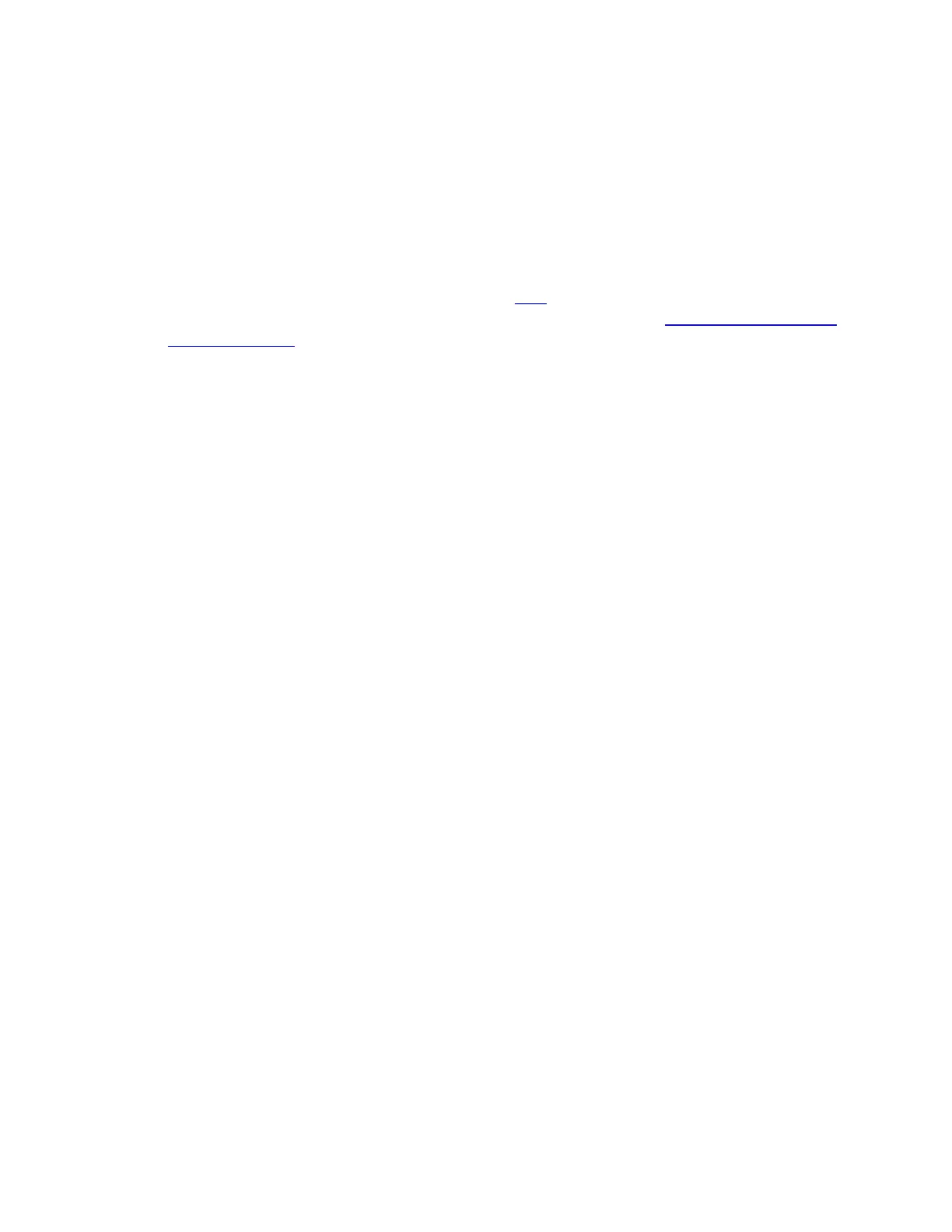How to change from Bluetooth to Unifying receiver:
1. Press and hold the Easy-Switch button for 3 seconds to delete the previous setting and
add a new one. If you haven't used all of the available Easy-Switch channels, switch to
the next one.
2. Plug the Unifying receiver into your computer.
3. Open the Unifying software if you purchased the receiver separately. If you don't have
the Unifying software installed, you can get it here.
4. Follow the on-screen instructions to complete the connection. See Connect your Logitech
Bluetooth device for more help.
How to change from Unifying receiver to Bluetooth:
1. Press and hold the Easy-Switch button for 3 seconds to delete the previous setting and
add a new one. If you haven't used all of the available easy-switch channels, switch to the
next one.
2. Open Bluetooth settings and follow the on-screen instructions.
3. Upon pairing, the LED light on your Logitech device stops blinking and glows steadily
for 5 seconds. The light then turns off to save energy.
4. If you are setting up your device for the first time, please refer to the Getting Started
section for additional help.
+Use Logitech Flow to copy an application on one device to the same application on
another device
Logitech Flow lets you copy from an application on one device and paste into another device.
You can copy and paste text, files, and images.
Logitech Flow does not modify the content copied, so the success of the copy and paste depends
on the application. If the content that was copied from the application on the first computer is
supported by the application on the second, then you should be able to copy the content from one
device to another device when both have the same application (including application version).
+Swap left and right buttons on Mac or Windows device using Logitech Options
You can swap your left and right mouse buttons using Logitech Options. Here's how:
1. Open Logitech Options:
Windows: Start button > All Programs > Logitech > Logitech Options
Mac: Macintosh HD > Applications > Logitech Options
2. Select your MX mouse.
3. On the Mouse tab, in the lower left corner, check Swap left/right buttons.
