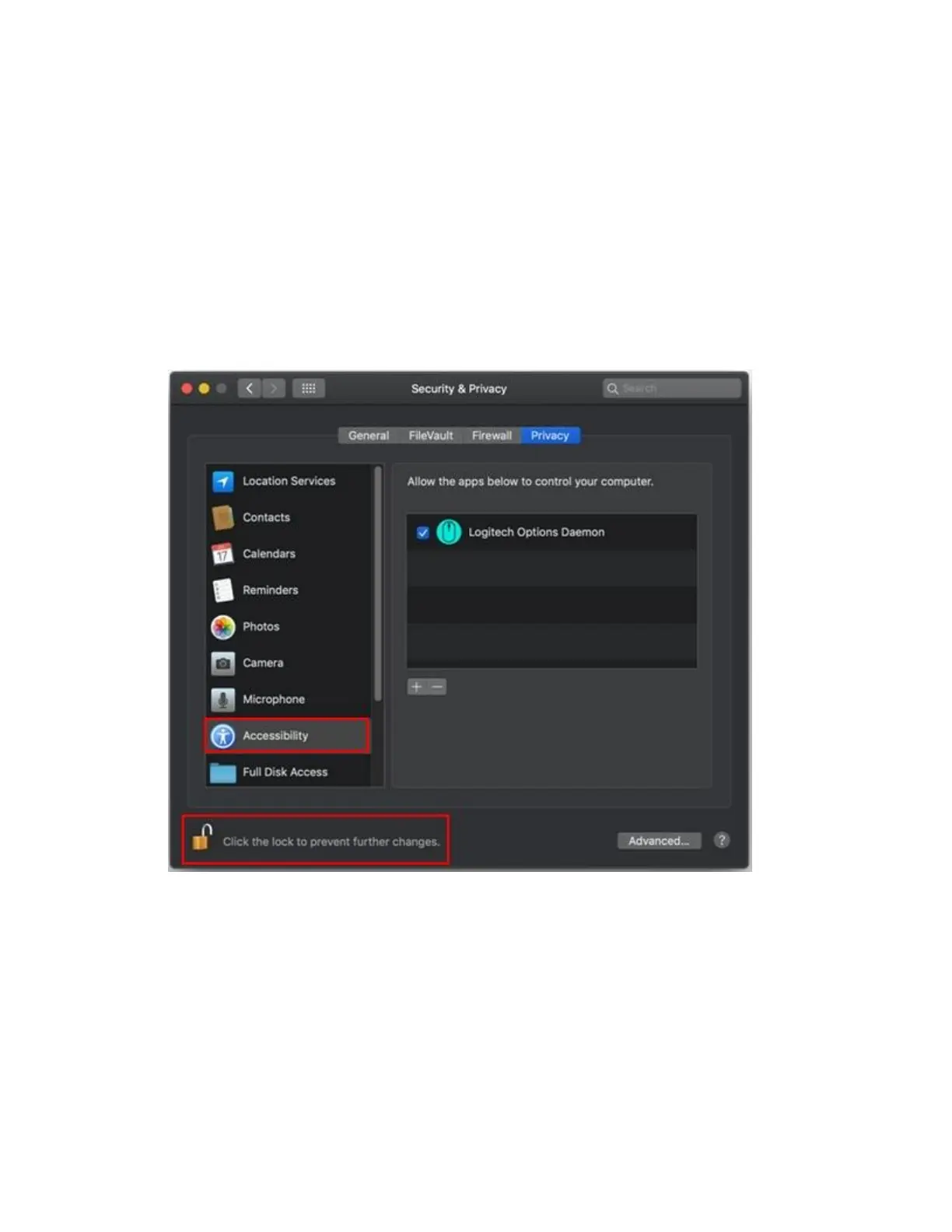Click Open System Preferences and then turn on the checkbox for Logitech Options Daemon.
In case you clicked Deny, use the following steps to allow access manually:
1. Launch System Preferences.
2. Click on Security & Privacy.
3. Click the Privacy tab.
4. In the left panel, click on Accessibility and check the boxes under Logitech Options
Daemon to provide access (as shown below). If you are unable to interact with the
checkboxes, please click the lock icon on the bottom left corner and then check the
boxes.
System Events prompts
If a feature requires access to any specific item such as System Events or Finder, you will see a
prompt (similar to the screenshot below) the first time you use this feature. Please note that this
prompt appears only once, requesting access for a specific item. If you deny access, all the other
features that need access to the same item will not work and another prompt will not be shown.