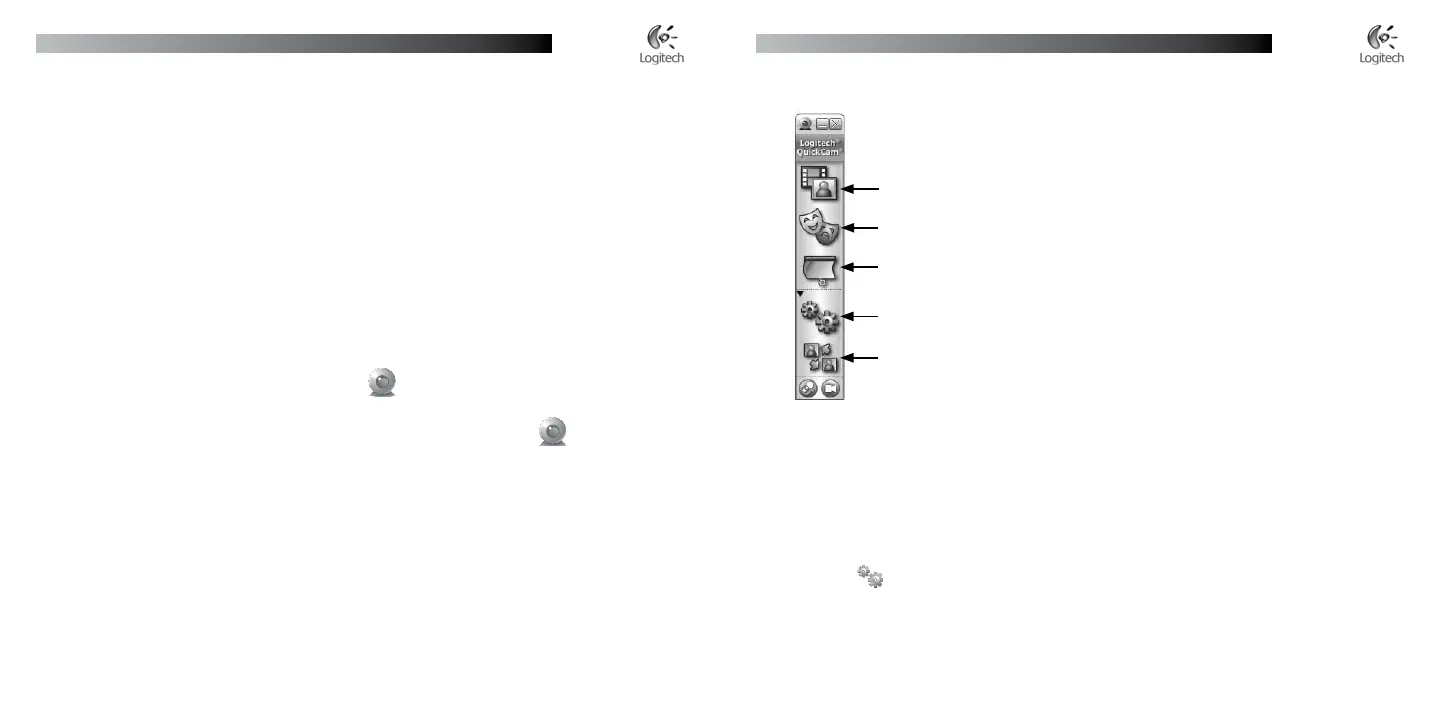English
Logitech
®
QuickCam
®
Installation
English
Logitech
®
QuickCam
®
Installation
8 QuickCam
®
Software Features
9 Ensure Quality Images
Logitech
®
RightLight
™
2 ensures that you automatically get the best image quality in low or harsh back or side
lighting that usually casts a shadow on your face. When your camera determines that you are experiencing this
situation, a dialog box appears asking if you want to turn on Logitech
®
RightLight
™
2. Click Yes to let your camera
automatically adjust frame rates, color, and exposure to produce the best image quality. To manually adjust these
settings, click the Settings button.
Record videos or capture images.
Enable Logitech Video Effects.
Enable Audio & Video Mute (when on a video call).
Specify camera settings.
Install and use video programs and services.
6 Congratulations
Your camera is now set up and ready to go! Enjoy using your new QuickCam
®
to make live video calls with any
popular video messaging program.
You have successfully completed installation. Now you can begin to enjoy live video images with your webcam
using any popular video application. For example, you can do the following:
Make free video calls and video instant messages (IM)
Take still photos or videos and email them
Use the integrated microphone for audio calls
Add videos to your Ebay auctions (see www.logitech.com/videosnap).
7 Using the QuickCam
®
Software
To start the Logitech
®
QuickCam
®
program, do either of the following:
On your desktop, double-click the QuickCam
®
icon.
- or-
In the lower-right corner of your desktop in the taskbar, click the QuickCam
®
icon.
•
•
•
•
•
