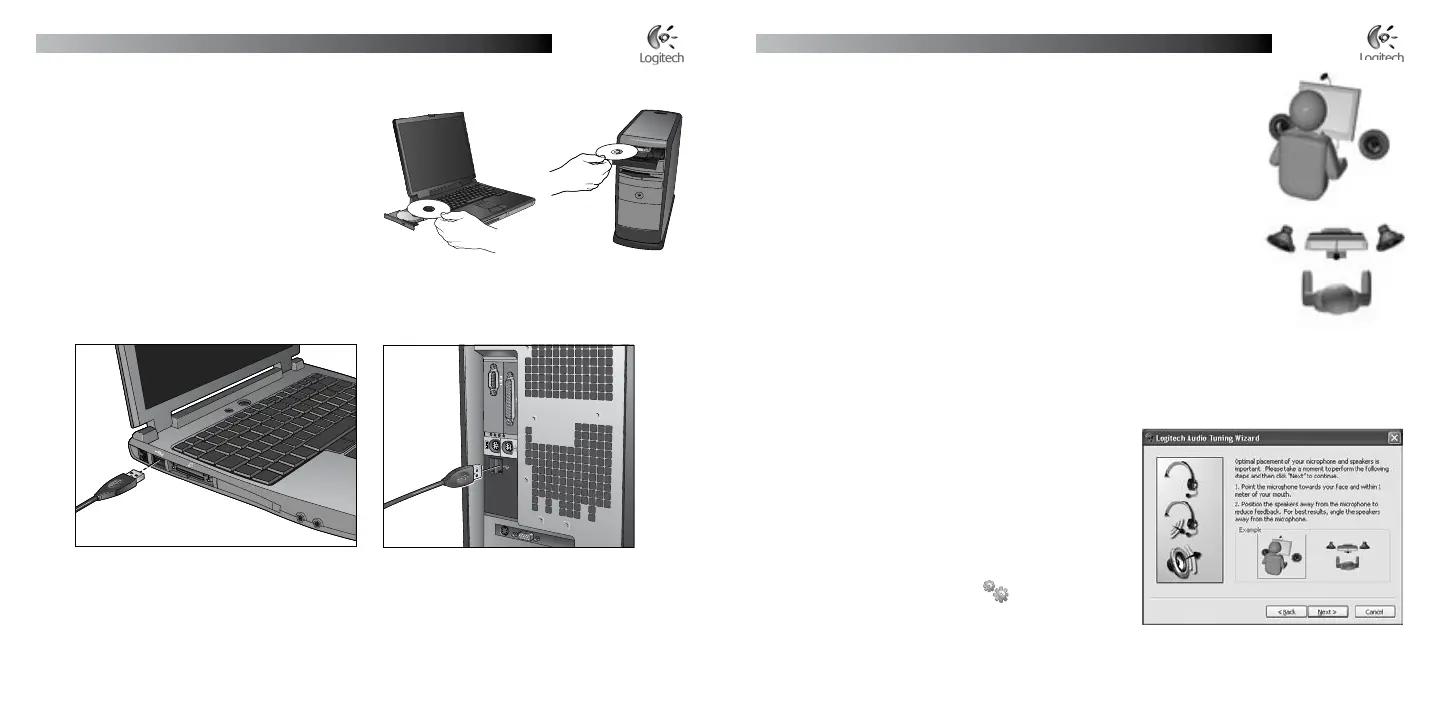English
Logitech
®
QuickCam
®
Ultra Vision User’s Guide
English
Logitech
®
QuickCam
®
Ultra Vision User’s Guide
4 Position Your Camera, Microphone,
and Speakers
Your camera comes with Logitech
®
RightSound
™
echo-cancellation technology.
The following steps will ensure the best possible audio performance:
Position your camera in the middle of your monitor for optimal
eye contact.
Position your camera’s microphone no more than 3 feet (1 m)
away from you and point it toward you.
Position your speakers (if used) at least 12 inches (30 cm) away from
your microphone to reduce feedback, and then angle your speakers away
from your microphone.
Tip
Do not place objects between you and the microphone.
5 The Audio Tuning Wizard
The rst time that you start QuickCam
®
, you are guided through the Microphone/Speaker Setup Utility
and Audio Tuning Wizard that lets you do the following:
Select the audio input device (microphone)
and audio output device (speakers).
Enable Acoustic Echo Cancellation (AEC)—
recommended.
Specify mic rophone input volume and speaker
output volume.
Test audio settings.
Tip
To change these settings later, in the QuickCam
®
software, click the Settings button and then
click the Audio tab.
1.
2.
3.
•
•
•
•
2 Install the Software First
Install the software before plugging in your camera.
Note
Many of your camera’s features require
the software to be installed for proper
operation.
3 Connect Your Camera
to Your Computer
Wait
until prompted by the software, and then connect your camera to an available USB port
on your computer.
