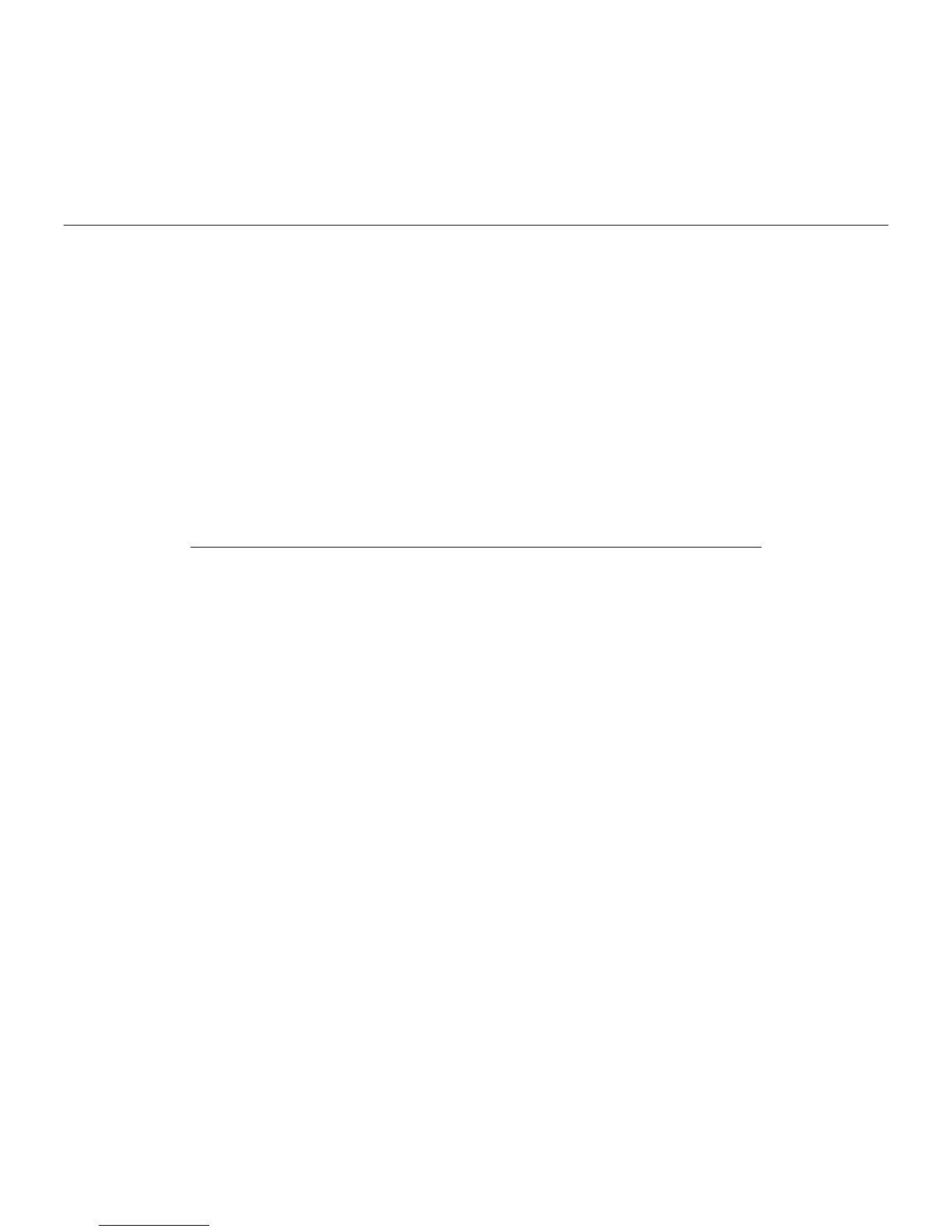Logitech Solar Keyboard Folio
10 English
Troubleshooting
The Keyboard Folio does not work
• Position the iPad tray for typing
or media use. The Keyboard Folio
does not work if the tray supports
are incorrectly placed.
• Press the Battery Check button.
A red Status light or no light indicates
battery charging is needed. No light also
signifies that the tray supports are not
correctly placed.
• Re-establish the Bluetooth connection
between the Keyboard Folio and iPad:
• Verify that iPad Bluetooth is
turned on.
• Choose “Logitech Solar KB folio”
on the Devices menu on your iPad.
The Status light briefly turns green
after the Bluetooth connection
is made.
What do you think?
Please take a minute to tell us.
Thank you for purchasing our product.
www.logitech.com/ithink
