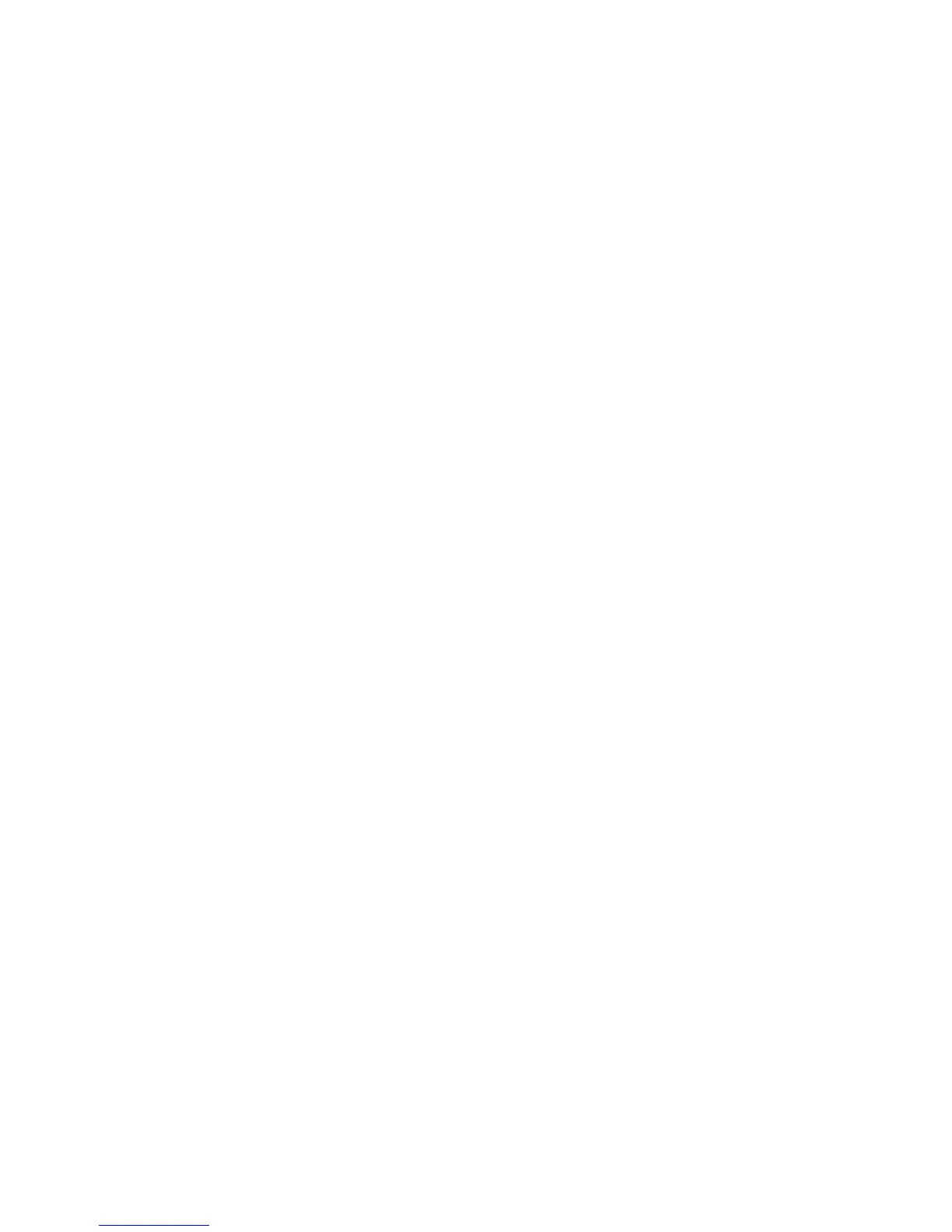Troubleshooting
Mouse not working?
•OnyourMac,conrm
Bluetooth is turned on.
•SlidetheOn/OffswitchtoOff,
then back to On.
•Ifthestatuslightashesred,
recharge the battery. (See
“Charge the battery.”)
•Conrmthattheselected
Bluetooth channel (1 or 2) is
the same channel you used to
initially pair the mouse with
your Mac.
•RestartyourMac.
•ChecktheBluetoothsettings
on your Mac to see if “Ultrathin
Touch Mouse” is listed. If so,
remove it from the list and
repeat the steps for pairing
in “Set up Bluetooth.”
www.logitech.com/support/t631
English 9
