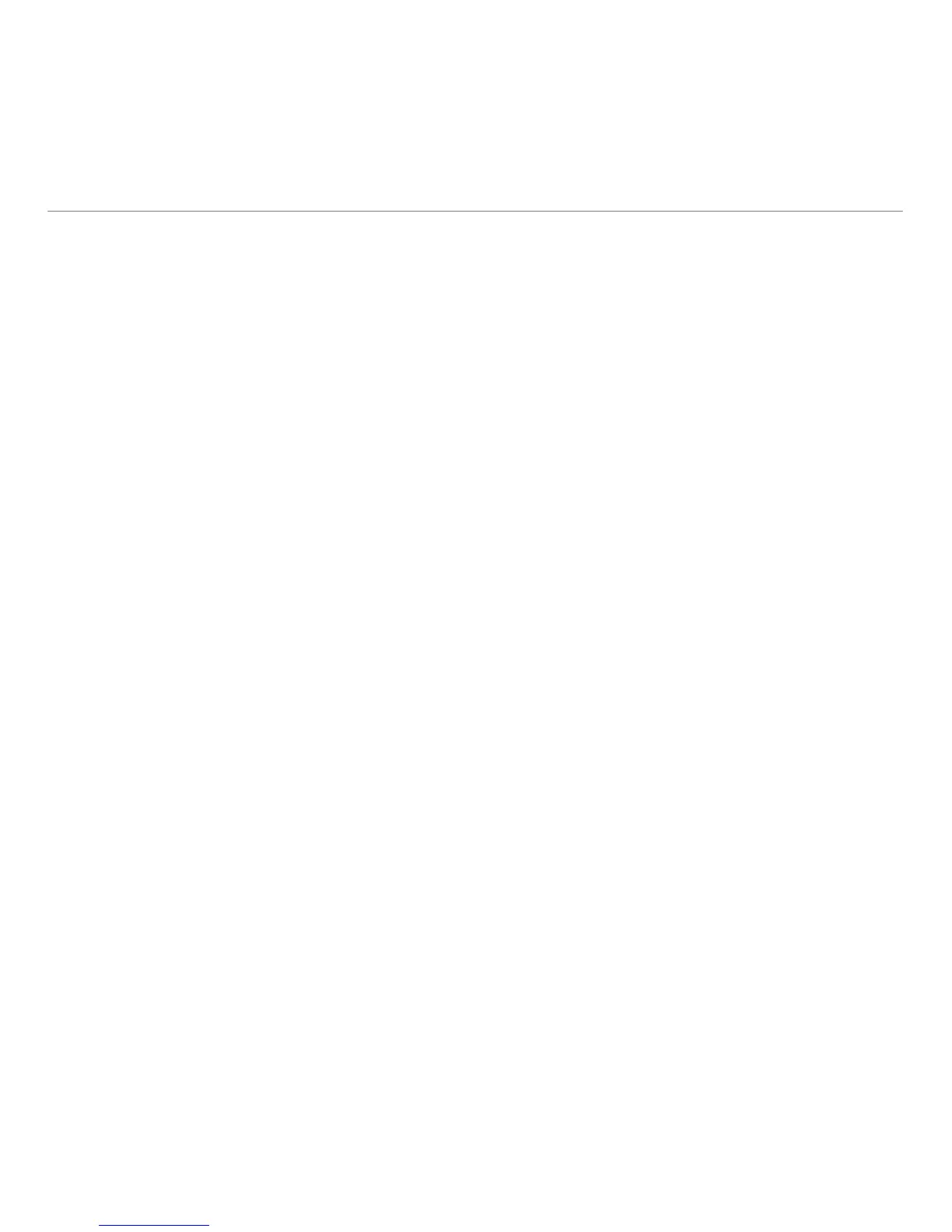10 English
Getting started with
• To change your default web browser
in Windows® Vista or Windows® 7,
do the following:
1. Access Start / Default Programs.
2. Click Set Program Access and
Computer Defaults.
3. Click Custom.
4. Under “Choose a default web browser,”
select a web browser.*
5. Click OK to record your changes.
* When you download and install a new web browser,
you may have the option of making it the default web browser
at that time.
Help with setup
Lapdesk not working
• Is the lapdesk powered on?
• Is the tray completely opened?
• Is the Unifying receiver securely plugged
into a computer USB port? Try changing
USB ports.
• Did you pull the battery tab?
Check the orientation of the batteries
inside the lapdesk, or replace the four AAA
alkaline batteries.
• Try reconnecting the lapdesk and Unifying
receiver using the Logitech Unifying software.
(Refer to the Unifying section in this guide.)
