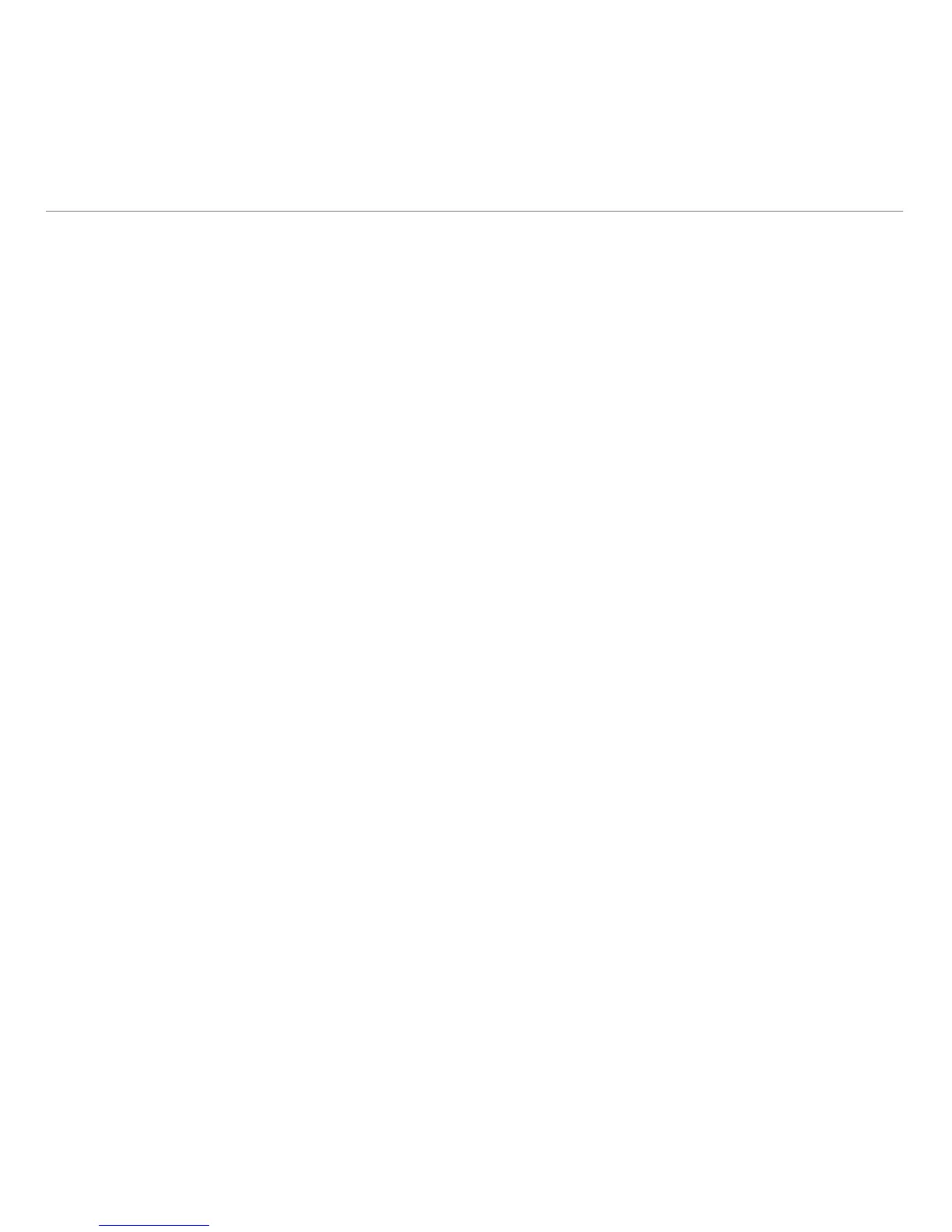English 9
Logitech® Touch Lapdesk N600
Getting started is easy
If you’re ready to pair your device(s) via Unifying,
here’s what you need to do:
1. Make sure your Unifying receiver
is plugged in.
2. If you haven’t already, download the
Logitech® Unifying software from
www.logitech.com/unifying.
3. Start the Unifying software* and follow the
onscreen instructions to pair the new wireless
device with your existing Unifying receiver.
*Go to Start / All Programs / Logitech / Unifying /
Logitech Unifying Software
Tips for a personalized experience!
• Should the rubber surfaces of the lapdesk
need cleaning, use a moist cloth to wipe
away any accumulated dust.
• You can disable the touchpad tap by pressing
both the Volume up and Internet Home
buttons at the same time.
• To adjust your touchpad experience,
download and install software from
www.logitech.com/support/N600.
The software allows you to adjust the speed
of the on-screen pointer, adjust scrolling,
and disable touchpad tap.
• To change your default web browser
in Windows® XP, do the following:
1. Access Start / Settings / Control Panel.
2. Double-click Add/Remove Programs.
3. Click Set Program Access and Defaults.
4. Click Custom.
5. Under “Choose a default web browser,”
select a web browser.*
6. Click OK to record your changes.
