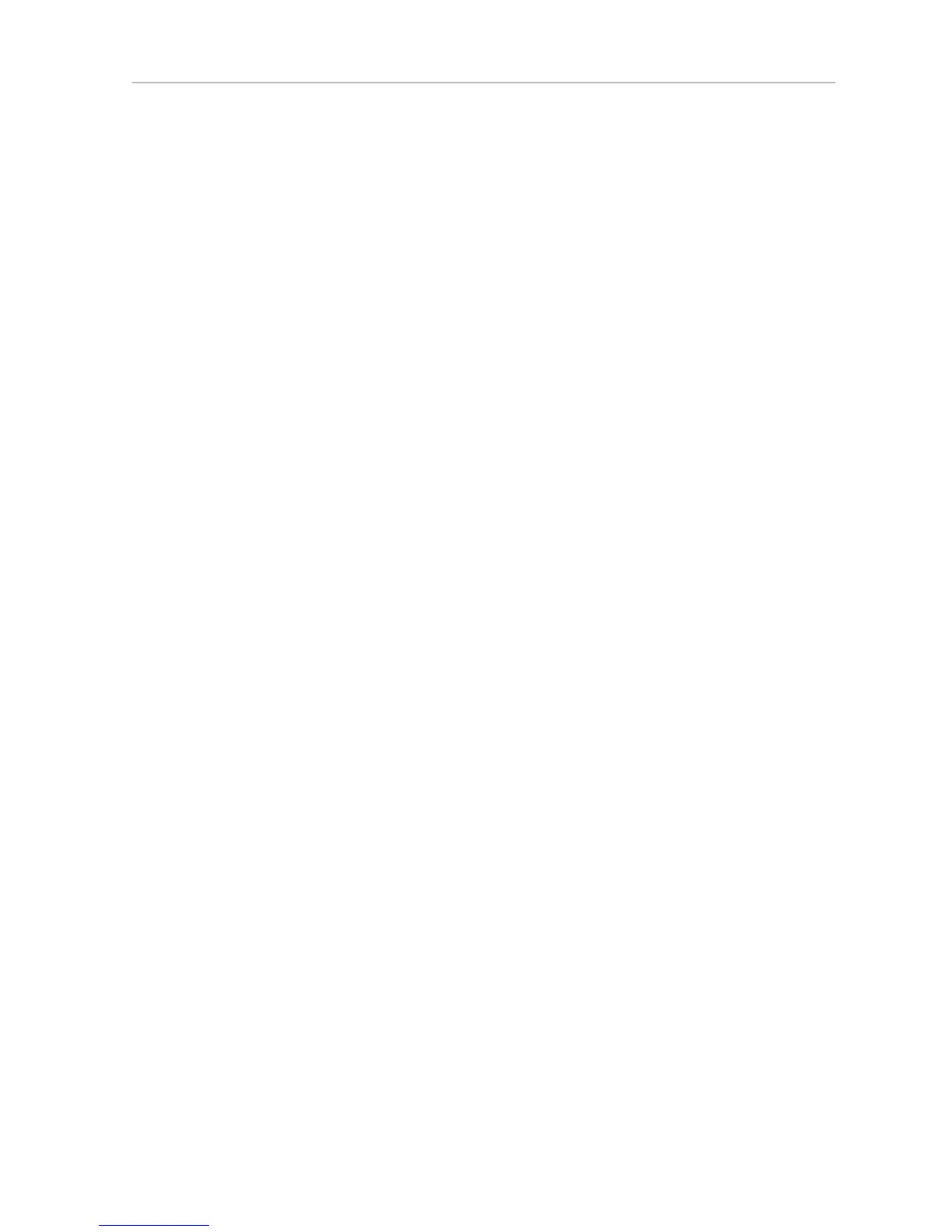30
Logitech®
On Windows: Click Start > Run, type in cmd and hit enter. In the DOS window, type
and hit enter.
On Mac OS X: Go to System Preferences > Network. Under the ‘Show:’ drop-down, pick
the network interface you are using, then click TCP/IP. Your IP address will be displayed.
On Linux or UNIX: Open up a shell and type and hit enter.
This could be due to a rewall being active on the computer.
You will have to create a new exception in the built-in rewall to allow the
Transporter to connect to SlimServer. To do this:
1. Open System Preferences > Sharing, and click ‘Firewall’
2. Click ‘New...’ to create a new rule
3. For ‘Port Name:’ choose ‘Other’
4. For ‘Port Number, Range or Series:’ type ‘3483, 9000’
5. For ‘UDP Port Number(s):’ specify ‘3483’ (Mac OS 10.4 only)
6. For ‘Description:’, type ‘SlimServer’
7. Click OK, and ensure that your new exception is checked on
Windows XP Service Pack 2 turns on a built-in rewall by default. You will
need to congure the rewall to allow access to SlimServer. To do this:
1. Go to Control Panel
2. Click Security Center
3. Click Windows Firewall under ‘Manage security settings for:’
4. Click the Exceptions tab
Add an exception for the following three ports by clicking ‘Add Port...’:
• Port number: 3483 (TCP) - Name: SlimServer Control
• Port number: 3483 (UDP) - Name: SlimDiscovery
• Port Number: 9000 (TCP) - Name: SlimServer Web
