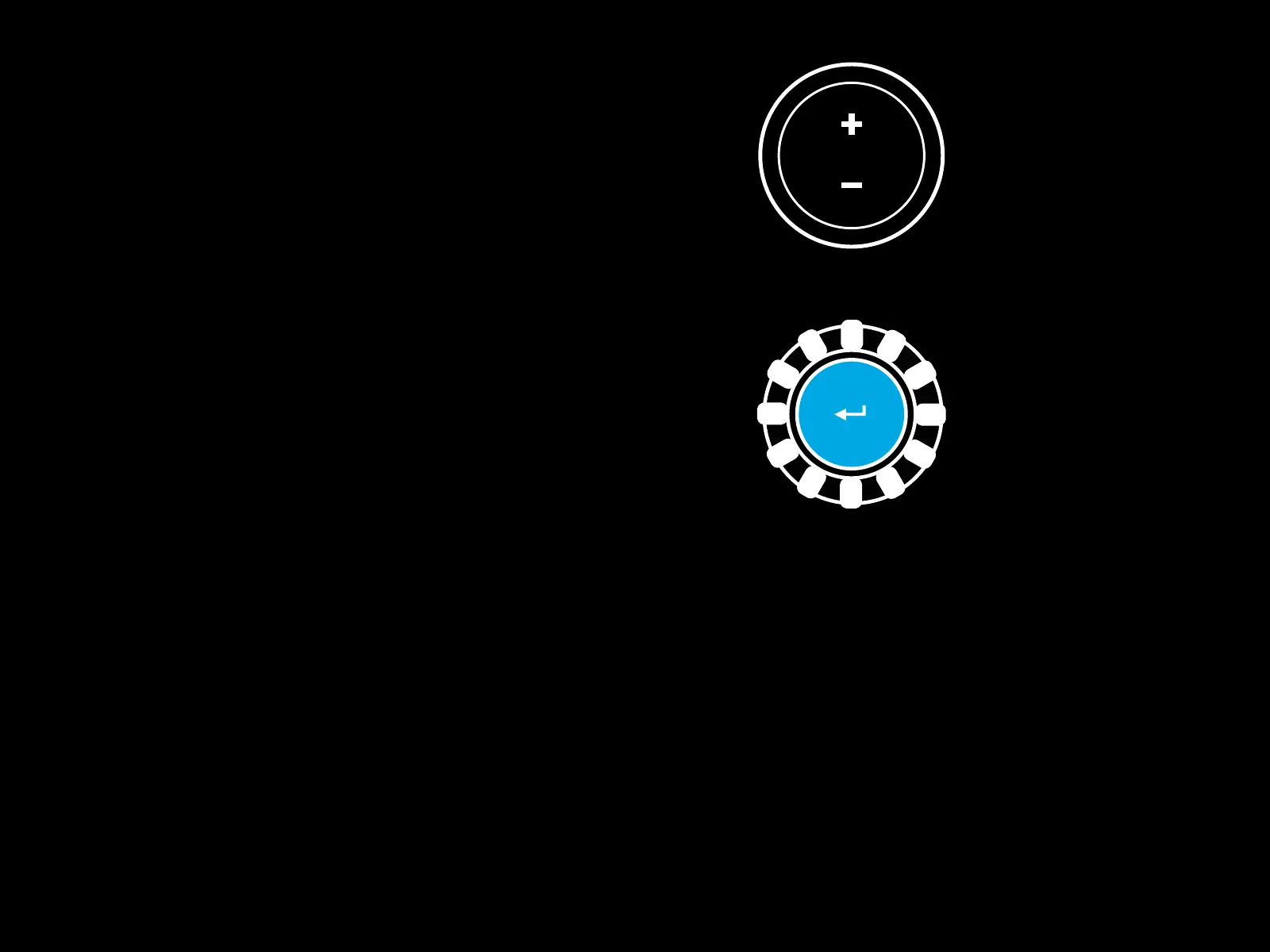11 ENGLISH
2 Press the button you want to set as the dual clutch button.
The only valid buttons for this are the L3 and R3 buttons.
TheRPM LEDs will ash red to show that you’re in clutch
position setting mode.
3 While in your chosen simulation or game with the car
still ona track, fully depress the clutch and gas pedals.
Engagerst gear and keep pressing the minus button
down until the car begins to move in-game. You can adjust
theprecise bite point of the clutch by using the plus and
minus buttons until youare happy with the setting.
4 At this point you may test the dual clutch without leaving the
setting mode. It is recommended you attempt a race start,
stop the car and adjust the bite point and then try again until
you are satised with the performance of the dual clutch.
5 Press the Select button in the middle of the dial on the wheel
to exit dual clutch setting mode. The RPM LEDs will ash
ina sequence from green to blue to show that the setting
issaved. The RPM LEDs will then go out and begin responding
again to RPM output from supported games.
