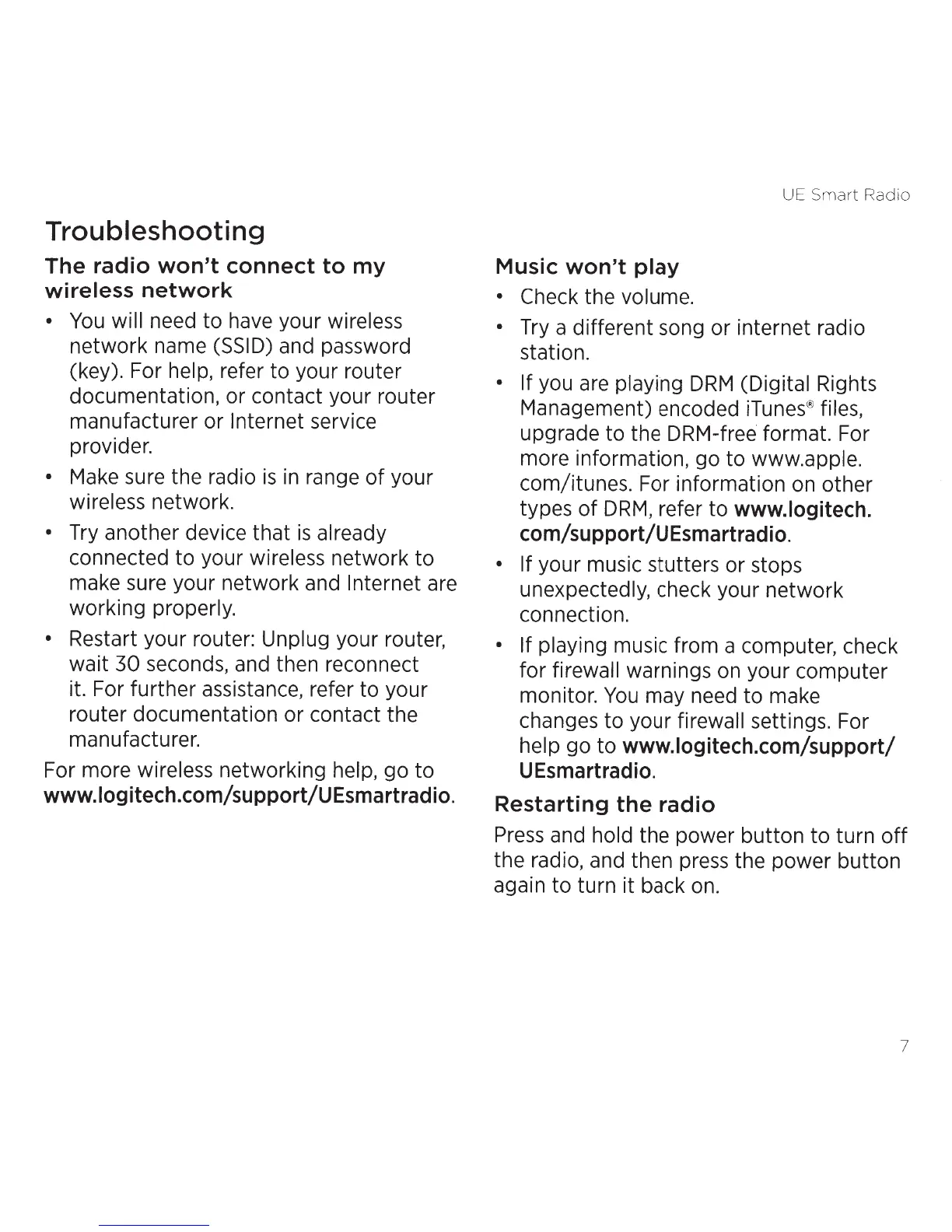Troubleshooting
The radio won't connect to my
wireless
network
•
You
will need
to
have your wireless
network name (SSID)
and password
(key). For help, refer to your router
documentation, or contact your router
manufacturer or
Internet
service
provider.
•
Make sure the radio
is
in
range
of
your
wireless network.
•
Try another device that
is
already
connected
to
your wireless network
to
make sure your network and
Internet are
working properly.
•
Restart your router: Unplug your router,
wait
30
seconds, and then reconnect
it. For further assistance, refer to your
router documentation or contact the
manufacturer.
For more wireless networking help, go
to
www.logitech.com/support/UEsmartradio.
UE
Sm
art
Radio
Music won't
play
• Check
the volume.
•
Try a different song or internet radio
station.
• If
you are playing
DRM
(Digital Rights
Management) encoded iTunes® files,
upgrade to the DRM-free format. For
more information, go to www.apple.
com/itunes. For information
on
other
types
of
DRM,
refer to
www.logitech.
com/support/UEsmartradio.
• If
your music stutters or stops
unexpectedly, check your network
connection.
• If
playing music from a computer, check
for firewall warnings
on
your computer
monitor.
You
may need
to
make
changes
to
your firewall settings. For
help go
to
www.logitech.com/support/
UEsmartradio.
Restarting the radio
Press
and hold the power button
to
turn
off
the radio, and then press the power button
again
to
turn it back on.
7
