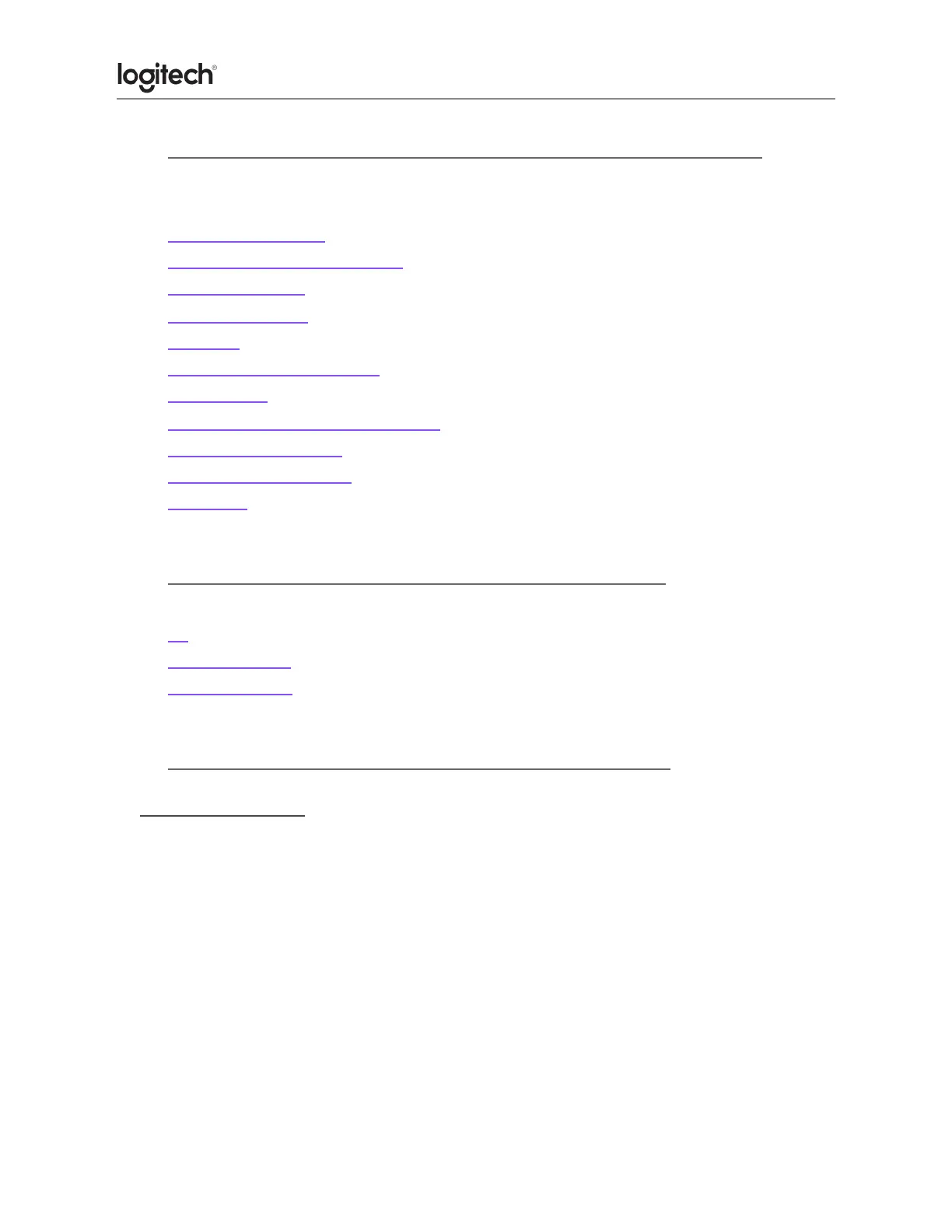● Windows 8 and Windows 10 product support and device compatibility
To check if your Logitech product works with Windows 8 or Windows 10, first select the
appropriate product category from the list below:
● Mice and keyboards
● Tablet and laptop accessories
● Gaming products
● Harmony remotes
● Speakers
● Headphones and headsets
● Smart radios
● Squeezebox network music players
● Alert security cameras
● WiLife security cameras
● Webcams
● US, US International and United Kingdom keyboard layouts
See the following for generic English-language keyboard layouts:
● US
● US International
● United Kingdom
● MK270 mouse is not working or frequently loses connection
Mouse isn't working
When your mouse isn't working, the problem is likely a lost connection. The connection
between the mouse and the Unifying receiver can be lost for several reasons, such as:
● Low battery levels.
● Moving the USB receiver from one port to another.
● Moving the USB receiver to another computer.
● Plugging the USB receiver into a USB hub or other unsupported device such as a KVM
switch. (NOTE: Your USB receiver must be plugged directly into your computer).
● Using your wireless mouse on metal surfaces.
● Radio frequency (RF) interference from other sources, such as: