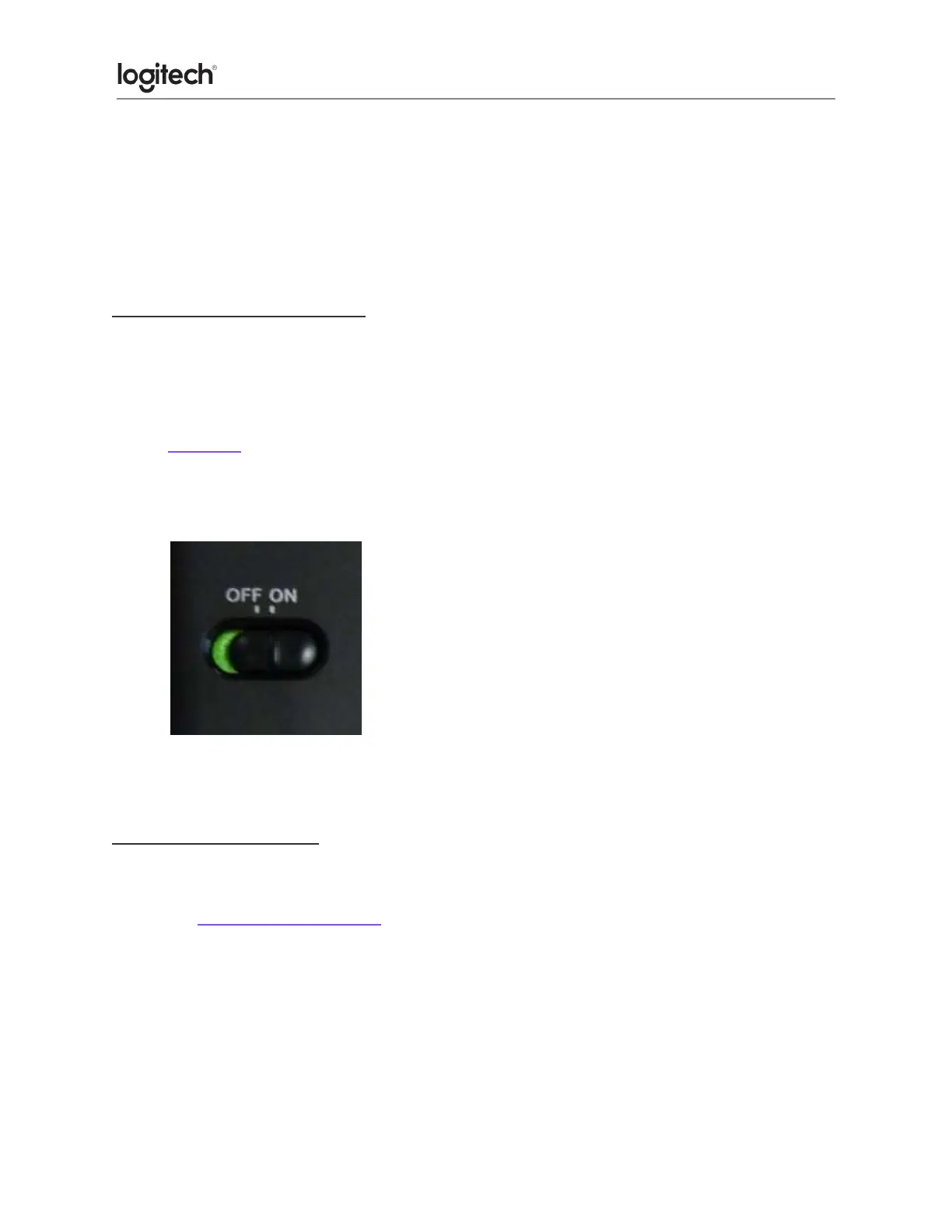○ Wireless speakers
○ Computer power supplies
○ Monitors
○ Cell phones
○ Garage door openers
Before reconnecting your mouse:
1. Fix or rule out the potential problems listed above.
2. Turn your computer on.
3. Insert fresh batteries in your mouse. For instructions on changing your mouse battery,
click here for more information.
4. Turn on your mouse. The power indicator on top should be green.
If the power indicator is not illuminated, move the power switch on the bottom of the
mouse to the "ON" position. The power indicator should now turn green.
5. Make sure the receiver is securely plugged directly into a working USB port on your
computer.
Reconnecting your mouse.
1. Download the correct version of Logitech SetPoint Mouse and Keyboard Software from
the MK270 Downloads Page.
2. Launch the Logitech Unifying Software:
Windows: Start > Programs > Logitech > Unifying > Logitech Unifying Software
3. Click Next at the bottom of the Welcome screen.
4. Follow the on-screen instructions to turn your mouse off and then back on.