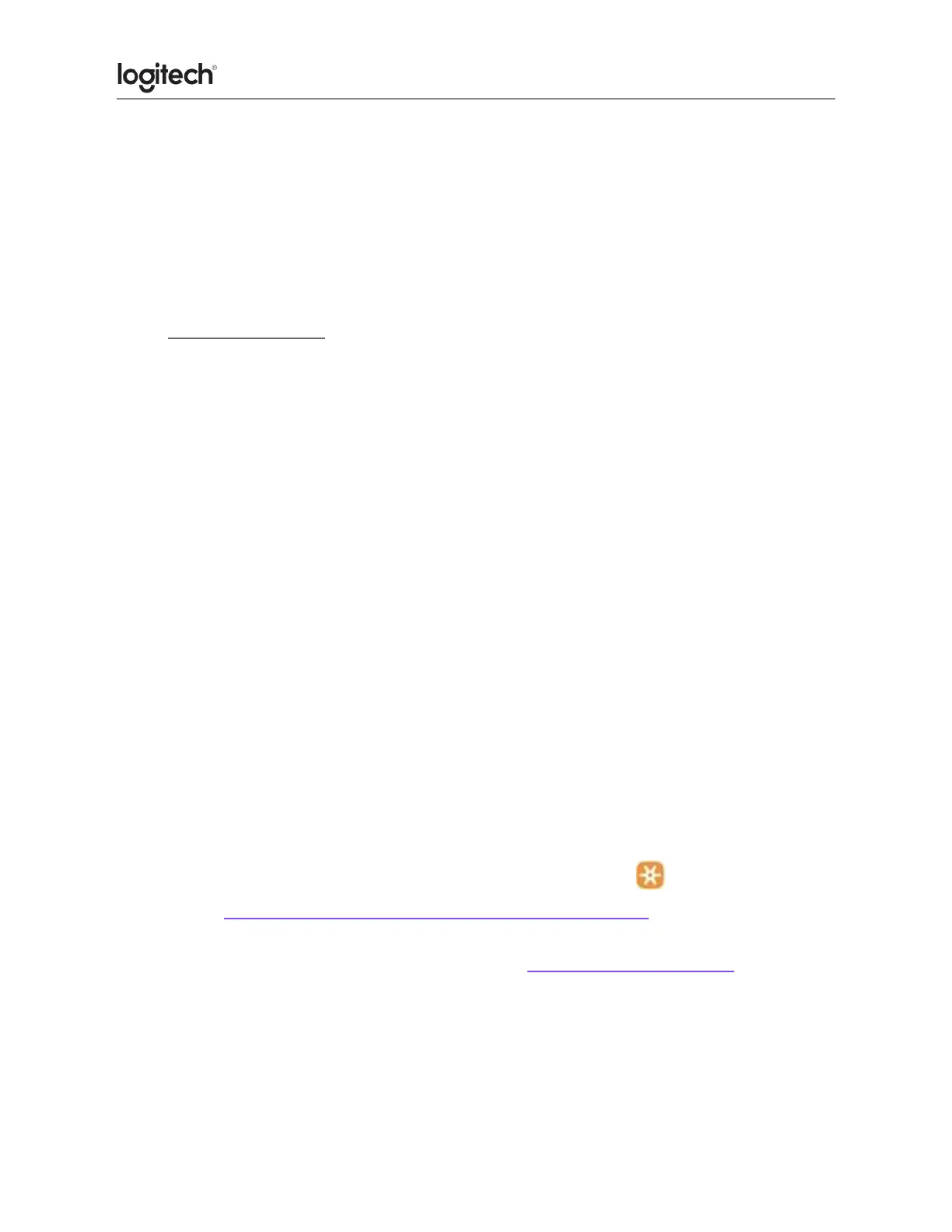● If a single-click always double-clicks, check the settings (Windows mouse settings
and/or in Logitech SetPoint/Options/G HUB/Control Center/Gaming Software) to verify
if the button is set to Single Click is Double Click.
NOTE: If buttons or keys respond incorrectly in a particular program, verify if the
problem is specific to the software by testing in other programs
● Delay when typing
LIKELY CAUSE(S):
● Potential hardware issue
● Interference issue
● USB port issue
SYMPTOMS:
● Typed characters take a few seconds to appear on the screen
POSSIBLE SOLUTIONS:
1. Verify the product or receiver is connected directly to the computer and not to a hub,
extender, switch or something similar.
2. Move the keyboard closer to the USB receiver. If your receiver is in the back of your
computer, it may help to relocate the receiver to a front port. In some cases the
receiver signal gets blocked by the computer case, causing a delay.
3. Keep other electrical wireless devices away from the USB receiver to avoid
interferences.
4. Unpair/repair or disconnect/reconnect hardware.
● If you have a Unifying receiver, identified by this logo , Unifying Logo see
Unpair a mouse or keyboard from the Unifying receiver.
● If your receiver is non-Unifying, it cannot be unpaired. However, if you have a
replacement receiver, you can use the Connection Utility software to perform
the pairing.
5. Upgrade the firmware for your device if available.
6. Windows only — check if there are any Windows updates running in the background
that may cause the delay.
7. Mac only — check if there are any background updates that may cause the delay.