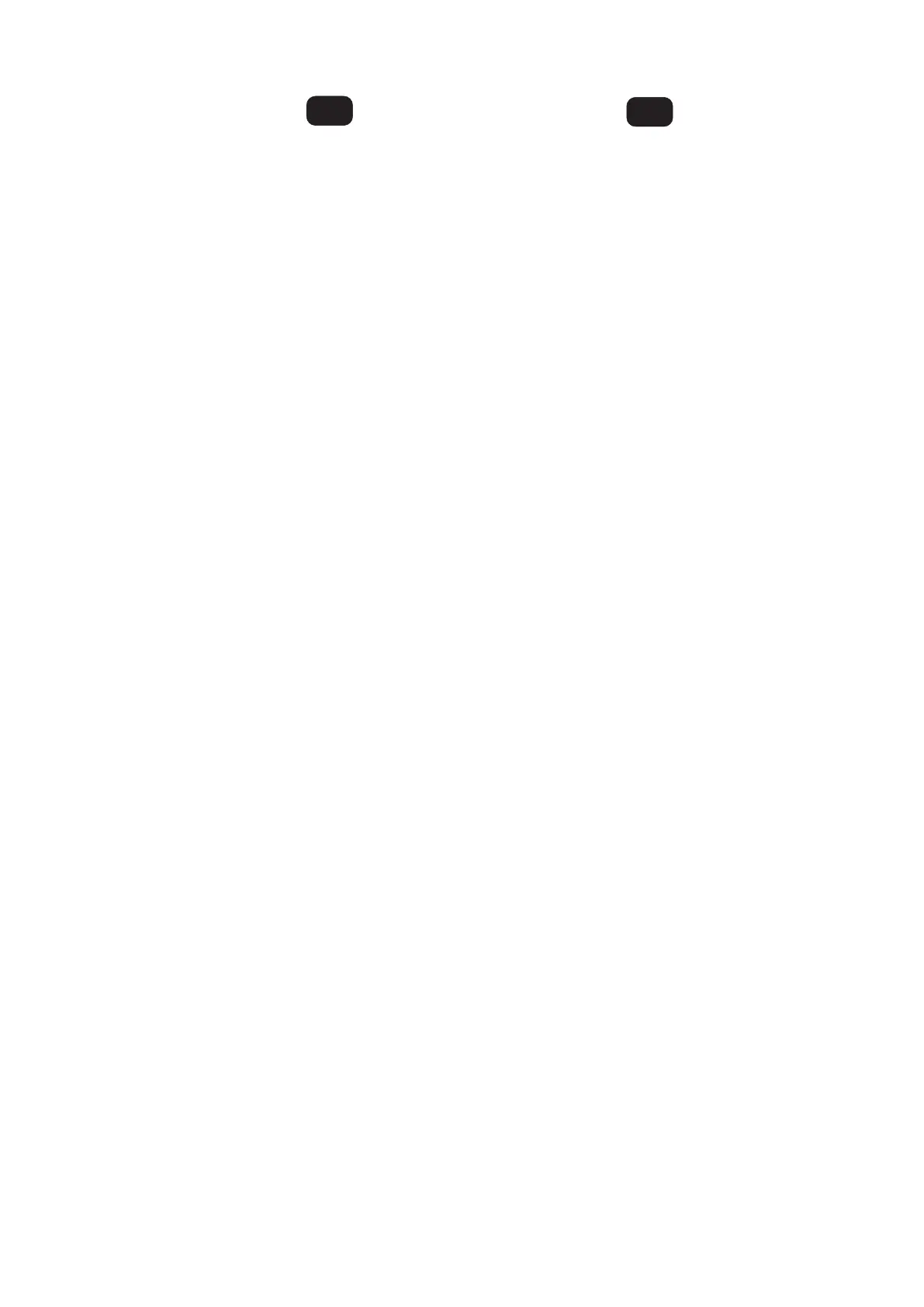MCU Pro • MCU XT Pro
8
MCU Pro • MCU XT Pro
Description des faces
avant et arrière –
1. Faders Adjusts the channel's levels, aux returns, MIDI tracks
and master fader levels.
2. Select Selects the channel for editing or assignment commands.
3. Mute Mutes the channel signal.
4. Solo Allows you to listen to individual channels singly or in
combination with other soloed signals. The rude solo LED flashes
when solo switches are engaged.
5. Signal LED Illuminates when signal is present.
6. Rec Arms/disarms the corresponding track for recording.
7. V-Pot Press to change modes of operation or what appears on the
scribble strip. Rotate to adjust a channel's pan, send level, or plug-in
parameters.
8. Scribble Strip Displays track names, plug-in parameters
and other information.
9. V-Pot Assign Assign functions to the V-Pots.
10. Banks and Channels Pressing the left or right BANK button
jumps over to the adjacent eight channels. Pressing the left or right
CHANNEL button jumps over to the next adjacent channel.
11. Function Select Functions vary depending on the DAW
application. Place the overlay for the DAW over this section
to see the correct labeling. Refer to the DAW's documentation
to find out how it operates with the MCU Pro.
12. Transport Standard transport control buttons: Rewind, Fast
Fwd, Stop, Play, Record.
13. Jog / Shuttle Wheel The button toggles between Jog and
Shuttle. Rotate the wheel for editing DAW audio.
14. Zoom and Navigation Buttons Allows you to navigate around
the graphic editor in the DAW.
15. Time Display Displays the time location of the project.
16. Mode LED Display Displays the current mode of operation for
the channel strips.
17. USB I/O A 4x4 MIDI interface.
18. Port [MIDI In / Out] Connect to the input/output ports of
MIDI-equipped devices.
19. User Switch 1 and 2 Connect momentary footswitches here to
control functions as configured in the DAW.
20. External Control Connect a variable control to control functions
as configured in the DAW.
21. Power Connector & Switch Connect the supplied AC power
cord to this jack. The power switch turns the mixer on and off.
EN
Descripción del panel frontal
y trasero –
ES
1. Faders Le permiten ajustar el nivel de los canales, retornos
auxiliares, pistas MIDI y nivel de fader máster.
2. Select Le permiten elegir el canal para las órdenes de edición o
asignación.
3. Mute Anula la señal del canal.
4. Solo Le permite escuchar los canales individuales de forma
independiente o combinados con otras señales activadas como
solistas. El piloto Rude Solo parpadea cuando están activos estos
interruptores.
5. El piloto Signal Se ilumina cuando hay una señal presente.
6. Rec Activan/desactivan la pista correspondiente para la
grabación.
7. V-Pot Pulse este mando para cambiar el modo operativo o lo que
aparecerá en la banda variable. Gírelo para ajustar el panorama de
un canal, nivel de envío o parámetros de plug-in.
8. Banda variable Le muestra el nombre de la pista, parámetros de
plug-in u otras informaciones.
9. V-Pot Assign Le permite asignar funciones a los V-Pots.
10. Bancos y canales El pulsar el botón BANK izquierdo o derecho
le permite ir pasando a los ocho canales adyacentes. El pulsar el
botón CHANNEL izquierdo o derecho le permite pasar al siguiente
canal adyacente.
11. Selección de función Las funciones varían dependiendo del
programa DAW. Coloque la plantilla del DAW sobre esta sección para
ver las etiquetas correctas. Consulte la documentación de su DAW
para saber cómo actúa con el MCU Pro.
12. Transporte Botones de control de transporte standard:
rebobinado, avance rápido, parada, reproducción, grabación.
13. Rueda Jog / Shuttle El botón le permite cambiar entre la
función Jog y Shuttle. Gire la rueda para editar la señal audio del
DAW.
14. Botones de Zoom y navegación Le permiten desplazarse por el
editor gráfico del DAW.
15. Indicación de tiempo Le muestra la posición de tiempo del
proyecto.
16. Pantalla de modo Le muestra el modo operativo activo para las
bandas de canal.
17. E/S USB Interface MIDI 4x4.
18. Puerto [MIDI In / Out] Conéctelo a los puertos de entrada/
salida de dispositivos equipados con el sistema MIDI.
19. User Switch 1 y 2 Conecte aquí pedales de tipo momentáneo
para controlar funciones configuradas en su DAW.
20. External Control Conecte un control variable para controlar las
funciones configuradas en su DAW.
21. Interruptor y toma de corriente Conecte el cable de
alimentación incluido a esta toma. El interruptor le permite
encender y apagar el equipo.