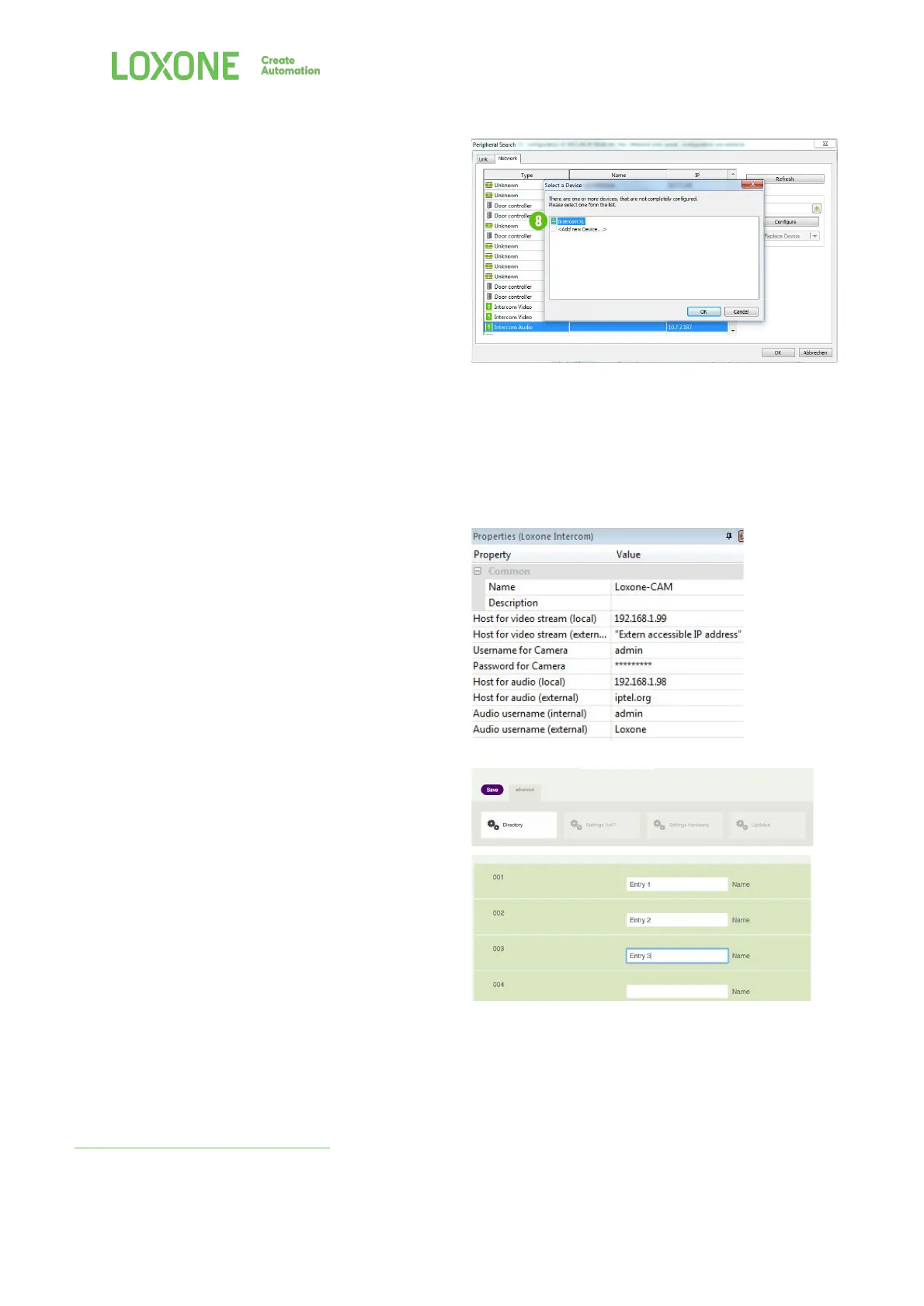3 - Click on the “Configure” button
4 - Set a static IP Address for the Intercom XL by
selecting “Use the following address” and may enter
new IP Address details for your Intercom XL.
5 - The Intercom XL must have a static IP Address set to
function reliably.
6 - Once done, click on “Save”. The Intercom XL will now
restart and apply the new settings.
7 - Press the symbol “+”
8 - Repeat point 2 to 7 for the other Intercom module
(Video or Audio). - When clicking on the symbol “+”
select your existing device and press OK.
If you can’t find your Intercom XL under the “Peripherals
Search” you need to adjust the IP-Address of your Intercom
XL by typing the default IP Address in your web browser. (If
the IP Address of your PC or laptop is not in the 192.168.*.*
range, you temporarily need to change it so it matches that
of the Intercom XL)
4. Insert Username, Password and if needed the extern
accessible IP Address for the Intercom and your Host for
external Audio.
5. Via drag and drop from your peripheral object in the
programming page you now get the pre-configured
doorcontroller function block. Enter the configured call
button in the door controller properties. (As under point
6 configured from 1 to 100)
6. Configuration of the shown Directory on the display of
your Intercom XL
1 - Open the Webinterface of your Intercom XL Audio by
typing your before assigned IP Address in your web
browser.
2 - Go to advanced and click on “Directory”
3 - Now insert the names which should be shown on the
display of your Intercom XL.
4 - Press “Save”.
7. Further audio settings for fine tuning may be made under
Advanced/Settings Hardware/Audio
Intercom control visit our online documentation.
