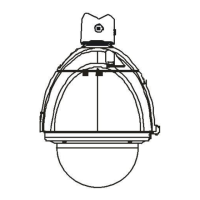
Do you have a question about the LTV LTV-ISDNO20-EM2 and is the answer not in the manual?
| Brand | LTV |
|---|---|
| Model | LTV-ISDNO20-EM2 |
| Category | Security Camera |
| Language | English |
Official guide for the IP Speed Dome Camera.
Manual content may change without prior notice.
Encourages feedback on errors or incorrect information.
Use the specified power supply, supports AC24V.
Avoid corrosive detergents; use soft dry cloth or neutral detergent.
Avoid extreme brightness, temperature, humidity, and direct airflow.
Introduces the IP speed dome camera and its applications.
Identifies the external ports and components of the camera.
Step-by-step guide for physically installing the camera.
Details how to connect the camera's cables.
Illustrates how to connect the power supply to the camera.
Explains alarm input and output connections and modes.
Guides on installing the Central Management Software (CMS) and IP-Tool.
Accessing the IP-CAM via LAN using IP-Tool or IE Browser.
Steps to use IP-Tool for network setup and accessing the camera.
Connecting to the IP-CAM directly using the IE browser.
Manual setup of PC network settings for IE access.
Accessing the IP-CAM remotely via WAN using router port forwarding.
Interface overview and icon descriptions for remote preview.
Controls for Pan, Tilt, and Zoom functions of the camera.
How to access and play recorded video files.
Taking still image snapshots from the live video feed.
How to navigate to the main menu using PTZ controls.
Configuration options for system-wide settings.
Configures automatic Pan/Tilt flipping behavior.
Sets a default viewing position for the camera.
Camera-specific image and video settings.
Adjusts BLC, HLC, DNR, Color Level, Sharpness, and Gamma.
Configures Brightness, AGC, Shutter, WB Mode, and Day/Night settings.
Selects video format between PAL and NTSC.
Accesses sub-menus for dome camera operations like patrol and task setup.
Configures patrol sequences using presets for continuous monitoring.
Schedules camera actions based on time periods.
Configures alarm inputs, outputs, and call presets.
Records and replays PTZ, zoom, and focus movements.
Configures automatic switching between day and night modes.
Options for resetting camera settings to factory defaults.
Settings for basic information, date/time, and SD card management.
Displays device software/hardware versions and allows setting the device name.
Sets the camera's date, time, and time zone, including NTP sync.
Manages SD card for local storage, formatting, and ejection.
Settings for camera image, video stream resolution, frame rate, and quality.
Adjusts brightness, contrast, hue, saturation, and image mirror/overturn.
Configures resolution, frame rate, bitrate type, and video quality.
Sets date format and position for the time stamp on live images.
Controls camera movement, presets, and cruise paths.
Saves and recalls specific camera positions.
Creates and manages patrol sequences of presets.
Updates the PTZ firmware.
Settings for motion detection, alarm inputs, and outputs.
Defines specific zones for motion detection sensitivity.
Configures actions (snap, email, FTP) when motion is detected.
Sets specific times/days for motion detection to be active.
Configures actions for external alarm inputs (NO/NC).
Schedules when alarm inputs are active.
Configures alarm output relay actions.
Settings for ports, wired connections, server, IP notify, DDNS, RTSP, UPnP, Mail, and FTP.
Configures HTTP, Data, and RTSP ports for network access.
Sets up IP configuration and PPPoE for wired network connections.
Configures the camera to connect to a server (ECMS/NVMS).
Enables notifications for IP address changes via email or FTP.
Configures Dynamic DNS for remote access using a domain name.
Steps to register and apply for a domain name with a DDNS provider.
Configures Real Time Streaming Protocol for media playback.
Enables Universal Plug and Play for automatic network configuration.
Troubleshooting steps for displaying UPnP icons.
Configures email settings for sending alerts and notifications.
Configures FTP settings for uploading files and images.
Advanced settings including user management, ONVIF, security, backup, reboot, and upgrade.
Manages user accounts, types, and MAC address binding.
Configures ONVIF compatibility for third-party platform integration.
Sets up IP and MAC address filtering for security.
Backs up and restores device configuration settings.
Restarts the camera device.
Updates the device firmware.
How to search and view recorded video files from the SD card.
Explains buttons for controlling video playback and viewing.
Configuring network access for mobile surveillance via LAN or 3G.
Installing and using the mobile app on iPhones.
Alternative method to install the mobile app using a PC.
Guide for using the SuperLivePro mobile application.
Overview of the mobile app's main interface and buttons.
Utilizes CMS for multi-device management and preview.
Managing favorite channels and groups within the CMS.
Accessing and playing recorded footage via the mobile app.
Viewing captured images or snapshots on the mobile app.
Configuring local settings within the mobile app.
Viewing system information on the mobile app.
Software installation and setup for Android devices.
Steps to log into the mobile app with server, account, and password.
Overview of the main menu options in the mobile app.
Displaying live video streams from the camera.
Viewing captured images on the mobile app.
Playing back recorded video files through the mobile app.
Managing server connections for the mobile app.
Configuring local settings like favorite channels and storage.
Viewing device and system information on the mobile app.
Using IP-Tool for firmware and kernel updates.
Changing the IP address of the device using IP-Tool.
Updating the device software using the IP-Tool.
Updating the device kernel using the IP-Tool.
Steps to reset the password if forgotten.
Troubleshooting why the device cannot connect via IE browser.
Reasons why IP Tool may not find devices.
Resolving issues with ActiveX control downloads in IE.
Technical specifications of the IP Speed Dome Camera.
Descriptions of calling specific presets for various functions.
Descriptions of setting specific presets for functions like scan borders.