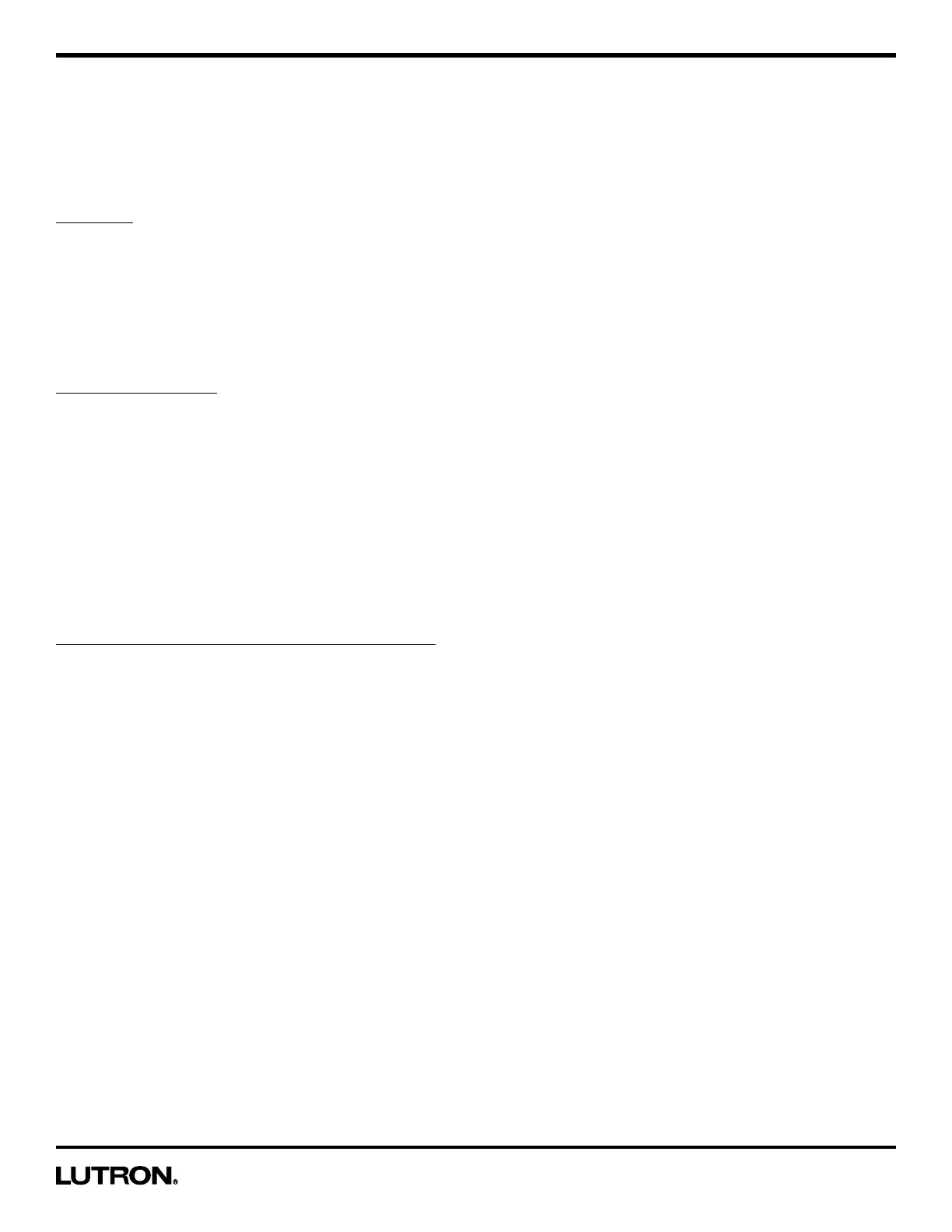Application Note #480
3 Technical Support — 800.523.9466
MaestroR Occupancy Sensor C•LR Dimmer Programming Mode
This Maestro® dimmer sensor has many features to allow you to set the unit to meet your individual needs. The following
is an overview of all the features of the product.
Explanation of Sensor Features
Timeout: The approximate time in minutes after which the lights will go out after the last motion is detected. The
default timeout is 5 minutes but can be adjusted to 1, 3, 15, or 30 minutes. Typically, a shorter timeout should be used in
a smaller room or a location where the duration of stay is short. Conversely, a longer timeout should be used in a larger
room or a location where the duration of stay is long. The default timeout is 5 minutes.
What do I want?
The size of the room in which the unit is installed, position of the sensor in relation to activity and typical duration of stay
will influence your desired timeout setting. The longer you plan on occupying a room the longer the value the timeout
should be set.
Sensor Sensitivity: The sensitivity of the sensor can be adjusted based on the expected level of activity in the room.
The sensitivity setting is high by default and will perform best for most applications. Rarely, if the sensor is placed near
external sources such as heating and cooling vents, it may turn the lights on without occupancy. If this occurs, changing
the setting to "low sensitivity" should resolve the problem. The default setting is "high sensitivity".
• High Sensitivity: This is the most sensitive setting and will detect very slight motions. This is the recommended setting,
as it will work well for nearly all applications.
• Low Sensitivity: This is the least sensitive setting and is best used in areas of major or large motions.
What do I want?
The type of activity and amount of foot traffic will help dictate at which setting the sensor should be set. High sensitivity is
recommended for spaces where the occupants will often be seated for long periods of time and performing fine motions
such as turning a page. Low sensitivity is recommended for spaces that generally only experience large motions such as
foot traffic.
Auto-On Feature (Occupancy Version only): The automatic functionality of the sensor can be adjusted to
control how the lights respond upon initial occupancy. There are four available Auto-On settings: Enabled, Disabled,
Ambient Light Detect (ALD) Mode, and Off While Occupied (OWO) Mode. The default setting is Enabled.
• Enabled: The lights will always turn on when occupancy is detected.
Manual Off (Exit Time Delay): After the unit is manually turned off, the auto-on feature will be disabled for 25 seconds, even if motion is
detected. This is to provide occupants time to exit larger rooms after manually turning the lights off. The unit can be manually turned on at any
time. After 25 seconds, the unit will return to normal operation.
• Disabled: This setting converts the sensor to vacancy mode. The lights will not automatically turn on but will still
automatically turn off after vacancy. The lights must be manually turned on by pressing the Tap button on the dimmer
or switch.
• Ambient Light Detect (ALD) Mode: The lights will turn on when occupancy is detected and ambient light is too low. If
lights turn on when there is enough natural light, press Tap button within 5 seconds of entering the room.If lights do not
turn on when there is not enough natural light, press Tap button within 5 seconds of entering the room. Over time, this
interaction will "teach" the sensor your preferred setting.
• Off While Occupied (OWO) Mode: The lights will always turn on when occupancy is detected. If lights are manually
turned off, sensor will keep lights off as long as room is occupied.
What do I want?
• If you want the lights to automatically turn on when someone enters the room, the auto-on setting should remain
enabled.
• If you prefer that the lights only turn on when the Tap button is pressed, choose "Auto-On: Disabled". This is "Vacancy"
mode, and the unit will only turn off automatically, when occupancy is no longer detected. Bedrooms are a typical
application where the Auto-On feature should be Disabled.
• If you want the lights to remain off when there is already enough ambient light in the room, Ambient Light Detect mode
should be enabled to maximize energy savings. The user(s) must be prepared to correct the dimmer with the Tap
button if the lights do not respond as expected, upon entering the room.
• If you want the lights to turn on automatically when someone enters the room, but also want the dimmer to keep the
lights off after it has been manually turned off, you should select Off While Occupied mode.
