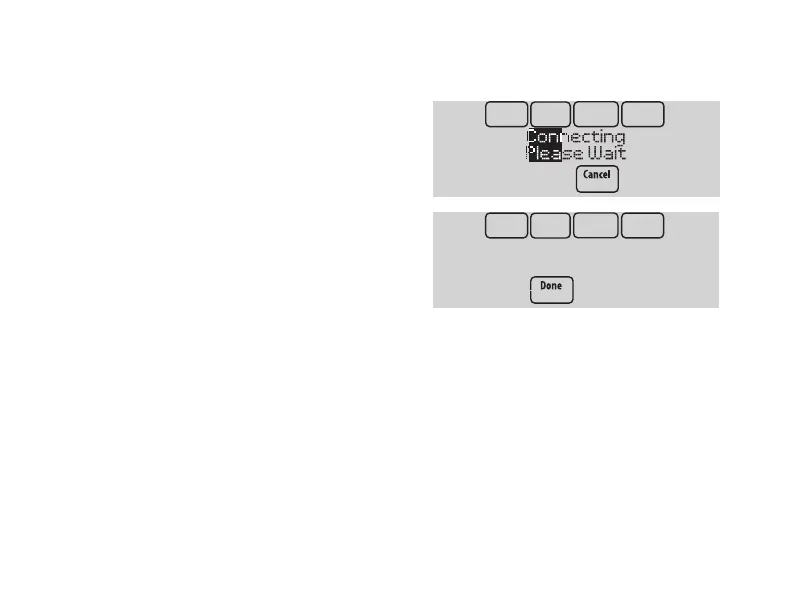33-00066EFS—03 7
1.7 The screen will let you know
when the connection is
successful. Press Done when the
connection is successful.
If the connection is not
successful, the screen
will explain why not. See
“Unsuccessful connection” on
page 41. Follow instructions
on the screen to try again.
NOTE: Press the t for more
information about an unsuccessful connection.
1.8 If you want remote access to the thermostat, you must set up an
account at mytotalconnectcomfort.com and add the thermostat to
the account.
NOTE: You will need the thermostat MAC and CRC IDs to add the
thermostat. They are on the screen under Menu, WiFi Setup and on the
Thermostat ID Card packed with the thermostat.
To register your thermostat, follow the instructions beginning on page 8.
Connecting to WiFi
Connection
Successful
