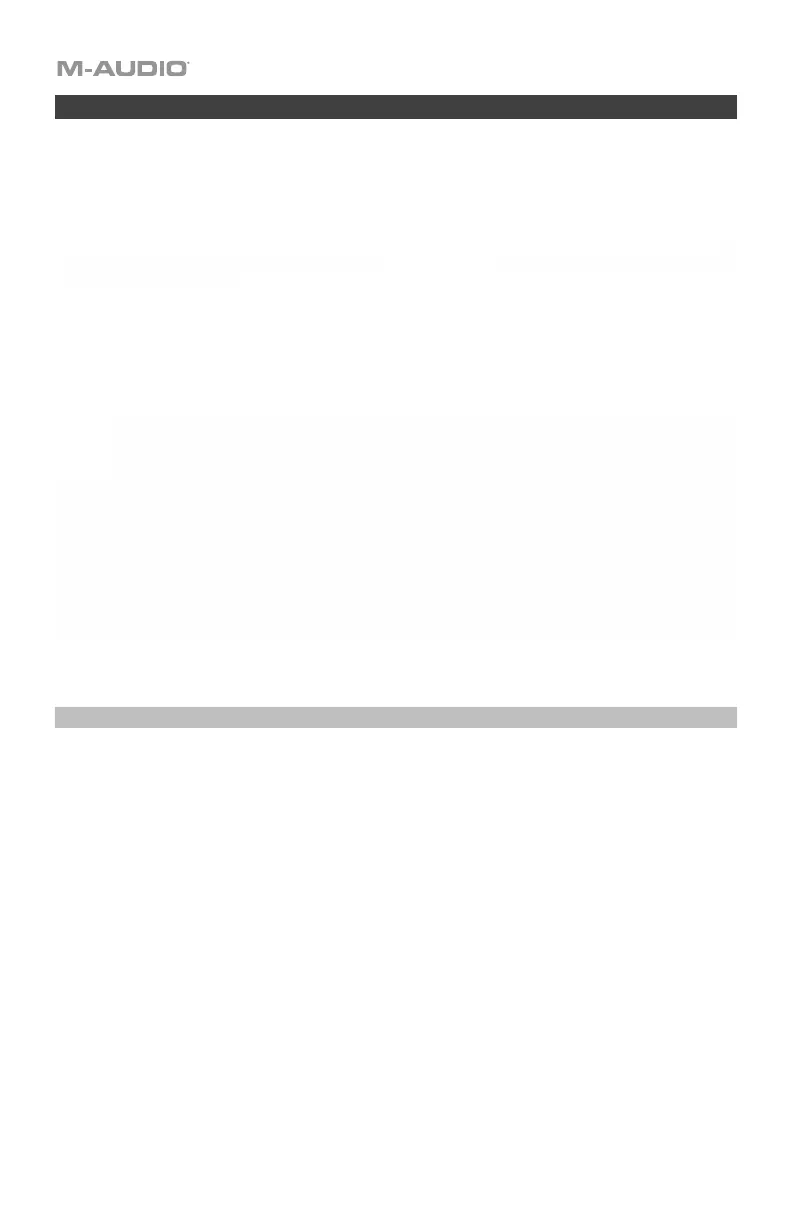4
Recommended Installation
Software: We've included MPC Beats and Ableton Live Lite with your Oxygen 49 so you can get started
making music with professional software right out of the box. Register your Oxygen 49 on
m-audio.com, and follow the install instructions in your User Account. Also, visit ableton.com to check for
any available software updates.
Virtual Instruments: Follow the instructions on the software download card for installing the included virtual
instrument plugins. After installation, most DAWs will not load virtual instrument plugins automatically. In
order to access the virtual instrument plugins with Ableton Live Lite, you will need to choose the plugin
folder for the software to scan:
Ableton/VST Plugins:
Windows (32-bit):
C:\Program Files (x86)\VSTplugins
Windows (64-bit):
C:\Program Files\VSTplugins
MacOS:
Macintosh HD\Library\Audio\Plugins\VST
To set your plugin folder in Ableton Live Lite:
1. Go to the Preferences menu.
2. Select the File Folder tab. Under Plug-In Sources click Browse and select the appropriate plugin
folder.
3. After making your selection, the Use VST Custom Plug-In Folder button should be ON. If it is not,
click the button to turn it on.
Exit the Preferences menu.
Ableton Live Lite Setup
1. First, connect Oxygen 49 to your computer. Then launch Ableton Live Lite.
2. Open the Ableton Live Lite Preferences window. If you are using a Mac, go to Live > Preferences. If
you are using a PC, go to Options > Preferences.
3. Select the Link / MIDI tab on the left. Under the MIDI Ports section, adjust the settings as follows:
Under Control Surfaces, for Input and Output select Oxygen 49 DAW (Port 2).
Next to Input: Oxygen 49, select On in the Track column (if using the Oxygen 49 as the external clock
source, turn on Sync).
Next to Input: Oxygen 49 (Port 2), select On in the Track and Remote columns.
Next to Output: Oxygen 49, select On in the Track column (if using the Ableton Live as the external
clock source, turn on Sync).
Next to Output: Oxygen 49 (Port 2), select On in the Track and Remote columns.
4. Close the Preferences window.
5. To add an instrument or plugin to trigger with Oxygen 49, select Instruments or Plug-ins in the
Categories column.
6. In the Name column to the right of the Categories column, locate the Instrument or Plug-in of your
choice. Click-and-drag the instrument to a MIDI track in Ableton Live Lite to load the instrument.
The Instrument can now be triggered with Oxygen 49.
