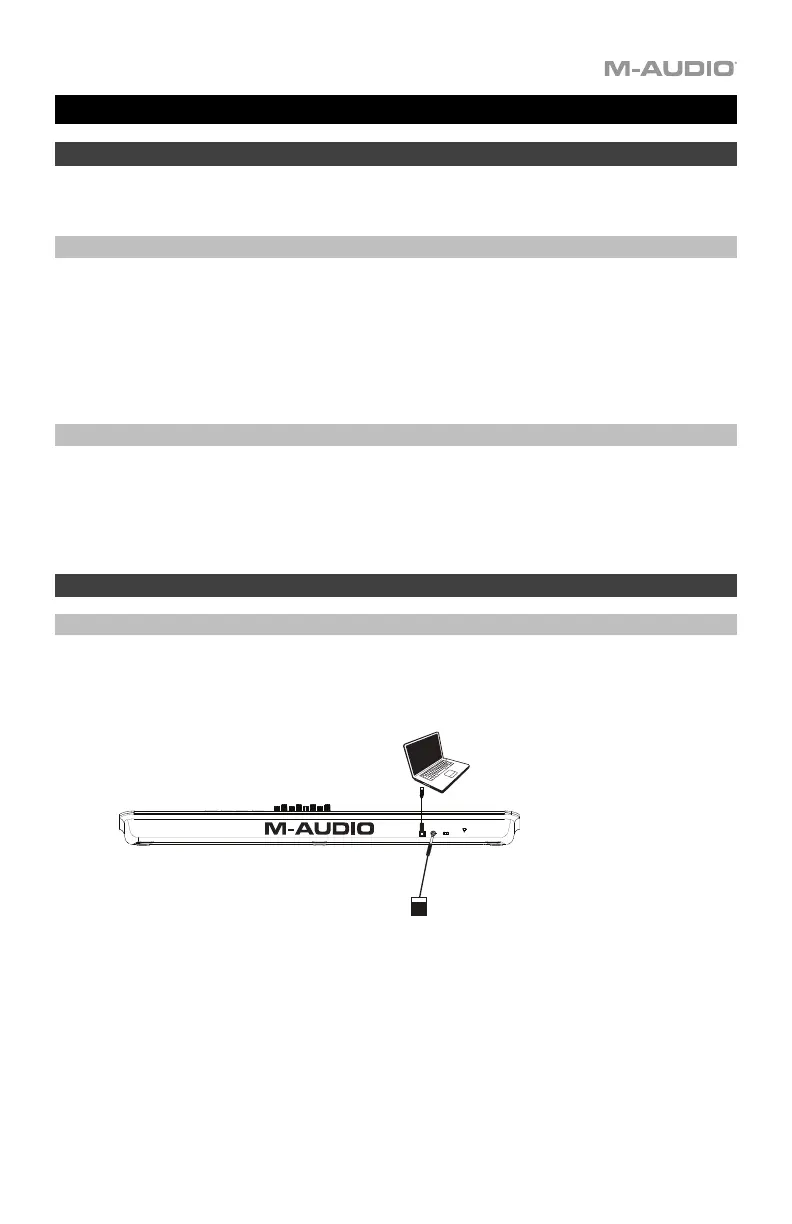3
USB
SUSTAIN
C33
POWER
ON OFF
Quickstart Guide (English)
Introduction
Thank you for purchasing the Oxygen 61. At M-Audio, we know how serious music is to you. That’s why we
design our equipment with only one thing in mind—to make your performance the best it can be.
Box Contents
Oxygen 61
USB Cable
Software Download Card
Quickstart Guide
Safety & Warranty Manual
Support
Visit m-audio.com to view and download the latest documentation, system requirements, and other
information about your product.
For additional product support, visit m-audio.com/support.
For the full User Guide, visit m-audio.com.
Quick Start
Connecting Your Keyboard
You can power the keyboard via a powered USB port. The Oxygen 61s are low-power devices. It is
recommended that you connect the Oxygen 61 to an onboard USB port or to a powered USB hub.
*not included
Computer*
Sustain Pedal*