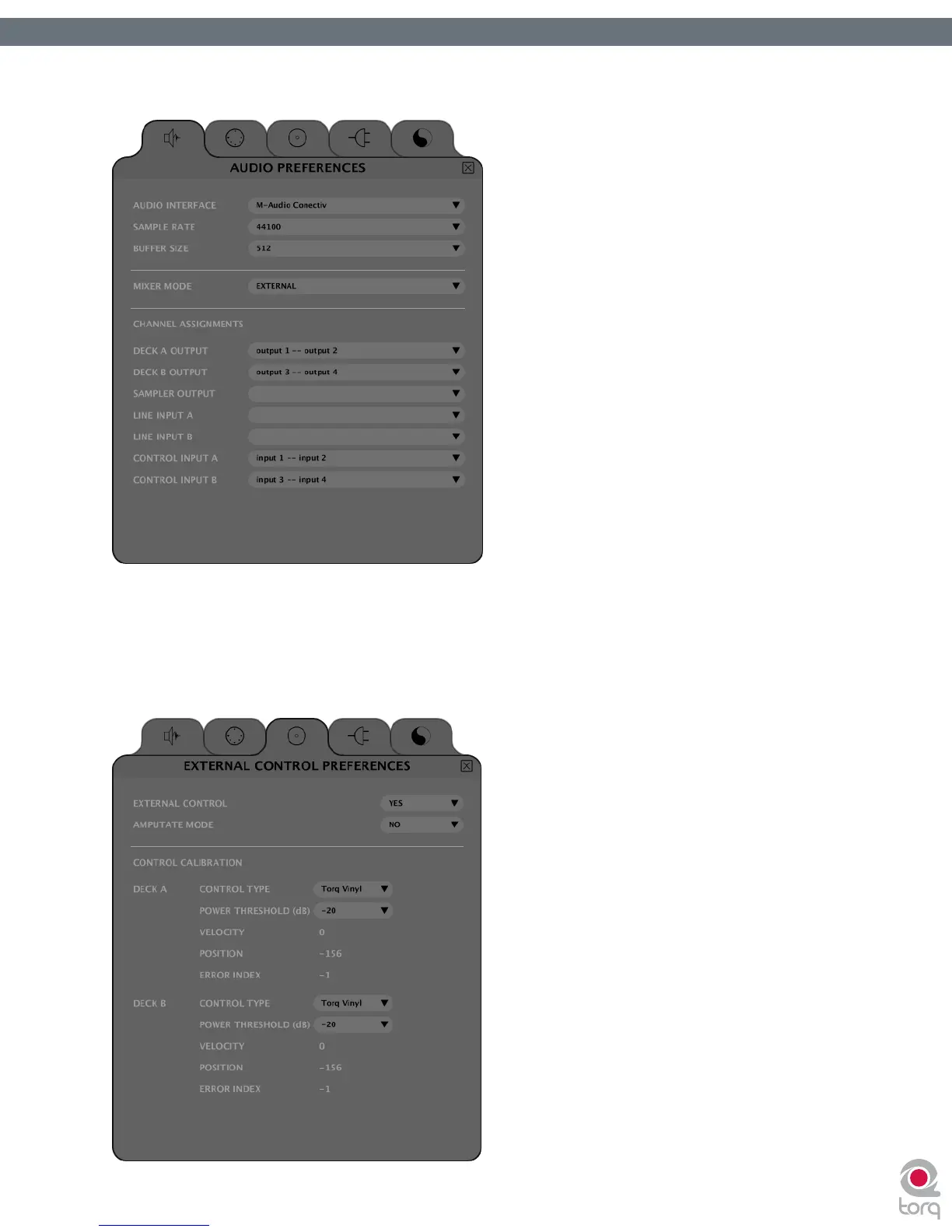Torq User Guide » Chapter 1
27
Torq User Guide » Chapter 6
27
3. Open Torq’s Preferences and select the Audio tab.
4. Make sure your audio interface is selected in the “Audio Interfaces” drop-down menu.
5. Click the Control Input A drop-down menu and choose “input 1 -- input 2”.
6. Click the Control Input B drop-down menu and choose “input 3 -- input 4”.
7. Now click the “External Control” tab.