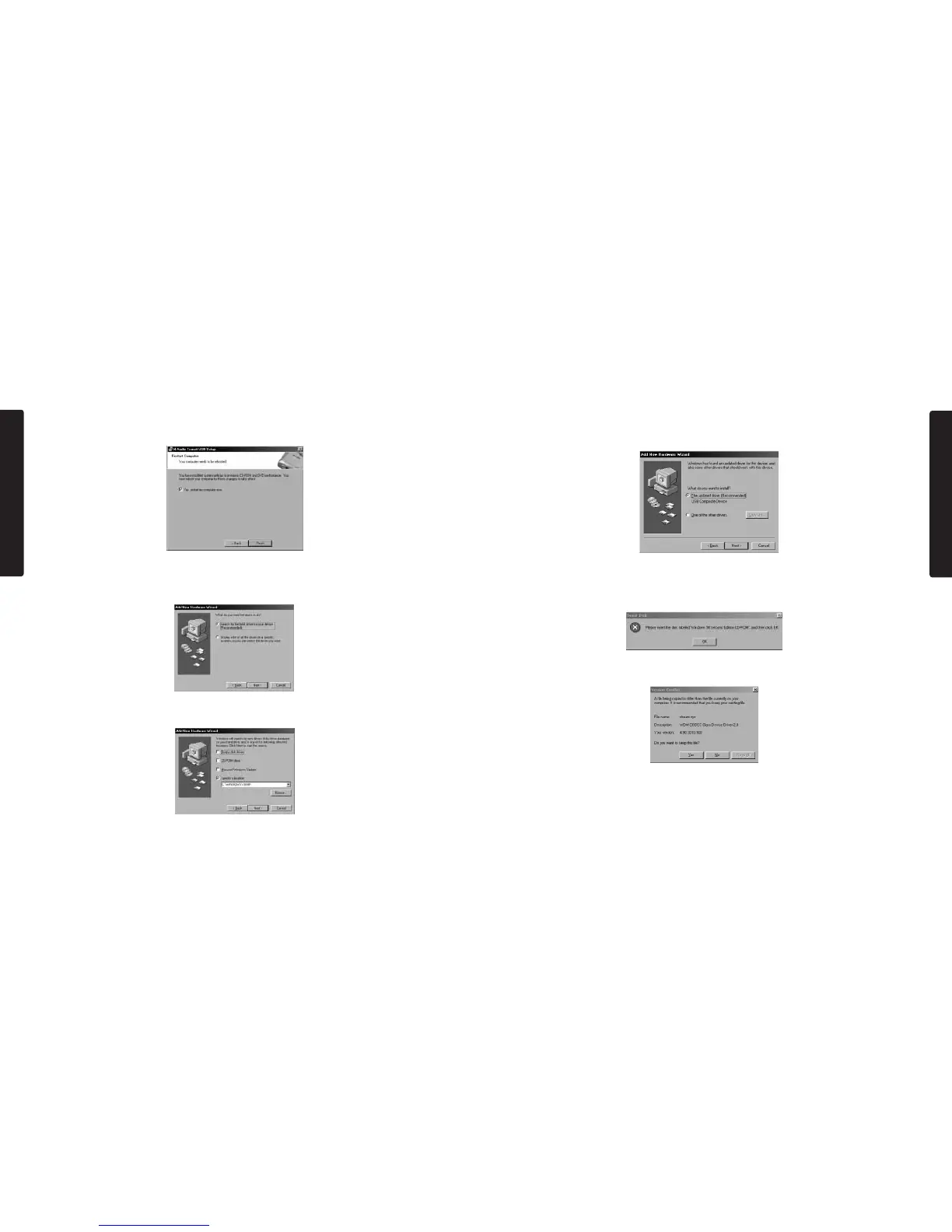8. Windows will ask “ What do you want to install?” Select the default “The updated driver
(Recommended)” and click “Next”.
9. In some cases,Windows may ask you to insert your Windows CD-ROM. If so,insert the
CD and, using the Windows Explorer menu, navigate to your CD-Rom drive. Select
Win98SE to open the folder and click "OK".
10. In some Windows will ask you to update your stream.sys file. Click “Yes” to continue.
11. The New Hardware Wizard will write the remaining files to your system. When the
installation is complete, click Finish.
19
E
N
G
L
I
S
H
5. After the driver files have been installed,you will be prompted to restart your computer.
Click Finish and your computer will reboot.
6. On rebooting, the M-Audio Transit USB Control Panel icon will appear in the system
tray. Connect the Transit USB to your computer’s USB port. Windows will display the
Found New Hardware dialog and will open the Windows Hardware Wizard. Choose the
default “Search for the best driver for your device” and click Next.
7. Windows will ask you for the location of the driver, uncheck all boxes except “Specify
Location” and click "Next".
18
E
N
G
L
I
S
H
