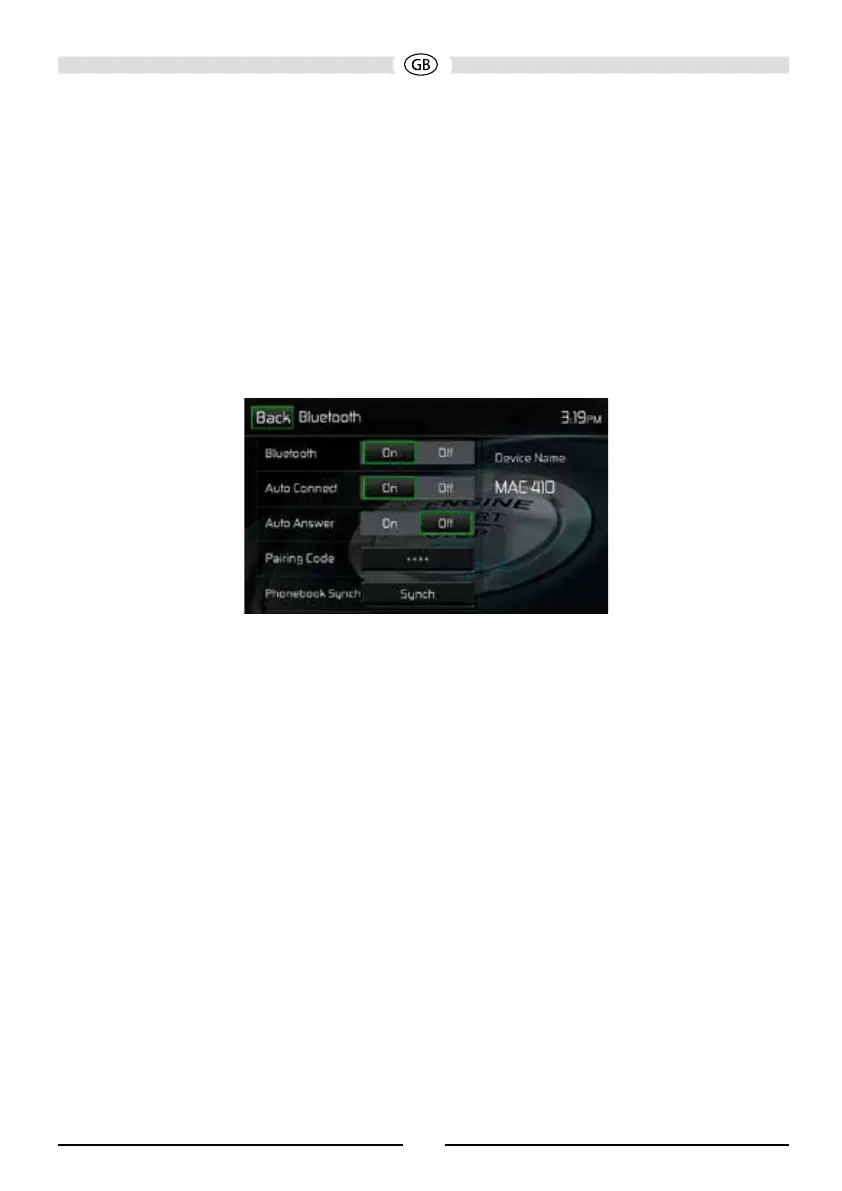119
The user can make or receive phone calls with BT enabled phones through the unit. The user can
also listen to music from a BT enabled device.
Pairing BT Devices
To connect your BT phone to the unit, the user needs to pair the phone to the unit. Pairing only
needs to be done once per phone. The user can pair up to ve (5) phones. Use your mobile
phone to begin the BT pairing process.
1. Touch the MENU button on the front panel to access the source menu.
2. Touch the BT icon on the source menu and the Bluetooth® user interface screen will appear.
3. Touch the Options icon and the following screen will appear:
Bluetooth Option Menu
4. On the Options submenu set the Bluetooth function to ON.
5. On the Options submenu set the Auto Connect function to ON.
6. Set the mobile phone Bluetooth® discover mode to ON.
Note: Some discovery modes have a time limit usually a minute before they are
automatically turned OFF.
7. Touch the “Scan” icon on the unit’s Bluetooth® user interface screen. Available devices will
appear with the “Pair” icon next to it.
8. Touch the “Pair” icon on the unit’s Bluetooth® user interface screen.
9. A prompt to pair or bond should appear on your mobile phone. Accept the request and initiate
the process.
NOTE: Some mobile phones require a “pass key” or pairing code to connect. If your
phone requires a pass key or pairing code, you will need to enter this number.
The default pairing code for many mobile phones is “0000”. The default code for
the unit is “0000”.
10. A prompt to enter a PIN number or passkey for the unit should appear. The default passkey for
the unit is “0000”.
11. At this point a prompt stating pairing successful should appear. Another prompt should appear
asking connect to the unit, Yes or NO. Touch Yes. The mobile phone and the unit should
connect. The mobile phone should display a message similar to “Device Connected” and the
mobile phone and the unit are now connected. MAC 410 will appear on the mobile phone list of
devices.