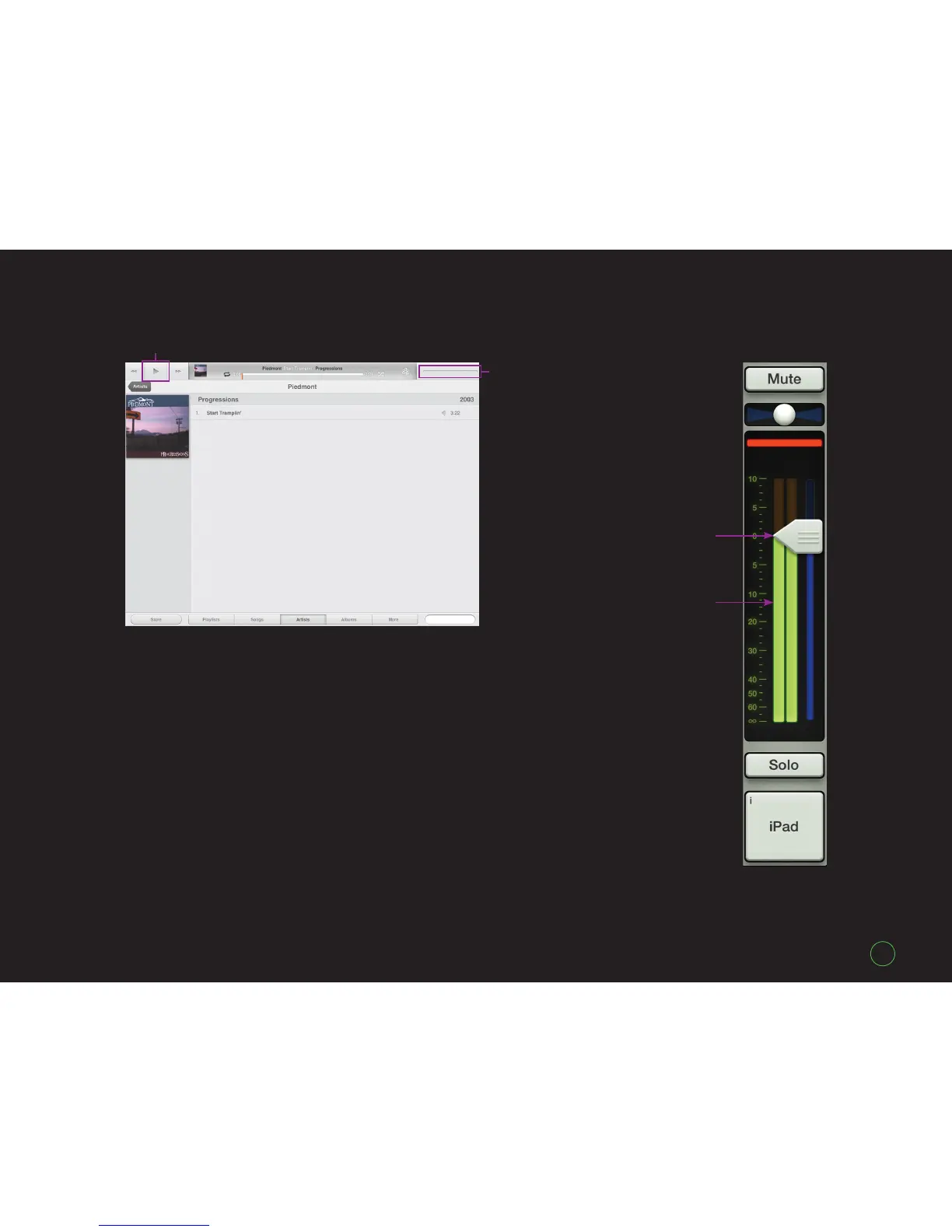Quick Start Guide
Quick Start Guide
15
Channel Strips
For example, switch to the
Music app on the iPad [Figure K].
Notice that the volume slider image
is not available. This is because the
volume is now changed with the
Master Fader app.
Tap the Play button to begin
playback. Now switch back to
the Master Fader app by pressing
the Home button on the iPad and
relaunching the Master Fader app.
Everything will be just as you left it.
Heed our advice and raise the
iPad channel fader slowly [Figure L].
Most mastered music coming off
the iPad is loud.
As the fader rises, so
should the music in your
speakers and headphones.
Like the FX channel strips,
the iPad channel also has stereo
meters, although this channel may
be unlinked to create two separate
mono iPad channels. Check out the
Reference Guide for instructions!
Space previously
known as the Music
app volume slider
Play
Figure K – Music app
iPad
Channel
Fader
Meters
Figure L – iPad Channel
