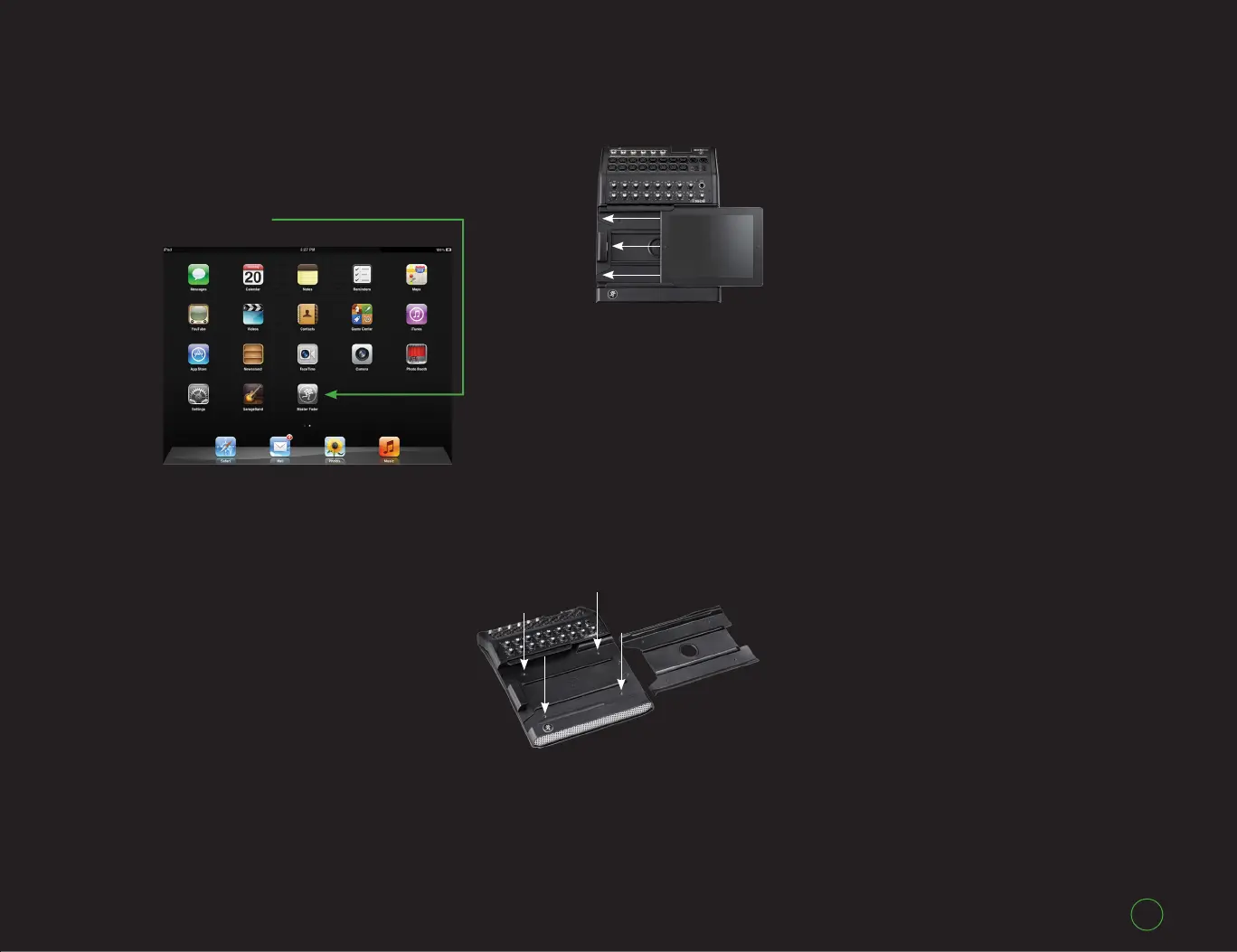Quick Start Guide
Quick Start Guide
3
As if by magic, the Master
Fader icon appears on the iPad
Home screen after it has fi nished
downloading.
Even if your iPad has the Master
Fader app already installed, it’s a
good idea to go to the App Store
now to check for updates. Press the
Update button near the bottom right
and follow the instructions. You will
want the latest and greatest version
for the absolute best in functionality
and versatility.
Five Simple Steps
3. Connect the
iPad to the
DL1608:
The iPad
2 and the
iPad (3rd
generation)
easily slide
onto the DL1608 right to left, face up,
Home button on the left; keep sliding
until it mates with the iPad dock
connector.
Are you using a fi rst generation
iPad? Simply remove the four screws
in the DL1608 tray insert, take out
the tray insert and put the screws
back into the tray. Now you may
slide the iPad onto the DL1608 as
described above.
Save the tray insert!! Should
you ever upgrade to an iPad 2 or
iPad (3rd generation), the tray will
be necessary!
Also included with the mixer
is the DL1608 PadLock™. This is
used to lock the iPad into place
on the mixer. Place the PadLock
on the right hand side of the
DL1608 and hand-tighten each of
the two security screws using the
supplied wrench.
Need a little more information
on any of the above? Detailed
descriptions (with pictures even!)
exists in the DL1608 Reference
Guide.
