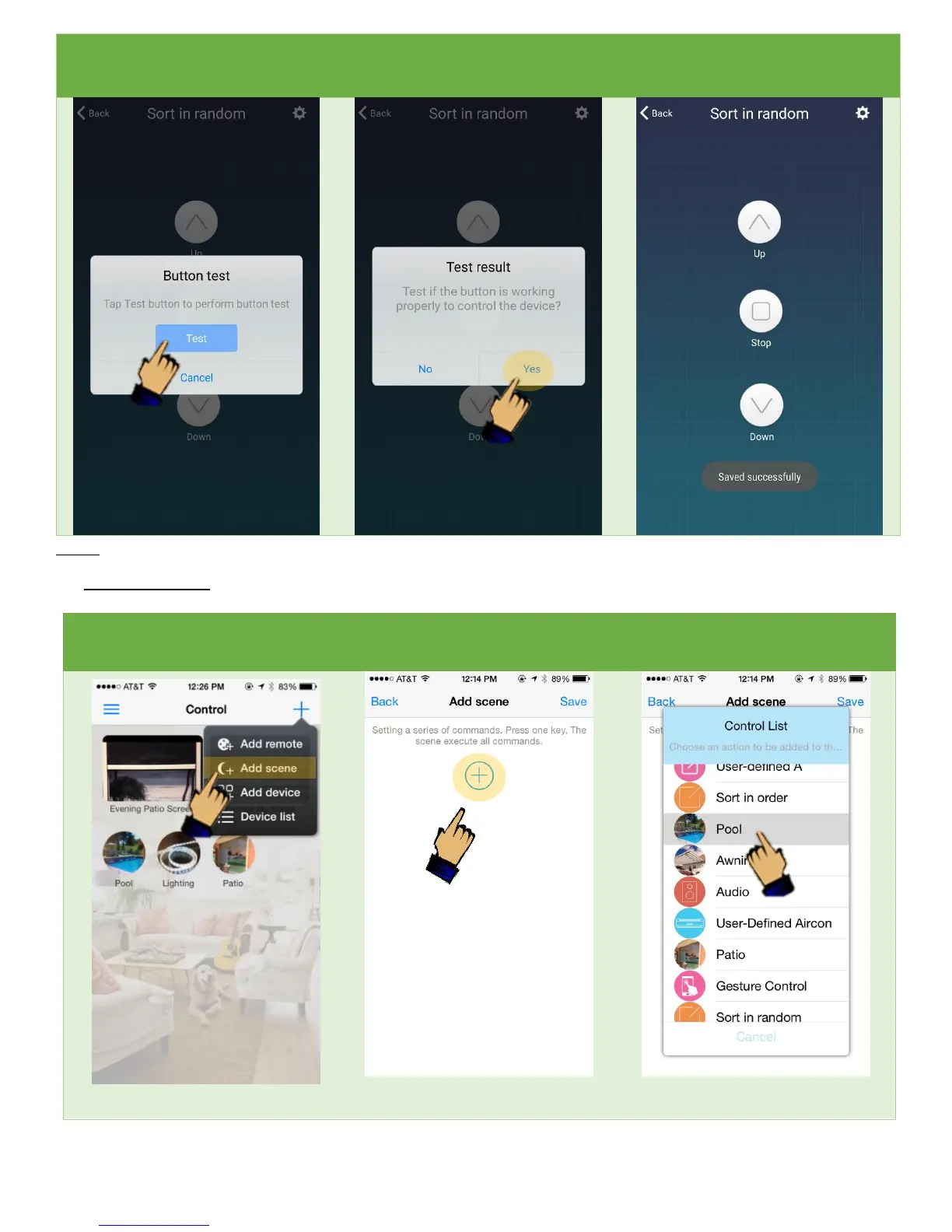Click “Test” to ensure that the
button is functioning properly
Confirm that the button is working
properly
After successfully programming,
repeat this procedure for the other
buttons
Note: Ensure the button to be tested is not already activated. Use existing remote to stop function if necessary.
12. Creating a Scene: A scene allows you to set up a “one-click” button that performs a series of commands. In this
example, we will create a scene for: sunset. This will roll up our pool and patio shades, then turn on the lighting.
On the Main Screen
click on the ”+” button,
then select “Add Scene”
You can now begin to create and
customize your scene.
Click the “+” Button to begin
Click on one of your previously created
controls. In this example, let’s start with
our “Pool” control