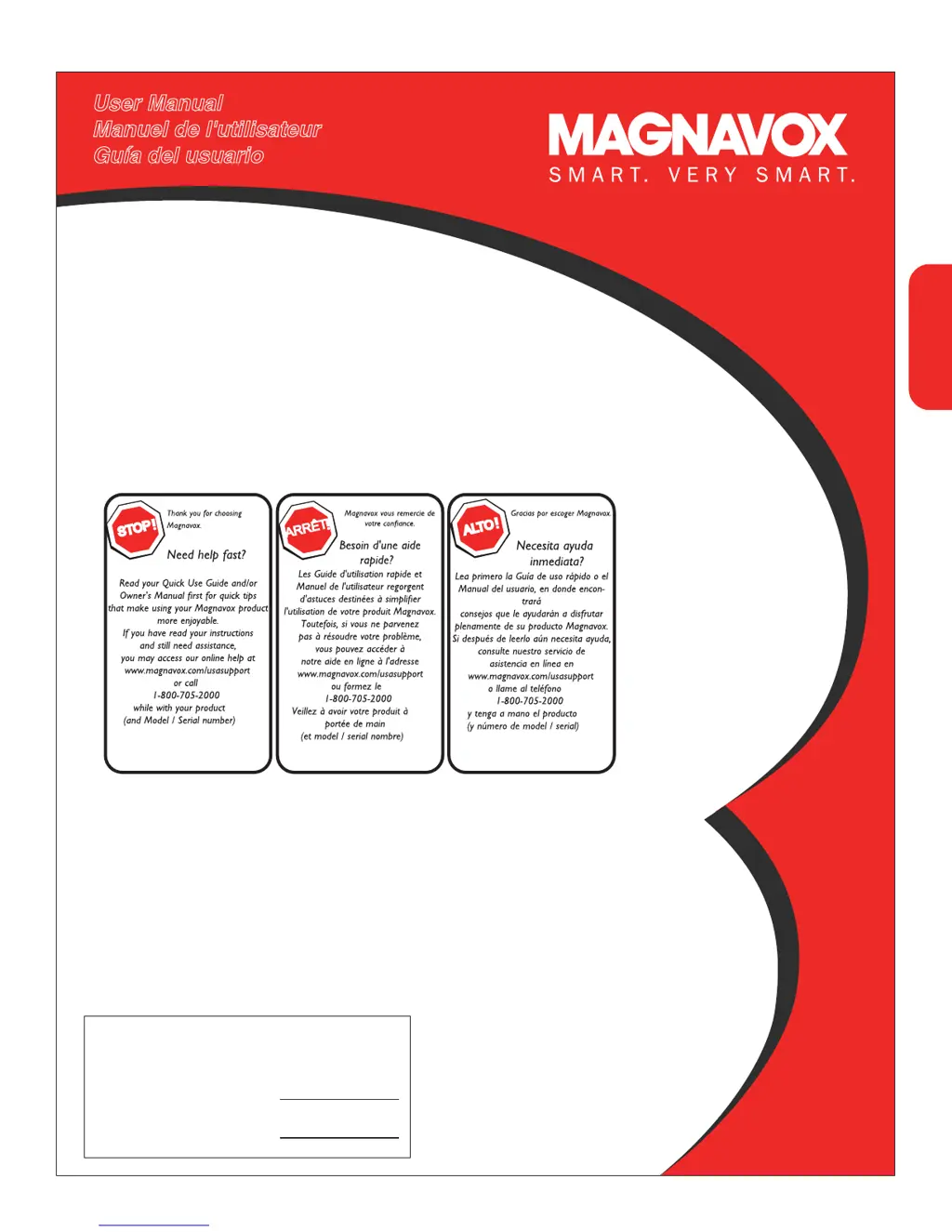What to do if there is no display on my Magnavox Plasma TV screen?
- Cchristopher79Aug 18, 2025
If there is no display on your Magnavox Plasma TV screen, try the following: * Ensure the power cord is properly connected to the mains socket. If there's still no power, disconnect the plug, wait 60 seconds, and re-insert it. Then, turn the TV on again. * Press the POWER key on the TV and wait for 10-15 seconds. * Press the POWER key on the remote control. * Check if the euroconnector cables or aerial sockets are properly connected. * Verify that the source is correctly selected by pressing the AV+ button to enter the Source list and choosing the correct source.