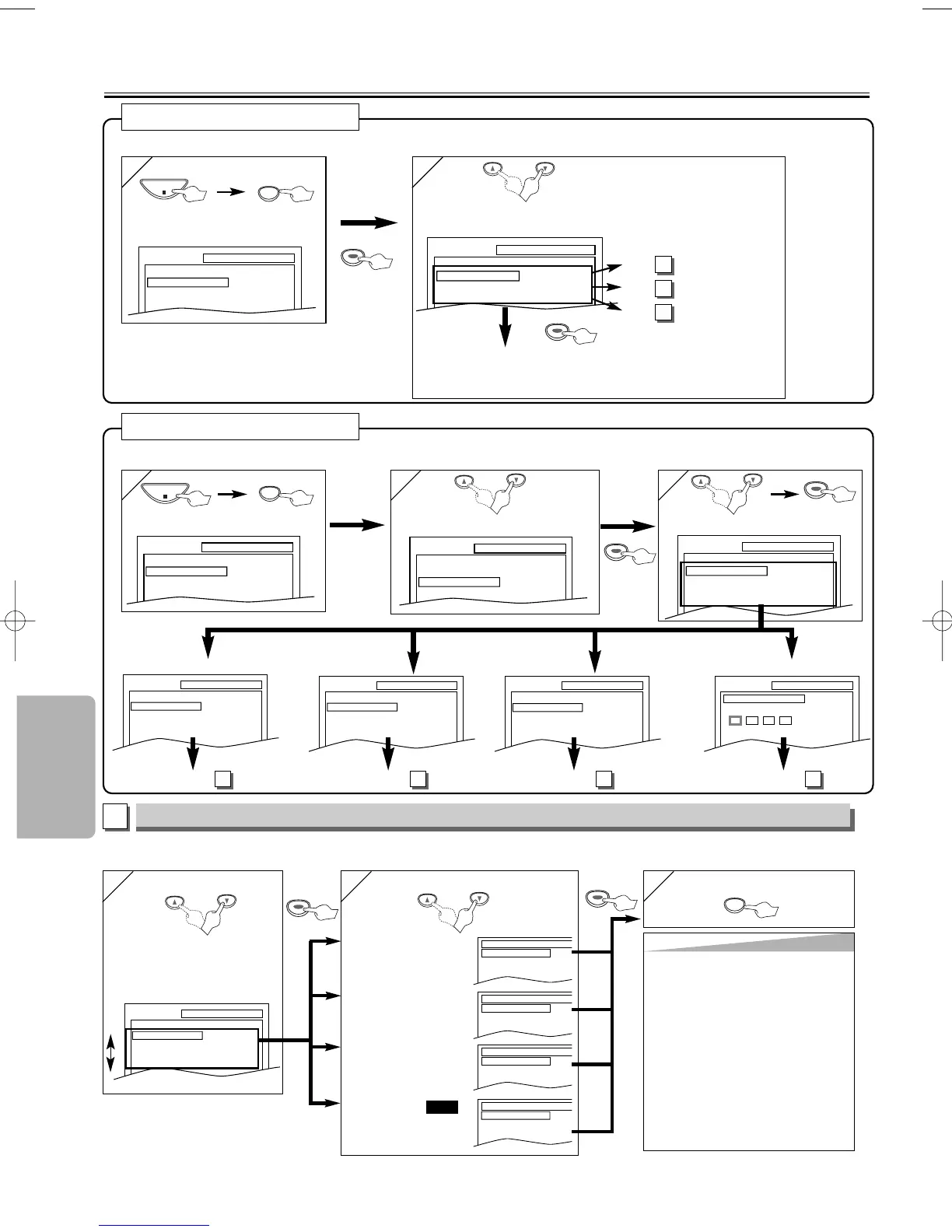Hint
Hint
∗1
• Language options are not available with
some discs.
• If OTHER is selected in the AUDIO, SUBTI-
TLE or DISC MENU screen, press four-digit
number to enter the code for the desired
language. (Refer to the language list on
page 18)
• Only the languages supported by the disc
can be selected.
∗2
• Language Setting for Audio and Subtitle is
not available with some discs. Then use the
AUDIO and the SUBTITLE button. Details
are on page 13.
LANGUAGE Setting
Follow the steps 1) to 3) in the “CUSTOM Menu” section.
4
4
or
Select the desired item
6
6 To exit the menu
5
5
AUDIO ∗1 ∗2
(Default: ORIGINAL)
Sets the audio language.
SUBTITLE: ∗1 ∗2
(Default: OFF)
Sets the subtitle language.
DISC MENU: ∗1
(Default: ENGLISH)
Sets the language in DVD
menu.
PLAYER MENU:
(Default: ENGLISH)
Sets the language for the
On-screen display.
QUICK
QUICK SETUP
QUICK SETUP
Menu
Menu
or
•Refer to the sections “PLAYER
MENU”, “TV ASPECT” or “DOLBY
DIGITAL” on page 14 or 15.
You can change the DVD player’s settings.
<SETUP MENU>
<SETUP MENU>
Confirm that QUICK is selected
You can select the “PLAYER MENU”, “TV ASPECT” or “DOLBY DIGITAL” from the QUICK SETUP menu quickly.
