3
English
With a Digital User Code:
1
Press and hold the button until the keypad flashes 3 times. The LEDs
will remain on to indicate it is ready to accept a new user code or
fingerprint.
2
Enter a user code that is four, five or six digits long. A successful programming of the user code
is indicated when the LED light flashes green three times.
NOTE: If using a 4 or 5 number combination, there will be a time delay before code is accepted.
NOTE: Write down your user code, and keep it in a secure location.
-or-
With a Primary User’s Fingerprints
(select models only- 2 fingerprints can be programmed per user)
1
Press and hold the reset button until the keypad flashes 3 times. The
LEDs will remain on to indicate it is ready to accept a new primary
fingerprint.
2
Swipe first finger across fingerprint scanner. You will need to swipe
this finger multiple times. The LED light will flash green once for each
valid scan.
3
When enough valid scans have been done (between 5-10 scans) the LED light will flash green
three times. There is a slight delay before the fingerprints are enrolled and the LED flashes
green 3 times.
4
After enrolling your first finger, immediately swipe your second finger across the fingerprint
scanner. You will need to swipe this finger multiple times. The LED light will flash green once
for each valid scan.
5
When enough valid scans have been done (between 5-10 scans) the LED light will flash green
three times.
-or-
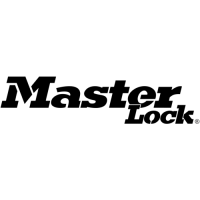
