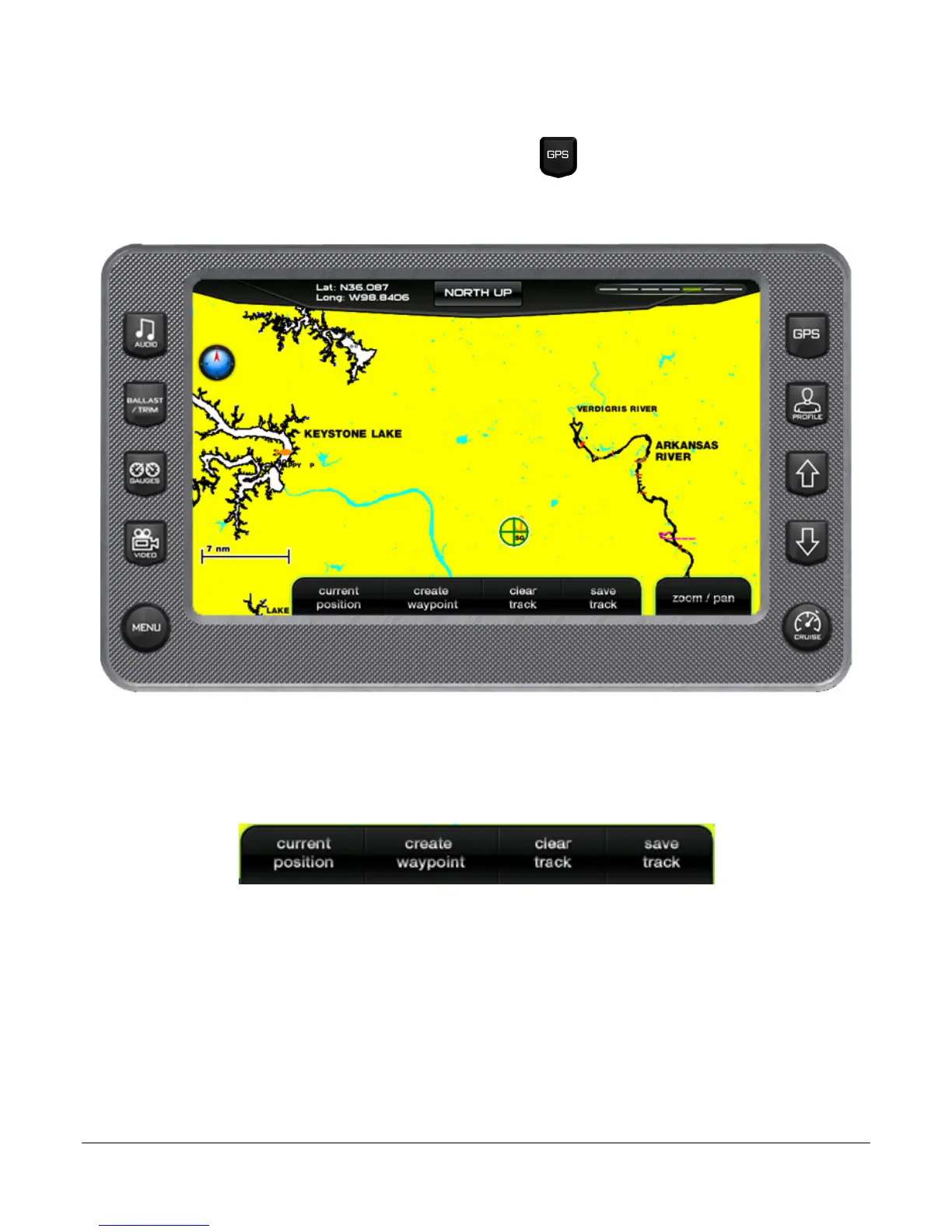2012-07-24 1211071
- 25 –
GPS (Optional)
The GPS Display screen can be accessed by pressing . The GPS feature displays map
data, Latitude and Longitude coordinates, time, and speed. Additional Touch Point
Commands are accessed by touching the screen.
GPS Display – Touch Point Commands
TRACKING MENU OPTIONS – Tracking shows the current route and any waypoints you have
set. A green arrow indicates your current position, while the red square indicates the initial
point of tracking.
CURRENT POISITION – used to return to the current boat/satellite position after having
moved the cursor to another location.
CREATE WAYPOINT – places a marker or ‘waypoint’ on the map to mark a favorite location
after displaying the following confirmation message..
CLEAR TRACK – displays the following confirmation message before deleting the current
track information.
SAVE TRACK – displays the following confirmation message before saving the current track
information.
