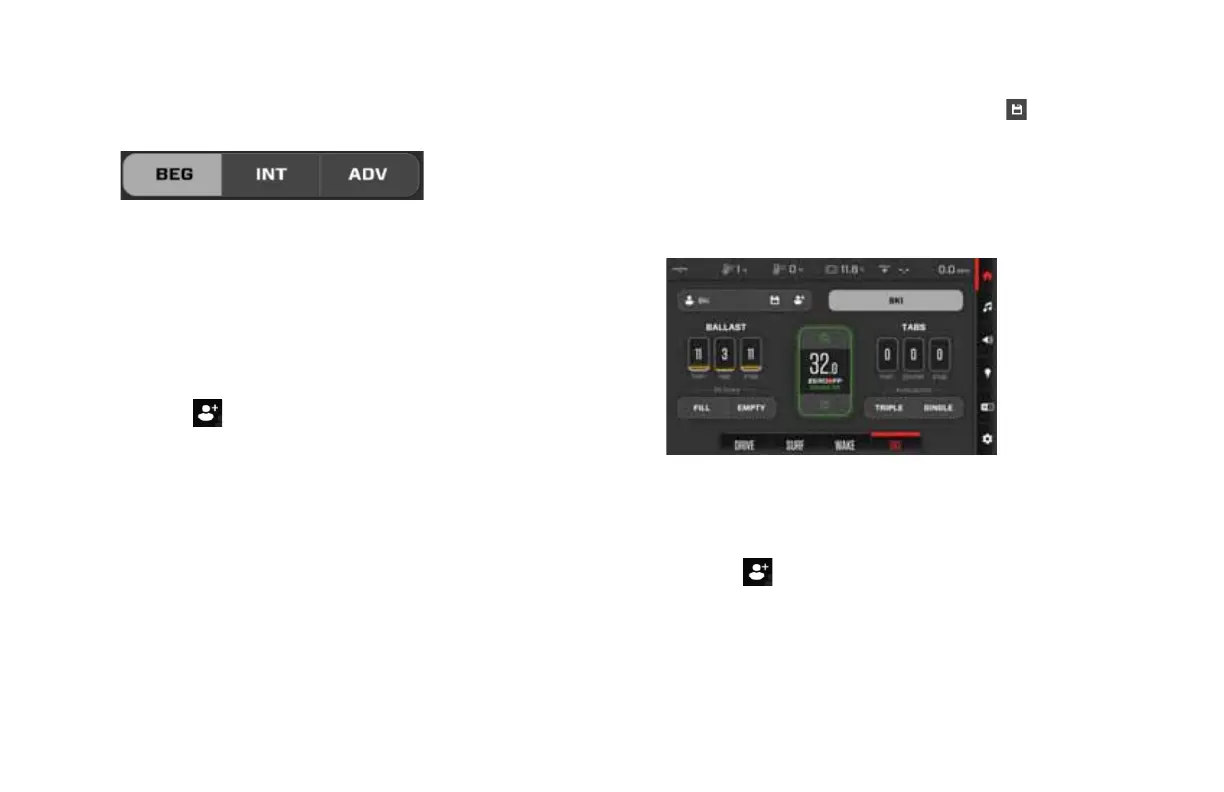2021 OWNERS MANUAL / 136
All three profiles are selectable from the Wake Mode screen. To
launch a factory profile, navigate to Wake Mode and select one of
the buttons shown below:
The ballast will begin filling, the tabs will deploy and cruise will set to
the factory set speed.
Custom Wakeboard Profiles
If you would like to customize a profile for your personal pref-
erences, custom profiles may be added. To create a custom
wakeboard profile:
1. Touch
beside the profile name. The Profile Name screen
will appear. Create a name for the new profile, and touch Next.
2. The Set Speed screen will appear. Adjust the set speed using
the up and down arrows. Then touch Next.
3. The Set Tabs screen will appear. Adjust the tabs using the slider
or the up and down arrows. Then touch Next.
4. The Set Ballast screen will appear. Adjust the ballast using the
slider or the up and down arrows. Then touch Next.
5. A save screen will appear, tap SAVE & ACTIVATE to activate the
new profile, or tap SAVE & CLOSE to save the profile.
6. The newly created profile may be changed and saved from the
home screen as well. With the profile active, change the Ballast,
Surf Tabs and/or set speed and touch the
button to save.
Ski Mode
MasterCraft has one predefined ski profile: Ski. To activate the stock
Ski profile, navigate to Ski Mode and touch Ski at the top of the
screen. Cruise will set to the factory set speed for skiing.
Custom Ski Profiles
If you would like to further customize a profile for your personal fit, ad-
ditional custom ski profiles may be added. To create a new ski profile:
1. Touch . The Profile Name screen will appear. Create a name
for the new profile, and touch Next.
2. The Set Speed screen will appear. Adjust the set speed with the
up and down arrows. Then touch Next.
3. The Set Tabs screen will appear. Adjust the tabs using the slider
or the up and down arrows. Then touch Next.
2021MCOwnerManualFINAL.indd 136 8/26/20 1:52 PM