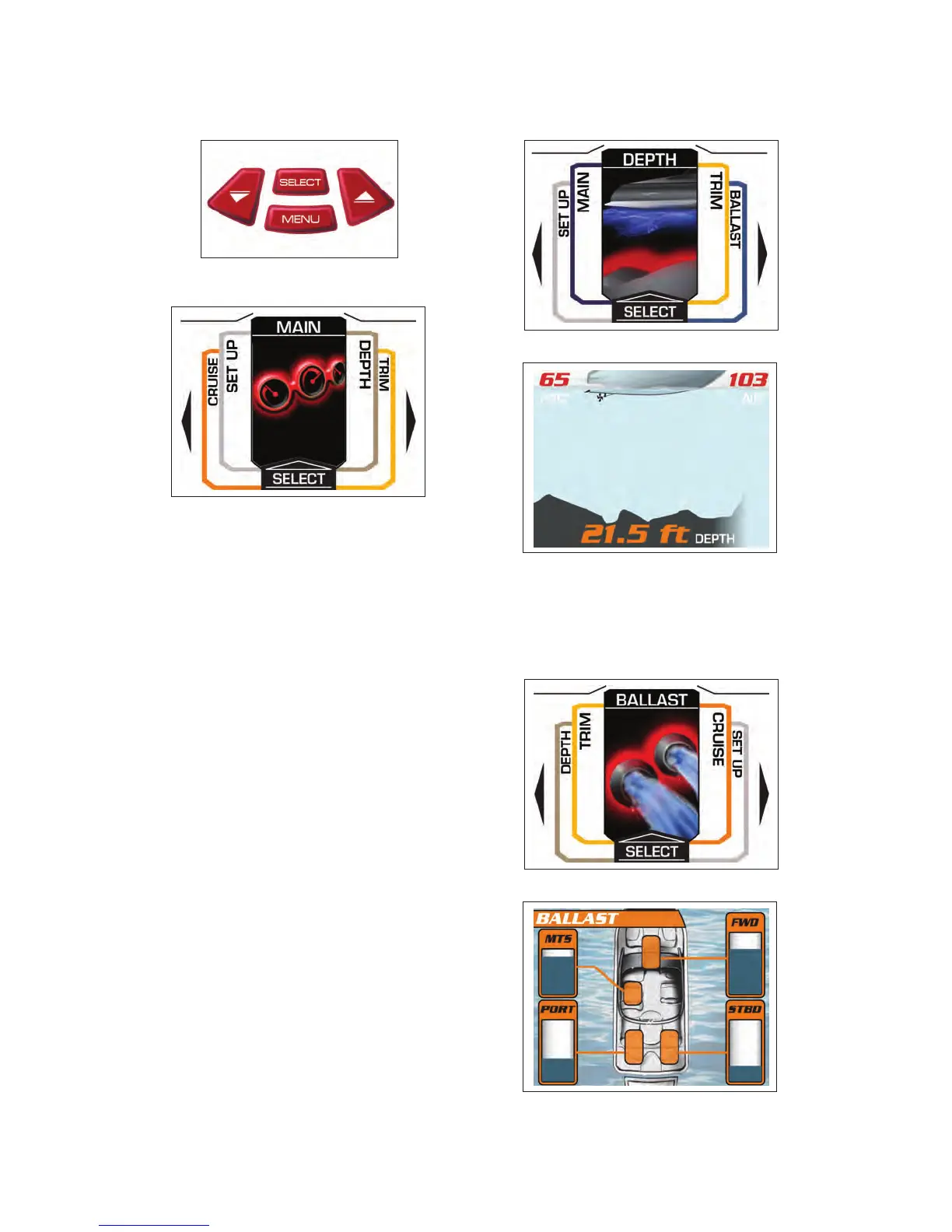Display navigation buttons
Menu Display Screen
Display navigation is intuitive. Pressing the Menu button
brings up a display of the available information organized
and illustrated as le tabs with each tab representing a
screen of information. Repeatedly pressing the MENU
button shufes the tabs to bring a new tab to the top
of the stack. Pressing the SELECT button initiates the
screen represented by the tab on the top of the stack.
The system anticipates the need to display information
and automatically brings up certain screens when they
are necessary. For example, the system automatically
displays a related screen when it senses any of the fol-
lowing events:
• Adjusting the trim brings up the Trim screen
• Adjusting the ballast brings up the Ballast screen
• Pushing the Perfect Pass button brings up the Per-
fect Pass screen
• Any alarm condition brings up a warning screen
Selecting the DEPTH tab goes to the screen illustrated
following. This screen digitally displays depth, water tem-
perature, air temperature, and illustrates the depth trend.
The system also has a user adjustable depth alarm that
can be adjusted from the SETUP tab.
Menu Display Screen
Selecting the BALLAST tab goes to the screen illus-
trated below. It allows the driver to see the status of all
the ballast tanks installed in the boat. This tab is a plug
and play tab so uninstalled ballast tanks do not appear
on the screen.
Menu Display Screen
2008 MasterCraft Owners Manual Page 5-2