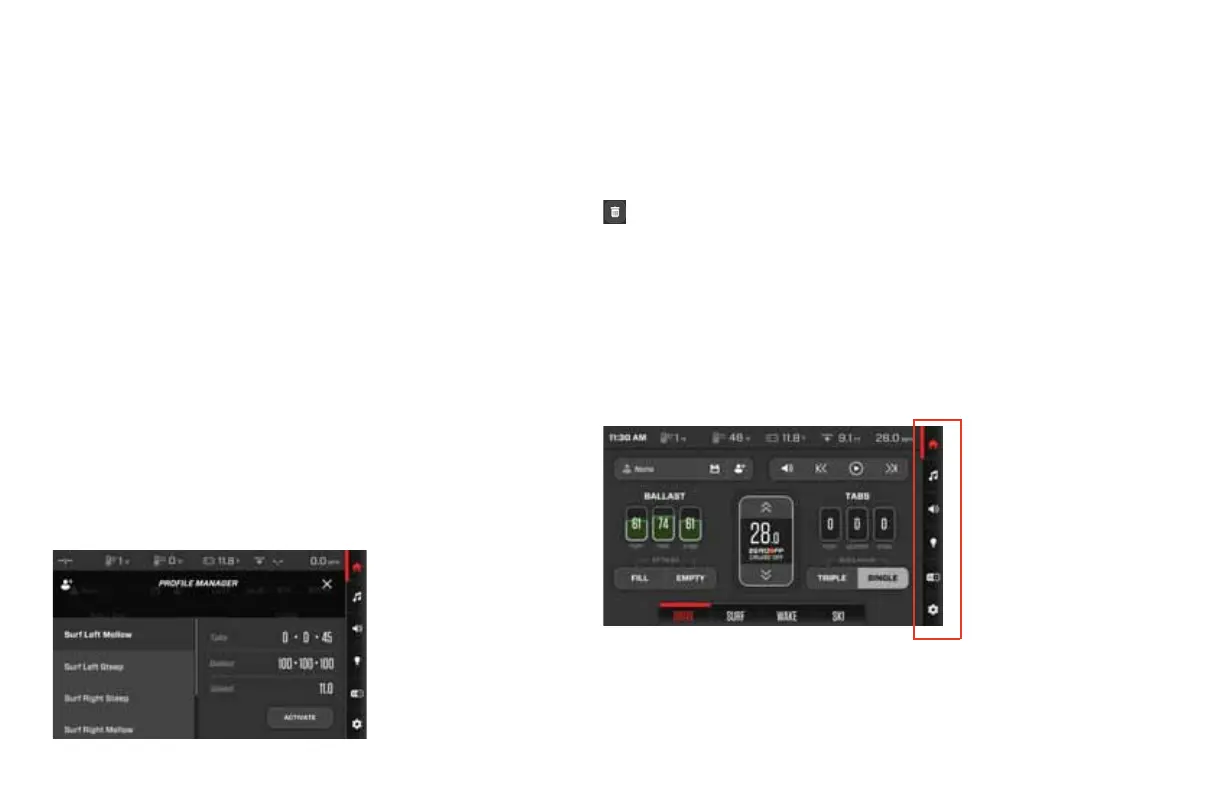4. The Set Ballast screen will appear. Adjust the ballast using the
slider or the up and down arrows. Then touch Next.
5. A save screen will appear, tap SAVE & ACTIVATE to activate the
new profile, or tap SAVE & CLOSE to save the profile.
6. The newly created profile may be changed and saved from the
home screen as well. With a profile active, change the Ballast,
Surf Tabs and/or set speed and touch the Save button on the
bottom right side of the screen.
PROFILE MANAGER
Each saved profile can be edited and activated through the Profile
Manager screen. From the SURF, WAKE or SKI mode screens, touch
either the displayed profile name or None (if no profile is activated)
at the top left of the screen
The following screen will appear:
To edit a profile’s settings, highlight the profile and touch the pencil
icon displayed under the Tabs/Ballast/Speed information. The pro-
file editor will appear and will walk the operator through the screens.
When complete, the Save & Close, Save & Activate screens will
appear as described in the Surf, Wake and Ski profiles section.
To delete a non-factory profile, highlight that profile and touch the
, then touch YES to confirm or NO to reject the deletion.
MENU BAR
The Menu Bar, which always appears on the right side of the screen,
houses controls for Media, Audio Zones, Lighting, Accessory
Switches and the Main Menu/Settings.
2021MCOwnerManualFINAL.indd 137 8/26/20 1:52 PM