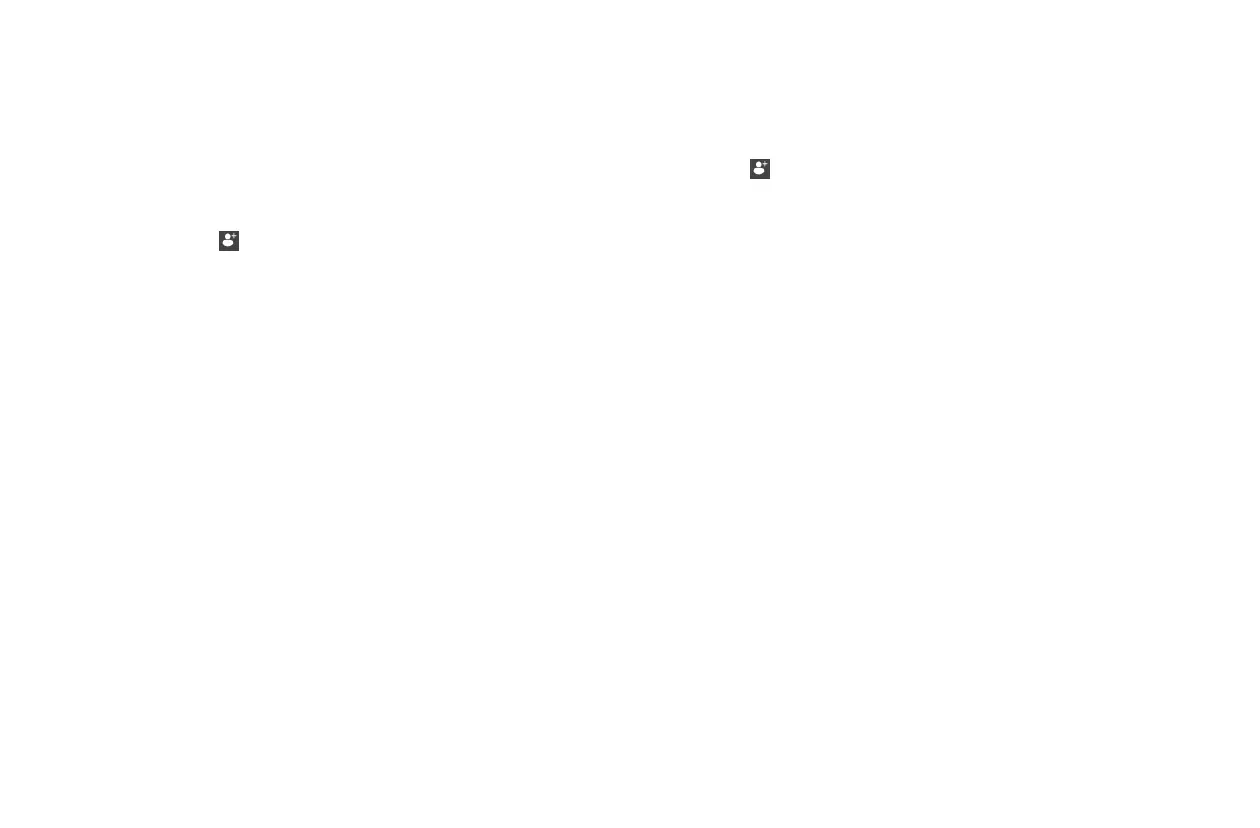2023 OWNER’S MANUAL
/
148
Custom Wake Profiles
In addition to letting the user select a stock profile, Wake Mode
also allows for the creation of custom wakeboard profiles. Once
created, these profiles can be saved and stored for use at any
time. To build a profile, complete the following series of steps.
1. Select from the panel near the top of the menu. You will see a
page resembling the home screen. From this screen, you may adjust
tab, ballast, and cruise control. Selecting an individual tab or ballast
zone will take you to a dedicated tab/ballast page.
2. When you are satisfied with your settings, touch the NEXT button.
Doing so will save any adjustments made to your profile and take
you to the next step in the profile creation process.
3. Using the keyboard provided, give your profile a name.
4. Tap SAVE & ACTIVATE if you want to save and immediately activate
your new profile. Tap SAVE & CLOSE to save the profile for later
use. Saved profiles can be accessed at any time using the profile
manager, pictured below. Ski Mode
Ski Mode is intended solely for skiing. Like the other tow mode
variants, it includes options for adjusting tabs, ballast, and cruise
control. MasterCraft has one predefined ski profile: Ski. To activate
this profile, tap the SKI button under the ZeroO button.
Custom Ski Profiles
To create a custom ski profile, follow these steps:
1. Select . Adjust and set tabs, ballast, and cruise control.
2. When you are done, touch the NEXT button.
3. Using the keyboard provided, give your profile a name.
4. Tap SAVE & ACTIVATE to save and activate your new profile. Tap
SAVE & CLOSE to save the profile for later use.