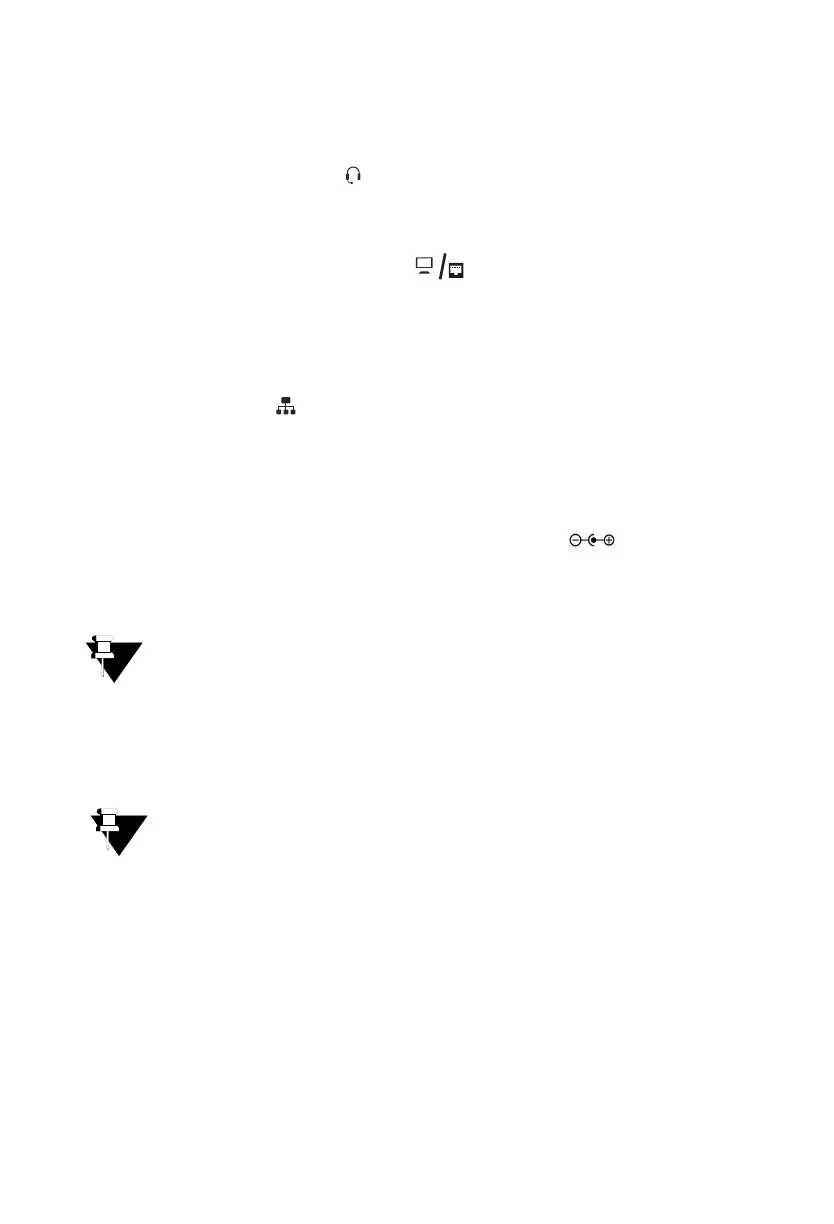12
Connect a Headset (not supplied by Matrix)
• You may plug in a headset with RJ9 connector into the headset port at the bottom of the
phone, marked with the symbol .
Connecting PC to the phone
• Plug in the Ethernet Cable into the PC Port of the phone and the other end into the
LAN Port of your PC/LAN Switch.
Connecting to IP Network
• Connect the LAN Port of the phone to the IP Network — A Router or LAN Switch —
using the Ethernet Cable.
Connecting Power Supply
• Plug in the connector of the Adapter into the power jack (DC Jack) at the bottom of
the phone.
• Plug in the Power Adapter into a power outlet.
If you are going to use SPARSH VP210 in LAN environment and your LAN Switch supports Power
over Ethernet (PoE as per IEEE 802.3af)), do not connect the Adapter!
• Switch on the power supply.
• By default, the phone will boot in the Extended mode. To convert the mode to Standard, refer
to “Converting SPARSH VP210 Extended SIP Phone to SPARSH VP210 Standard SIP Phone”.
SPARSH VP210 with Serial Number: 10009001 and onwards only can be converted to Standard
SIP Phones.
• The phone locates the IP Address. By default Dynamic IP Address is assigned to the phone.
• LCD appears in ‘idle state, without a live network connection. Your SPARSH VP210 is now
ready for configuration.