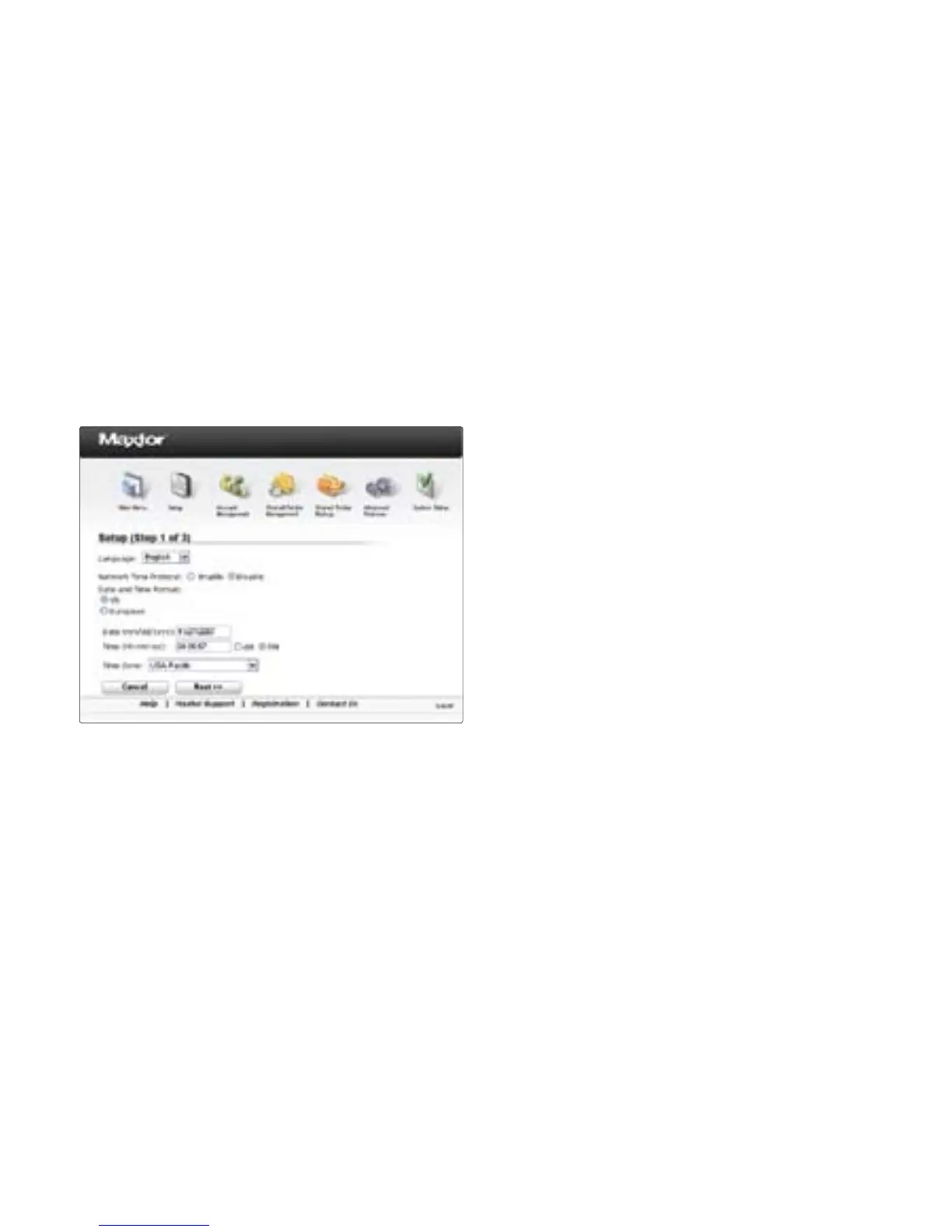7
The first of three Setup pages opens: Step 3: Provide the required information
on the three Setup pages to set up your
Central Axis storage server, including the
creation of an admin password on the
second Setup page.
Note: When you create an “admin” password, you’re
automatically assigned the username admin.
After you complete the setup wizard, you’re
prompted to log in.
s 9OURUSERNAMEISadmin.
s 9OURPASSWORDISTHEADMINPASSWORD
you just set in the Setup page.
Whenever you log into the Central Axis
storage server admin page, your username
will be admin and your password the one
you set here.
Click ? Help on any of the three Setup pages
or view the Maxtor Central Axis Storage
Server Admin User Guide found on the
Maxtor Central Axis storage server CD for
detailed information on setting up your
Central Axis storage server and setting an
admin password.