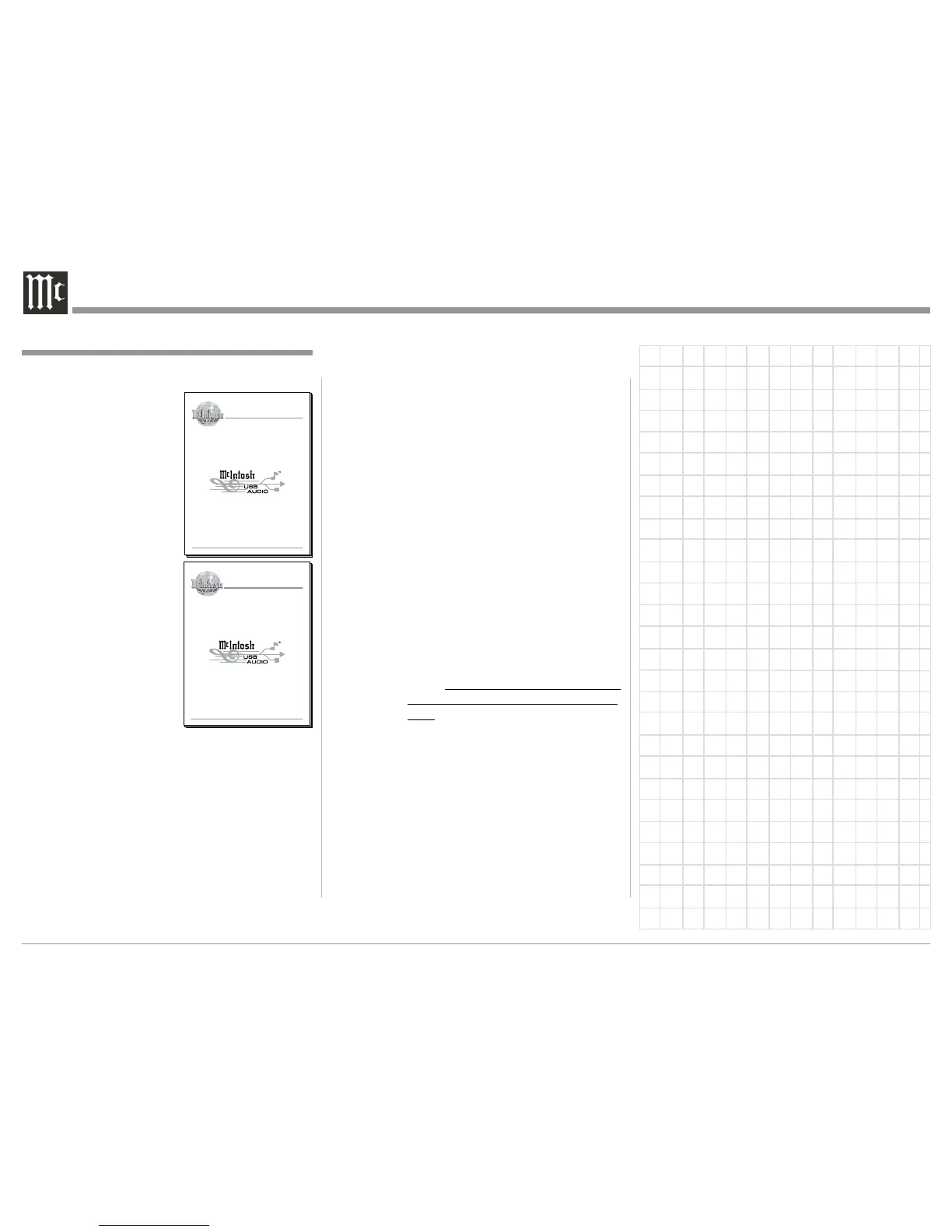22
How to Operate the MCD550, con’t
How to Operate the MCD550, con’t
The McIntosh USB Audio Driver along with the
Installation and Operation Guide are available for
download from the McIntosh
Web Site:
http://www.mcintosh-
labs.com/us/
support/Pages/
Manuals.aspx
Under “Product Cator-
gory” select Sources and
under “Model Number”
select MCD550, then click on
“Select”. When the MCD550
Information appears, down-
load the “McIntosh Audio
Windows Driver B Installa-
tion and Operation Guide” or
the “McIntosh Audio Apple
Macintosh Driver B Instal-
lation and Operation Guide”.
Also download “McIntosh
USB Audio Windows Driver
B Version _._” or the “Mc-
Intosh USB Audio Apple
macintosh Driver B Version
_._”. Follow the instructions in the Guide and after the
USB Driver B is installed, connect the MCD550 to the
Computer.
Note: When computer application programs and vari-
ous computer hardware components conform to
the Microsoft
®
Windows
®
and Apple
®
Macintosh
®
standards they should also work well when used
in conjunction with the MCD550 USB Input. If
you are experiencing difficulty with a specific
computer hardware component or computer ap-
plication program, contact the manufacturer of
the product.
McIntosh Laboratory, Inc. 2 Chambers Street Binghamton, New York 13903-2699 Phone: 607-723-3512 www.mcintoshlabs.com
USB Audio Windows Driver B Version 1.0
Installation and Operation Guide
Resetting the MCD550
In the unlikely event the MCD550 stops functioning,
first try resetting the Main (System) microprocessor
by performing the following:
1. Simultaneously press and hold in the Front Panel
MUTE and DISC LAYER Push-buttons until
the illumination of the LED above the STAND/
BY Push-button goes Off. The MCD550 will then
switch Off.
2. Press the STAND/BY Push-button to switch the
MCD550 back On.
If the MCD550 is still not functioning properly, reset
the Secondary (Transport) microprocessor by per-
forming the following:
1. Switch Off A.C. Power going to the MCD550.
Note: Temporarily, connect the AC Power
Cord coming from the MCD550 into an
AC Power Strip with an On/Off Switch.
Position the AC Power Strip so the On/Off
Switch on the strip is in very close proxim-
ity to the MCD550 Front Panel STOP Push-
button (the MCD550 Remote Control STOP
Push-button will not work for resetting the
micro).
2. Rotate the Track Control Knob clockwise to the
NEXT Track and hold the position, then press and
hold in the STOP< Push-button while at the same
time switching On the AC Power Strip.
3. The Front Panel will indicate “RESET” and then
go through the process of reading the Disc for
playback. At this time release the TRACK Control
and the STOP< Push-button.
4. The MCD550 will resume normal operation.
McIntosh Laboratory, Inc. 2 Chambers Street Binghamton, New York 13903-2699 Phone: 607-723-3512 www.mcintoshlabs.com
USB Audio Apple Macintosh Driver B Version 1.0
Installation and Operation Guide
