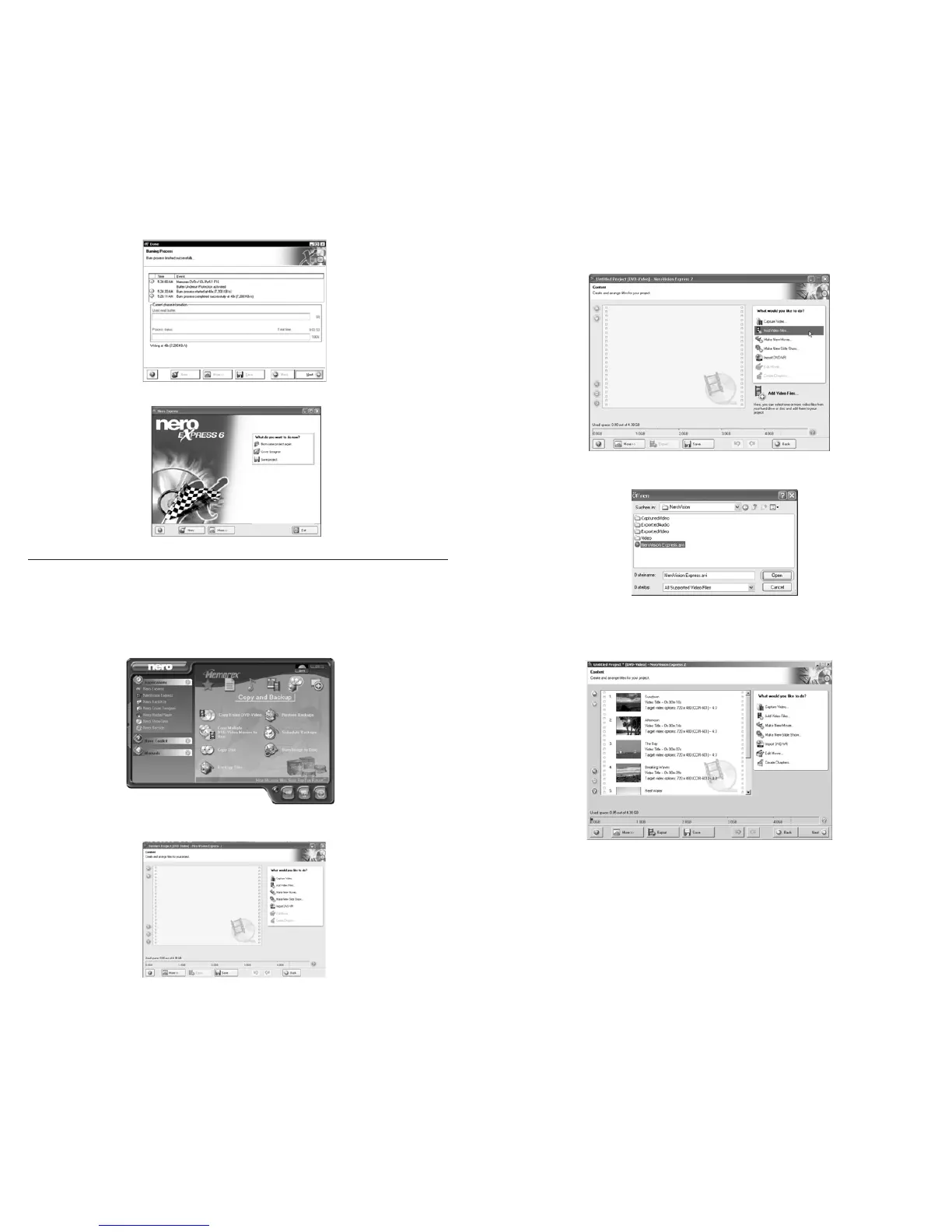3534
9. Select the desired option or close Nero Express 6.
7.3. Make a Video Disc
A video disc contains video files that you can burn in a variety of formats (VCD / SVCD or
DVD-Video) that you can record on your Memorex Double-Layer DVD drive. This
QuickStart Guide describes the creation of a DVD video disc. The procedure for a VCD or
SVCD is essentially the same.
1. Start Nero StartSmart; select the "Photo and Video" category and click on "Make your
own DVD-Video."
■
NeroVision Express 2 starts automatically and the selection window for video
discs opens.
2. Click on "Add Video Files" to open the window for selecting the files.
3. Select the desired files and click on the "Open" button to transfer them to the compilation.
4. Repeat steps 2 and 3 to add more video files.
5. All selected files appear in the compilation window. Click on the "Next" button to create
the menu.
6. Make the desired changes to the DVD menu by highlighting the individual menu items
with the mouse and selecting the desired option. Click on the "Next" button to proceed
to the next window.