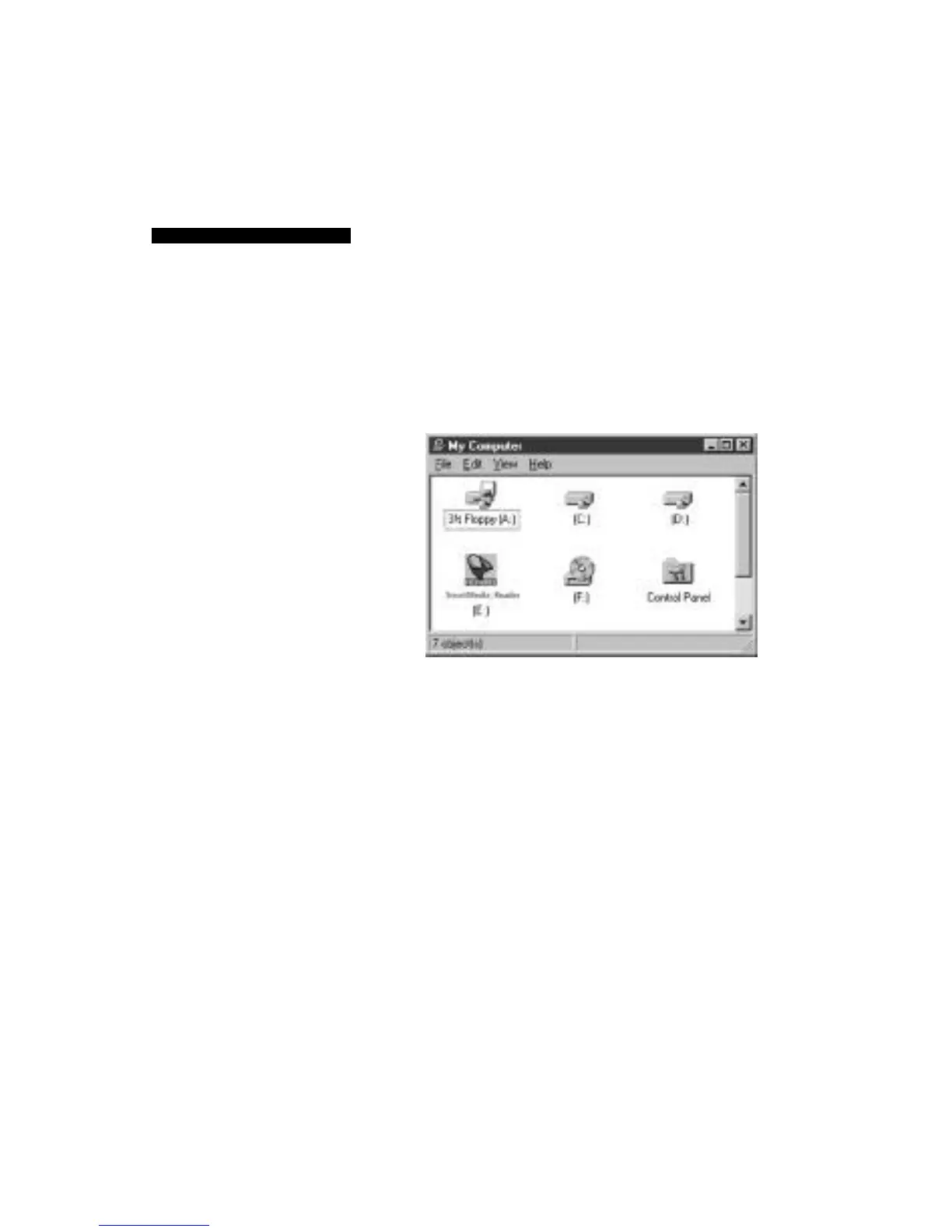1 . S t a r t Windows OS.
2 . Double click on “MY COMPUTER”.
3. You will now see a “Memorex
®
SmartMedia
TM
Reader” icon, that appears as a Removable
Flash hard disk. Depending on the configura-
tion of your computer, the drive letter
assigned to your card reader will vary.
4 . Double click on the “Memore x
®
” icon.
5 . You may now copy files from your Card Reader
to your hard disk as you would from a floppy
disk or any other removable media by “dragging
& dropping” files.
Notes:
When a Flash Memory Card is
i n s e r ted into the Card Reader, it
is configured as if it were a re m o v -
able hard disk drive. You use the
same methods to read and write
files as you would for your disk
d r i v e .
C A U T I O N :
As with any removable storage
media, removing the Flash Memory
C a r d while data is being
w r i t t e n / t r a n s f e r red may erase the
e n t i re content of the card. Always
wait for the data write operation to
complete before removing the
Flash Memory Card .
COPYING FILES